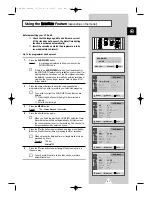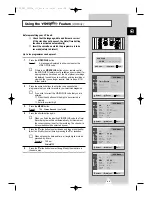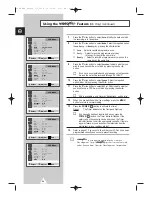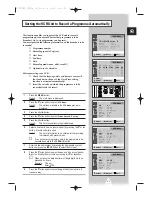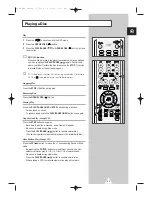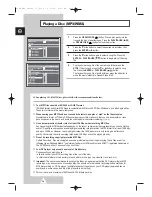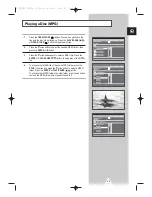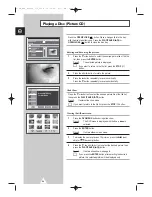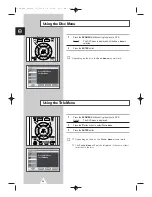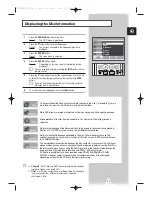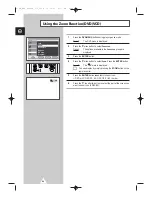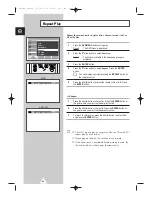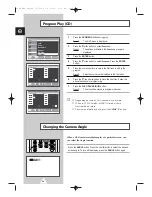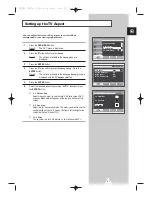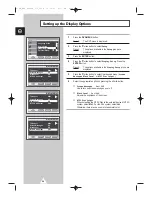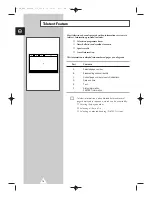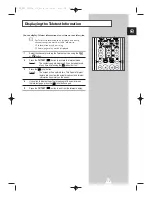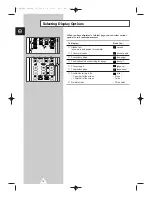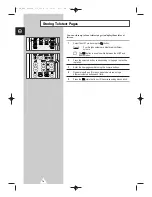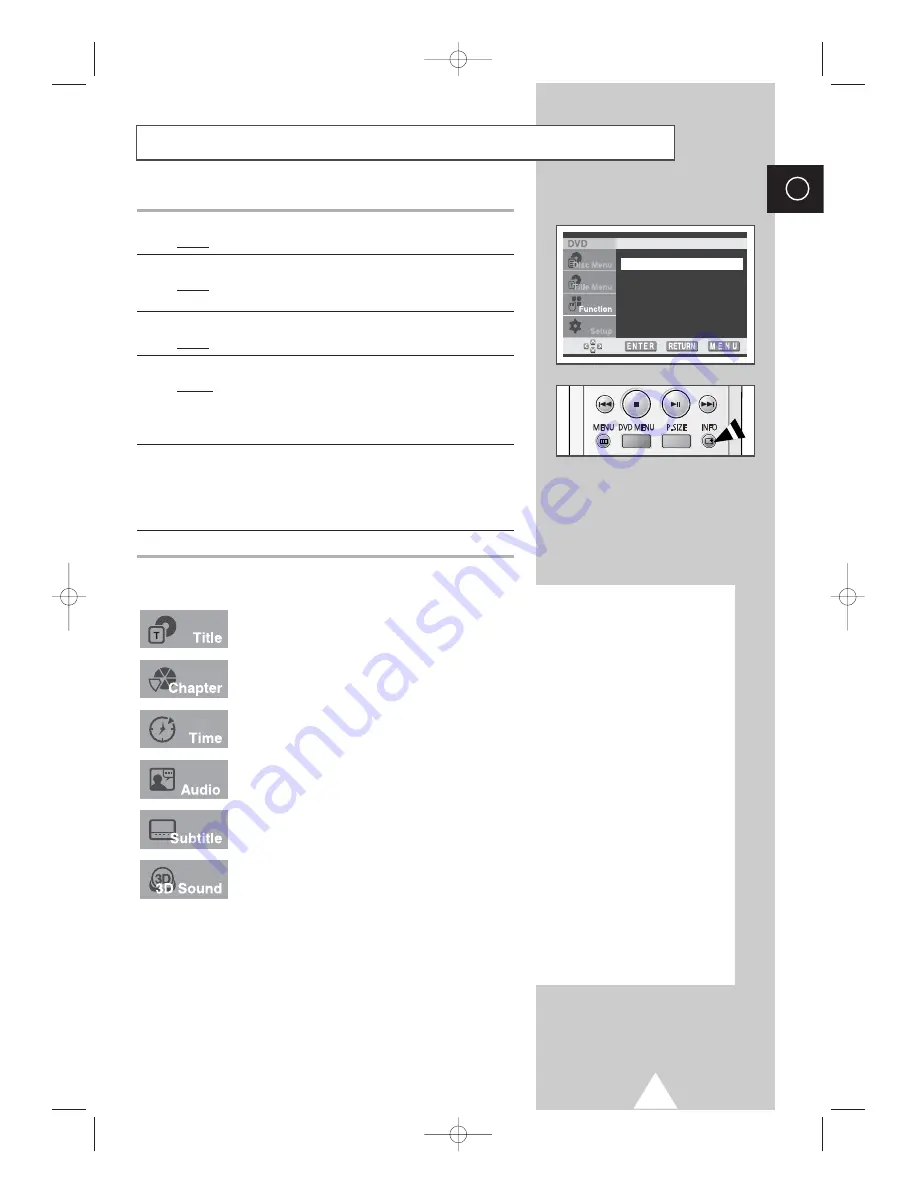
59
ENG
Displaying the Disc Information
Info
Zoom
Bookmark
Repeat
EZ View
Program
1
Press the
DVD MENU
button during play.
Result:
The DVD menu is displayed.
2
Press the
†
or
…
button to select
Function
.
Result:
The options available in the
Function
group are
displayed.
3
Press the
ENTER
button.
Result:
The
Info
menu is selected.
4
Press the
ENTER
button again.
Result:
Depending on the disc, the disc information will be
displayed.
➢
You can display by simply pressing the
INFO
button on the
remote control.
5
Press the
†
or
…
button to select the required item. Press the
œ
or
√
button to make the required setup, then press the
ENTER
button.
➢
You may use the number buttons of the remote control to
start play from a desired time.
6
To make the screen disappear, press the
INFO
button.
To access the desired title when there is more than one in the disc. For example, if there is
more than one movie on a DVD, each movie will be identified.
Most DVD discs are recorded in chapters so that you can quickly find a specific passage.
Allows playback of the film from a desired time. You must enter the starting time as a
reference.
Refers to the language of the film soundtrack. In the example, the soundtrack is played in
English 5.1CH. A DVD disc can have up to eight different soundtracks.
Refers to the subtitle languages available in the disc. You will be able to choose the
subtitles language or, if you prefer, turn them off from the screen. A DVD disc can have up
to 32 different subtitles.
The simulated surround effect depends on the disc contents. If you connect the unit to your
stereo system, you can enhance sound quality and produce a greater surround effect. This
feature is useful when you are using the DVD player with a two channel stereo through the
analog outputs. (Discs which are recorded with PCM or DTS will not work.)
3D Sound is possible only on discs recorded using DOLBY SURROUND or DOLBY
DIGITAL. However, some of these discs do not contain rear channel sound signals.
Depending on the disc, the 3D Sound function may not work.
➢
◆
Chapter?
Each Title on a DVD is usually divided into chapters
(similar to tracks on an audio CD).
◆
Title?
A DVD may contain several different titles. For example,
if a disc contains four different movies, each might be
considered a title.
C18A_ENG_europe_17"_film 10/10/03 4:11 PM Page 59