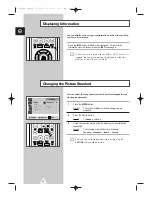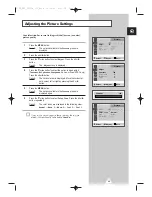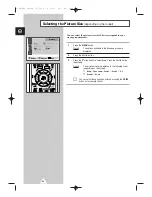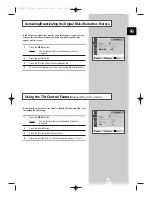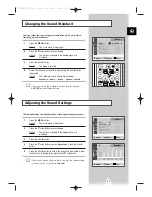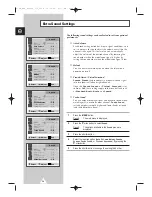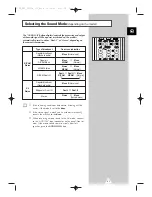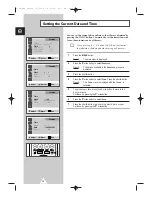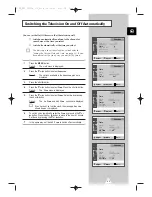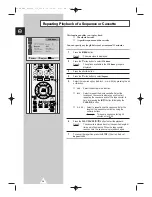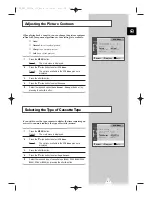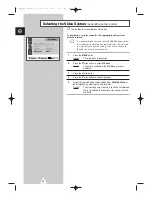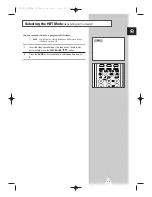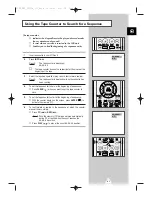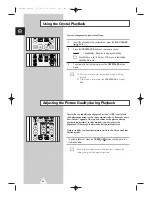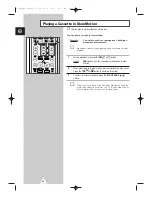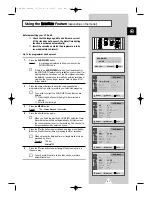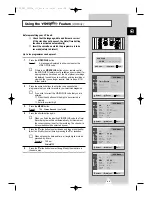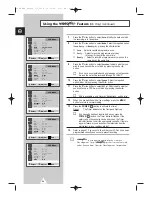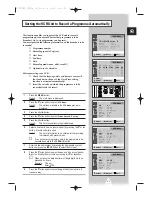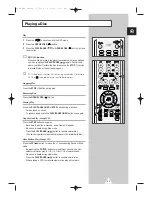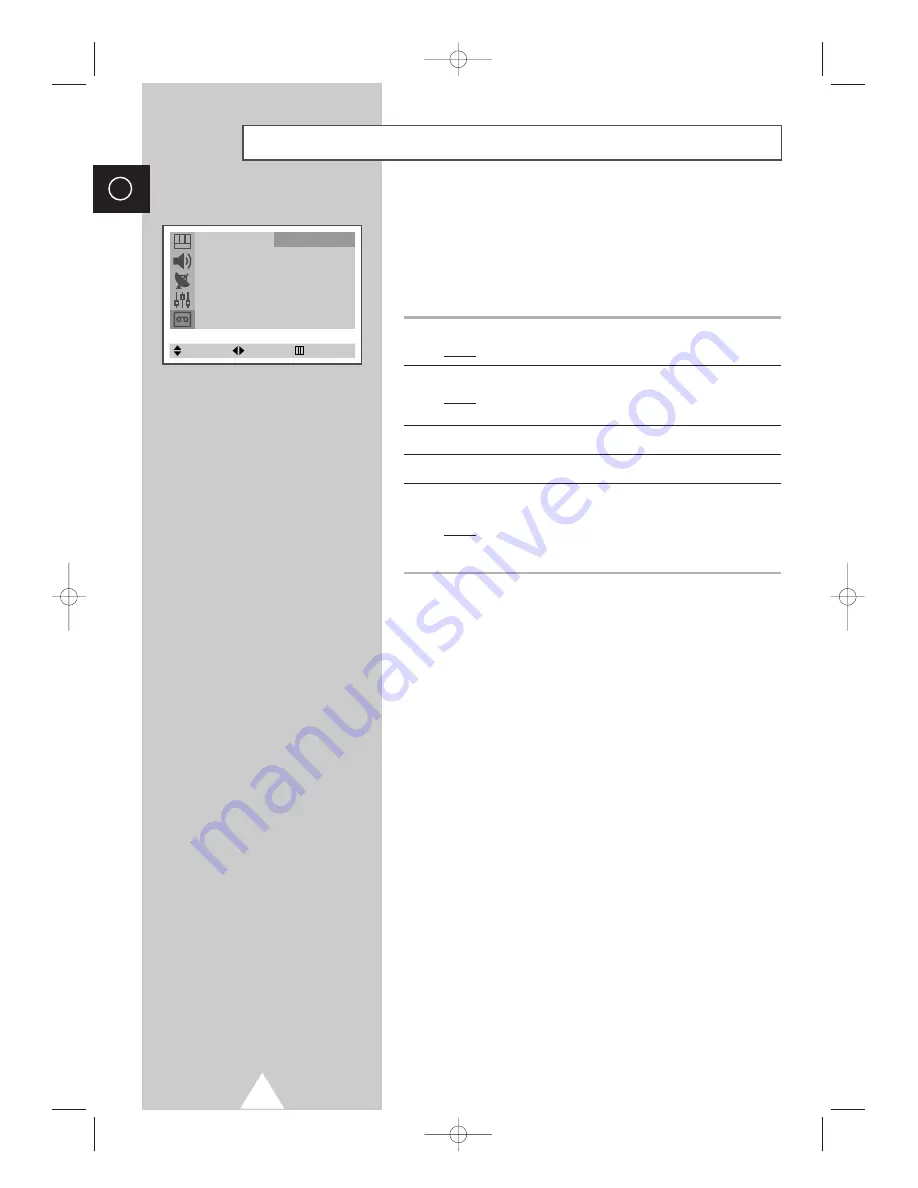
38
ENG
To play back a cassette correctly, the appropriate video system
must be selected.
➢
It is recommended that you select the
AUTO
option so that
the standard is determined automatically by this unit and
that you only change the setting if this unit is unable to
identify the cassette automatically.
1
Press the
MENU
button.
Result:
The main menu is displayed.
2
Press the
†
or
…
button to select
VCR Menu
.
Result:
The options available in the
VCR Menu
group are
displayed.
3
Press the
œ
or
√
button.
4
Press the
†
or
…
button to select
V.System
.
5
Select the required video system (
AUTO
,
PAL
,
MESECAM
,
SECAM
or
NTSC
(Option)) by pressing the
œ
or
√
button.
Result:
The picture appears correctly. If you have not selected
the correct standard, the picture may appear in black
and white.
Selecting the Video System
(depending on the model)
Timer Record
√
Timer Record Review
√
Repeat
: Off
Picture
: Normal
Tape Select
: E180/T120
V.System
: AUTO
VCR Menu
Select
Adjust
Exit
➢
This function is not available on UK model.
C18A_ENG_europe_17"_film 10/10/03 4:11 PM Page 38