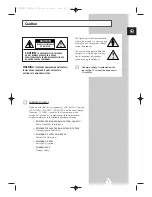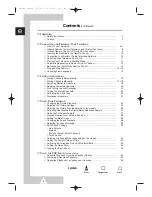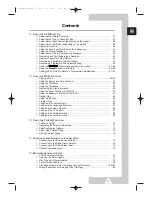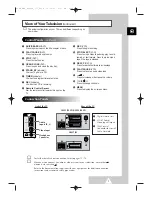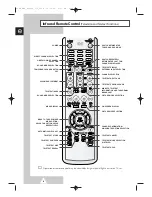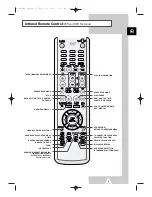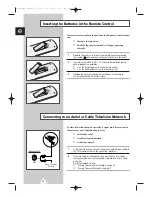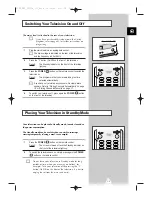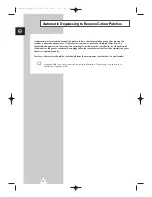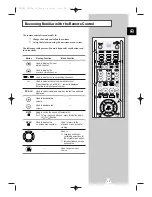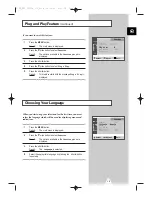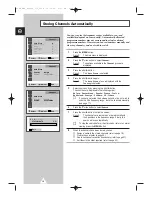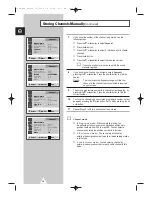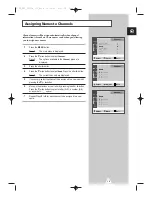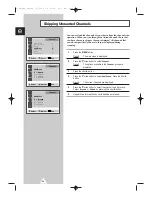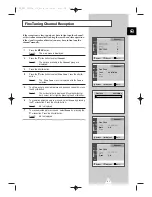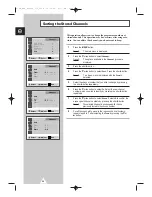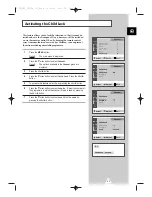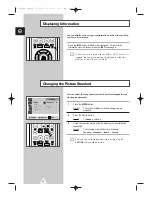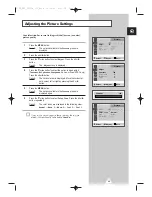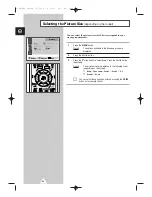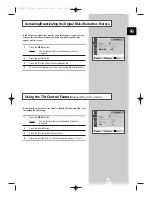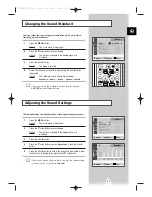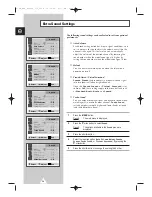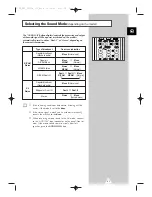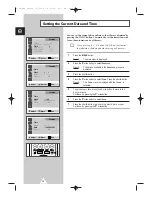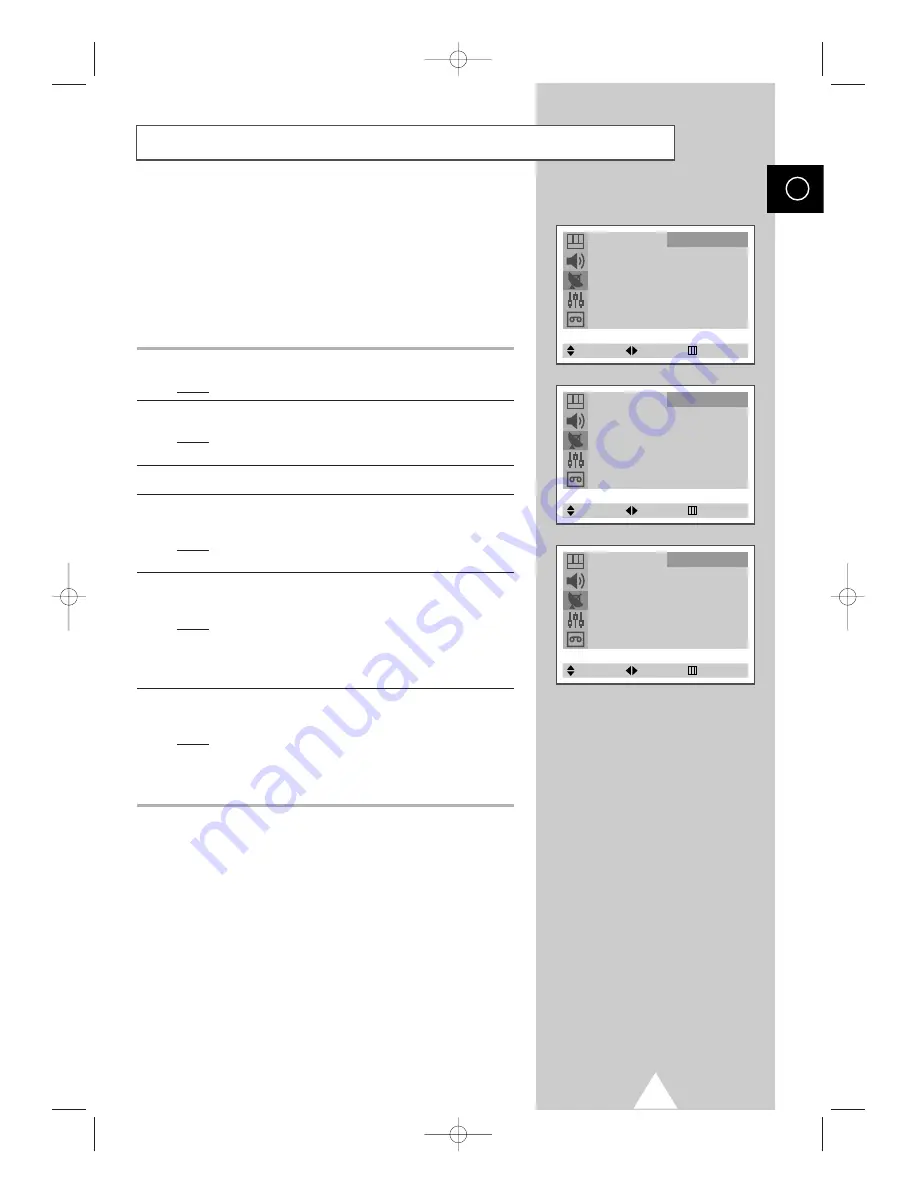
17
You can store the television channels, including those received via
cable networks.
When storing channels manually, you can choose:
◆
Whether or not to store each of the channels found
◆
The programme number of each stored channel which
you wish to identify
1
Press the
MENU
button.
Result:
The main menu is displayed.
2
Press the
†
or
…
button to select
Channel
.
Result:
The options available in the
Channel
group are
displayed.
3
Press the
œ
or
√
button.
4
Press the
†
or
…
button to select
Manual Store
. Press the
œ
or
√
button.
Result:
The
Manual Store
menu is displayed with the
Color
System
is selected.
5
If necessary, select the broadcasting standard required by
pressing the
œ
or
√
button repeatedly.
Result:
The color standards are displayed in the following
order (depending on the model).
◆
AUTO - PAL - SECAM - NTSC4.43
◆
AUTO - PAL - SECAM - NTSC4.43 - NTSC3.58
6
Press the
†
or
…
button to select
Sound System
. Press the
œ
or
√
button repeatedly.
Result:
The sound standards are displayed in the following
order (depending on the model).
◆
B/G - I - D/K - L/L’
◆
B/G - I - D/K - M
Storing Channels Manually
ENG
Auto Store
√
Manual Store
√
Name
√
Add/Erase
√
Fine Tune
√
Sort
√
Child Lock
√
Channel
Select
Enter
Exit
Manual Store
Color System
: AUTO
Sound System
: B/G
Search
: 435.250MHz
Channel
: C 2
Prog. No.
: P 1 - - - - -
Store
: ?
Channel
Select
Adjust
Exit
Manual Store
Color System
: AUTO
Sound System
: B/G
Search
: 435.250MHz
Channel
: C 2
Prog. No.
: P 1 - - - - -
Store
: ?
Channel
Select
Adjust
Exit
C18A_ENG_europe_17"_film 10/10/03 4:11 PM Page 17