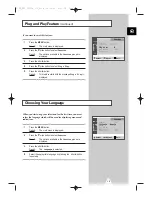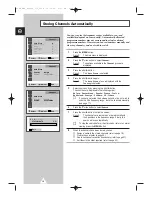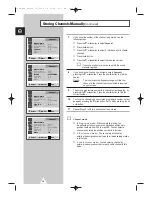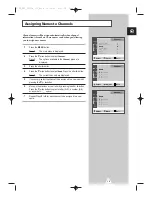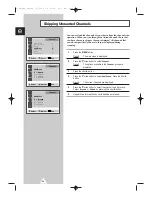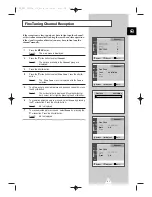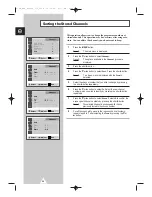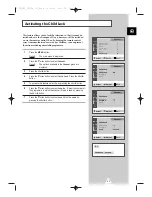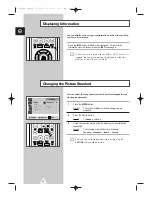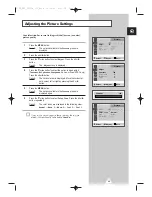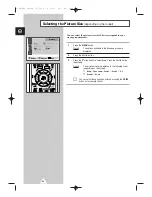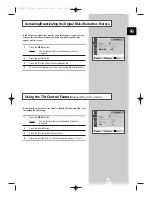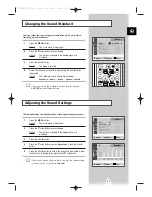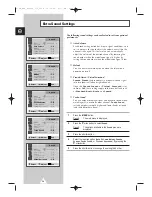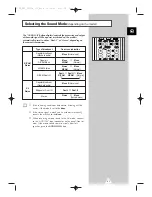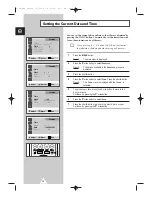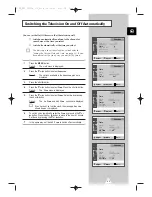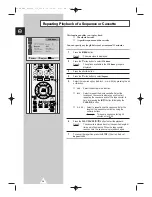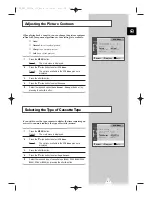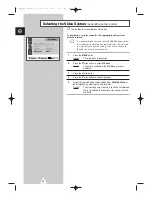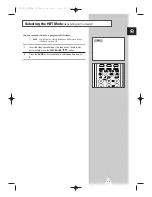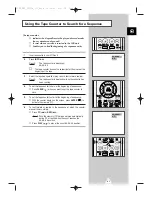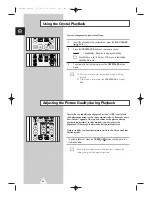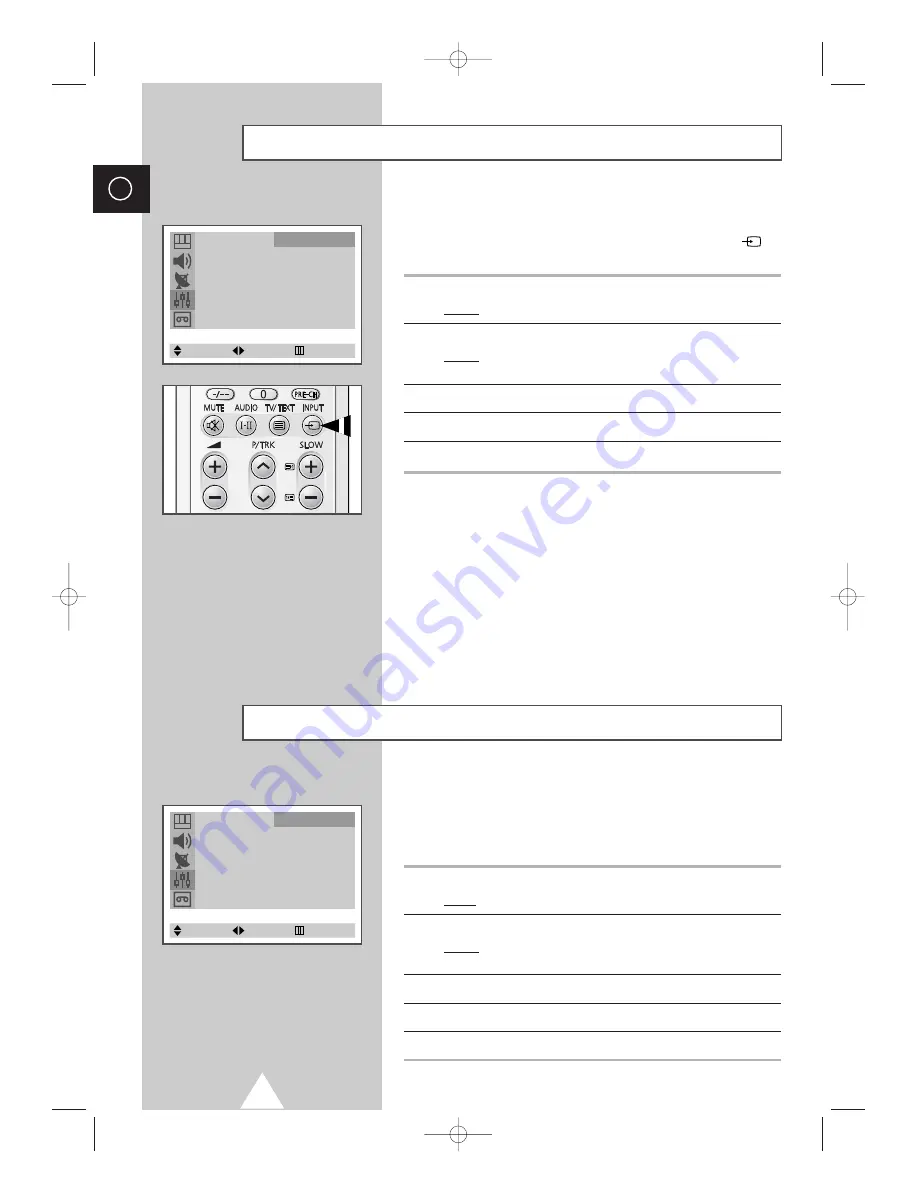
28
ENG
If no signal is being received or the signal is very weak, a blue
screen automatically replaces the noisy picture background.
If you wish to continue viewing the poor picture, you must set the
“Blue Screen” mode to “Off”.
1
Press the
MENU
button.
Result:
The main menu is displayed.
2
Press the
†
or
…
button to select
Function
.
Result :
The options available in the
Function
group are
displayed.
3
Press the
œ
or
√
button.
4
Press the
†
or
…
button to select
Blue Screen
.
5
Press the
œ
or
√
button to change the setting (
Off
or
On
).
Setting the Blue Screen
TV/AV
: TV
Language
: English
Time
√
Plug & Play
√
Blue Screen
: Off
Panel Lock
: Off
Function
Select
Adjust
Exit
Once you have connected up your various audio and video systems,
you can view different sources by selecting the appropriate input.
You can select these options by simply pressing the INPUT (
)
button on the remote control.
1
Press the
MENU
button.
Result :
The main menu is displayed.
2
Press the
†
or
…
button to select
Function
.
Result :
The options available in the
Function
group are
displayed.
3
Press the
œ
or
√
button.
4
Press the
†
or
…
button to select
TV/AV
.
5
Press the
œ
or
√
button to change the setting.
➢
◆
Depending on the source selected, the pictures may
appear automatically.
◆
To watch television programme again, press the
INPUT
button and select the number of the channel
required.
◆
To connect different types of video equipment to your
television, use the input connectors on the side and
rear panels (RCA and SCART respectively).
If equipment is plugged into both these connectors,
the side connector has priority.
Viewing Pictures From External Sources
TV/AV
: TV
Language
: English
Time
√
Plug & Play
√
Blue Screen
: Off
Panel Lock
: Off
Function
Select
Adjust
Exit
C18A_ENG_europe_17"_film 10/10/03 4:11 PM Page 28