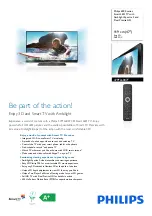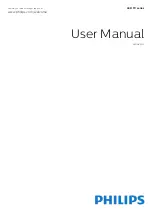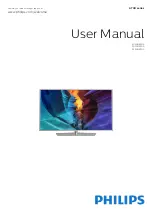- 87 -
Connecting the “CI or CI+ Card” via COMMON INTERFACE slot
"
Depending on the model or geographical area.
"
The image may differ depending on the model.
"
Only for models with Common interface slot.
Connect the “CI or CI+ Card” to the COMMON INTERFACE slot as shown in the image below.
Using the “CI or CI+ Card”
To watch paid channels, the “CI or CI+ CARD” must be inserted.
●
Samsung TV follow up CI+ 1.4 standard. When TV product display the pop-up message, it may happen due to
CI+ 1.4 Version inconsistency. If you have a problem, please contact Samsung Call Centre.
"
Your Samsung TV conforms to the CI+ 1.4 standards.
"
Where a CI+ Common Interface module is incompatible with this device then please remove the module and contact
the CI+ operator for assistance.
●
If you don’t insert the “CI or CI+ CARD”, some channels will display the pop-up message.
●
The pairing information containing a telephone number, the “CI or CI+ CARD” ID, the Host ID, and other
information will be displayed in about 2~3 minutes. If an error message is displayed, please contact your
service provider.
●
When the configuration of channel information has finished, the message “Updating Completed” is displayed,
indicating the channel list is updated.
"
You must obtain a “CI or CI+ CARD” from a local cable service provider.
"
When removing the “CI or CI+ CARD”, carefully pull it out with your hands since dropping the “CI or CI+ CARD” may cause
damage to it.
"
Insert the “CI or CI+ CARD” in the direction marked on the card.
"
The location of the COMMON INTERFACE slot may be different depending on the model.
"
“CI or CI+ CARD” is not supported in some countries and regions; check with your authorised dealer.
"
If you have any problems, please contact a service provider.
"
Insert the “CI or CI+ CARD” that supports the current aerial settings. If not, the screen may not look normal.