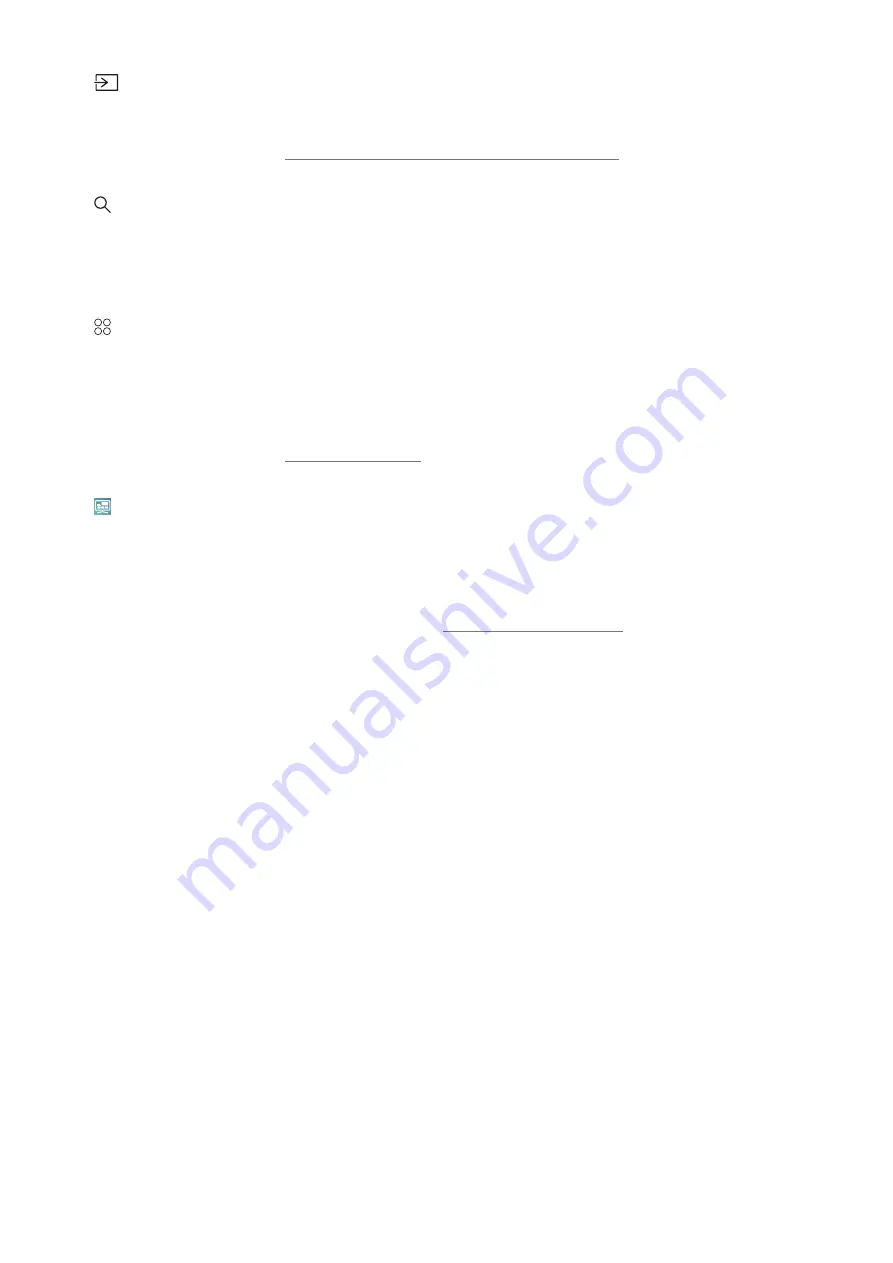
- 38 -
3
Source
You can select an external device connected to the TV.
"
For more information, refer to "Switching between external devices connected to the TV".
4
Search
You can search for channels, programmes, movie titles, and apps from Smart Hub.
"
To use this feature, the TV must be connected to the Internet.
5
APPS
You can enjoy a wide range of content including news, sports, weather, and games by installing the corresponding
apps on your TV.
"
To use this feature, the TV must be connected to the Internet.
"
For more information, refer to "Using the Apps Service".
6
Universal Guide
Universal Guide
is an app that allows you to search for and enjoy various content such as TV shows, dramas, and
movies in one place.
Universal Guide
can recommend content tailored to your preferences and notify you of new
drama series.
"
For more information about the
Universal Guide
, refer to "Using the Universal Guide App".
"
Images may look blurry depending on the service provider's circumstances.
"
This function may not be supported depending on the model or geographical area.
















































