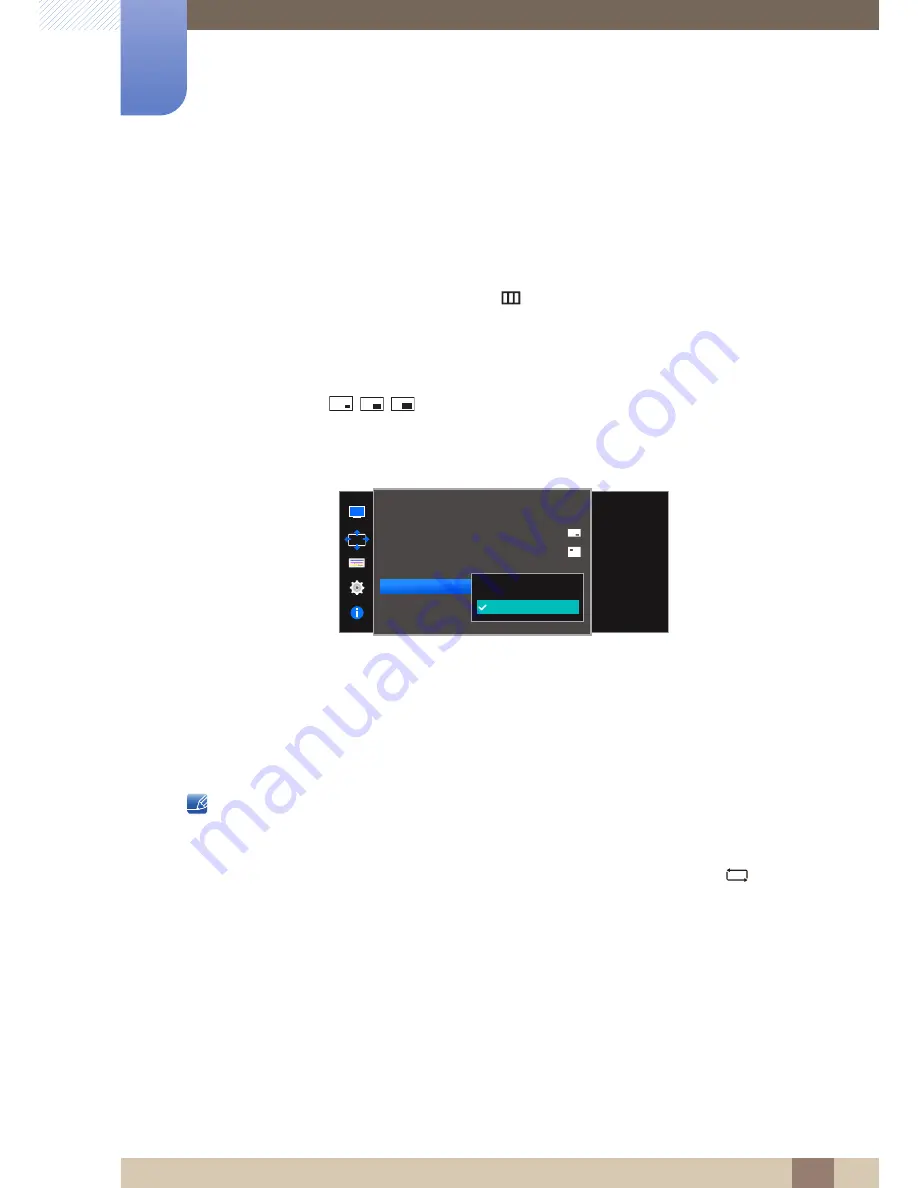
55
Screen Adjustment
4
4 Screen Adjustment
4.3.5
Configuring Source
Select the source for each screen.
PIP
1
When the Function Key Guide appears, select [
] by moving the JOG button UP.
Next, press the JOG button.
2
Move to
Screen
controlling the JOG button UP/DOWN and press the JOG button.
3
Move to the
PIP/PBP
controlling the JOG button UP/DOWN and press the JOG button.
4
In PIP mode (
Size
/
/
), move the JOG button UP/DOWN to select
Source
and then
press the JOG button.
The following screen will appear.
HDMI 1
HDMI 2
DisplayPort
5
Move to the desired option controlling the JOG button UP/DOWN and press the JOG button.
6
The selected option will be applied.
The input source for the main screen changes.
With the exception of the current input source, the other two input sources can be selected.
The screen may flicker if the input signal is unstable.
When the Function Key Guide appears, move the JOG button LEFT to select the [
] icon and
then press the JOG button. The main screen will switch in the order
DisplayPort
HDMI 1
HDMI 2
.
PIP/PBP
Select the source for
each screen.
2Q
DisplayPort
HDMI 2
PIP/PBP Mode
Size
Position
Sound Source
Source
Image Size
Contrast
→
→
















































