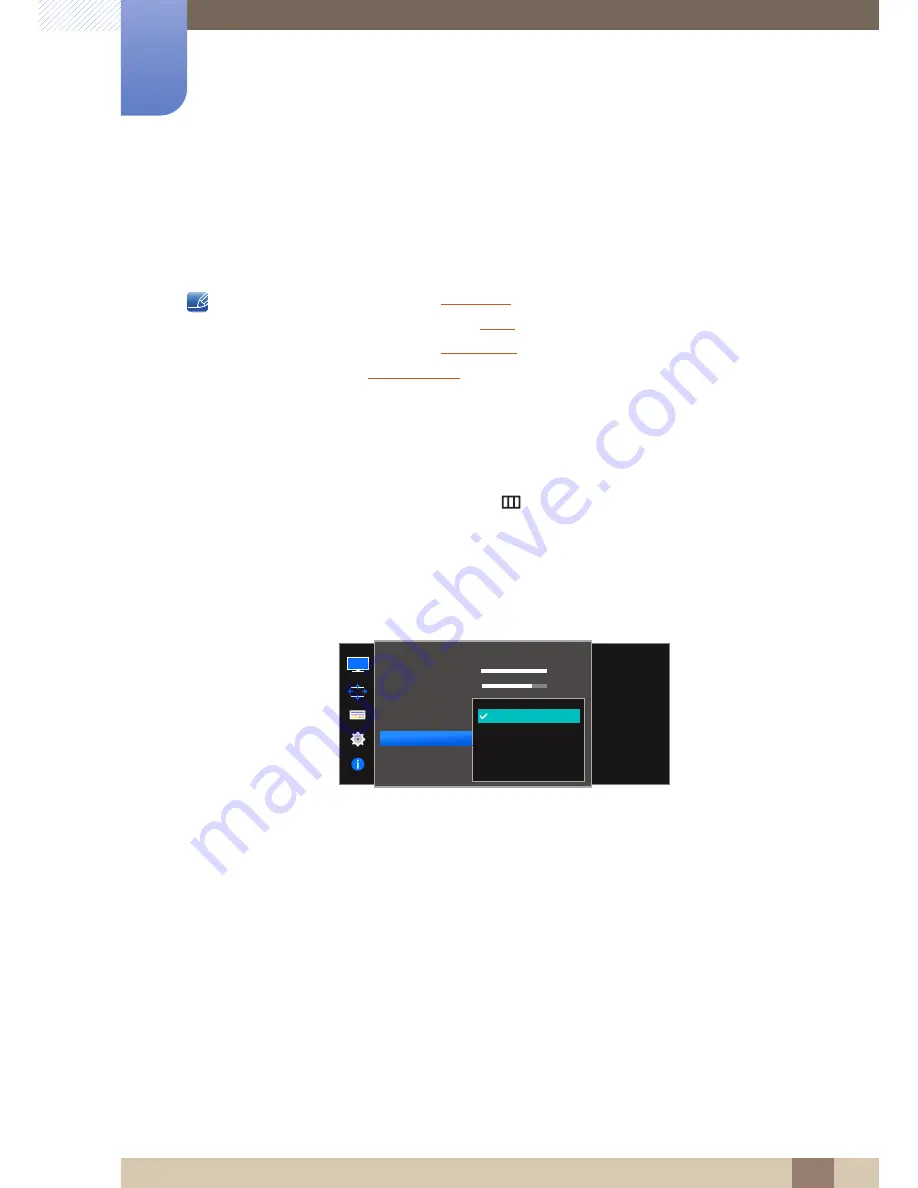
39
Screen Setup
3
3 Screen Setup
3.5
SAMSUNG MAGIC Bright
This menu provides an optimum picture quality suitable for the environment where the product will be
used.
This menu is not available when
Eco Saving
is enabled.
This menu is not available when
Angle
is enabled.
This menu is not available when
Game Mode
is enabled.
Not available when
PIP/PBP Mode
is set to
On
.
You can customize the brightness to suit your preferences.
3.5.1
Configuring SAMSUNG MAGIC Bright
1
When the Function Key Guide appears, select [
] by moving the JOG button UP.
Next, press the JOG button.
2
Move to
Picture
controlling the JOG button UP/DOWN and press the JOG button.
3
Move to
Bright
controlling the JOG button UP/DOWN and press the JOG button.
The following screen will appear.
Custom
: Customize the contrast and brightness as required.
Standard
: Obtain a picture quality suitable for editing documents or using Internet.
Cinema
: Obtain the brightness and sharpness of TVs suitable for enjoying video and DVD content.
Dynamic Contrast
: Obtain balanced brightness through automatic contrast adjustment.
SAMSUNG
MAGIC
SAMSUNG
MAGIC
100
75
60
50
50
2200
0
100
75
60
Custom
Off
Off
Wide
Set to an optimum
picture quality suitable
for the working
environment.
Custom
Standard
Cinema
Dynamic Contrast
SAMSUNG
M A G I CBright
SAMSUNG
M A G I CAngle
Picture
Brightness
Contrast
Sharpness
Game Mode
Color
















































