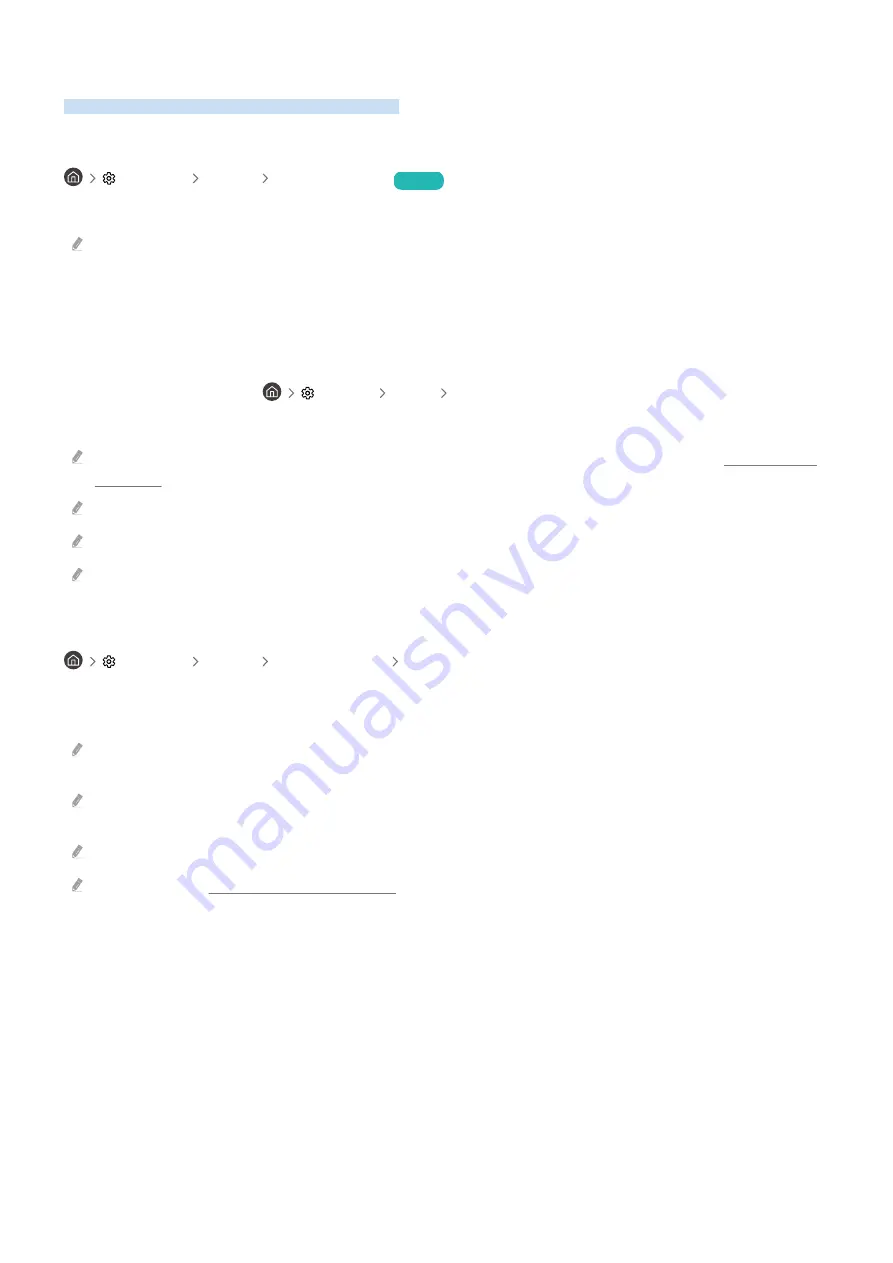
Sound Support Functions
These are the sound settings supported by your TV.
Selecting Speakers
Settings Sound Sound Output
Try Now
You can choose to hear the TV's audio via speakers of your choosing.
It may not be possible to control external speakers using Samsung Smart Remote. Also, external speakers may not support
some of the sound options.
Samsung TV supports the Q-Symphony function. The Q-Symphony function works synchronized with the Samsung
Soundbar that supports Q-Symphony so that your TV speaker and Soundbar simultaneously output the sound for
best surround effects.
When a Samsung Soundbar that supports Q-Symphony is connected, the menu name such as "TV + Soundbar"
appears under
Sound Output
(
Settings
Sound
Sound Output
). Select the menu.
Menu example) TV + [AV] Soundbar series name (HDMI) or TV + Optical
It works based on the Codec supported by your TV. For more information about supported codecs, see the “Before Opening
Media Files” section.
This function is supported only when connected via HDMI or optical cable.
This function is available only in some Samsung TVs and Soundbars released in 2020.
Refer to the sound bar's user manual when connecting it to the TV.
Listening to TV Audio via a Bluetooth Device
Settings Sound Sound Output Bluetooth Speaker List
You can listen to the TV's audio via a Bluetooth audio device. For more information on connecting and using devices,
refer to the Bluetooth speaker, sound bar, or headphones’ user manual.
If the TV fails to detect the Bluetooth audio device, position the device closer to the TV and select
Refresh
. The TV will scan
for the Bluetooth audio device gain.
When the paired Bluetooth audio device is turned on, the TV will detect it automatically and ask for your permission before
connecting.
The sound quality can be affected by the Bluetooth device's connection status.
Carefully read the “Before Using Bluetooth Devices” section before using a Bluetooth audio device.
- 86 -
















































