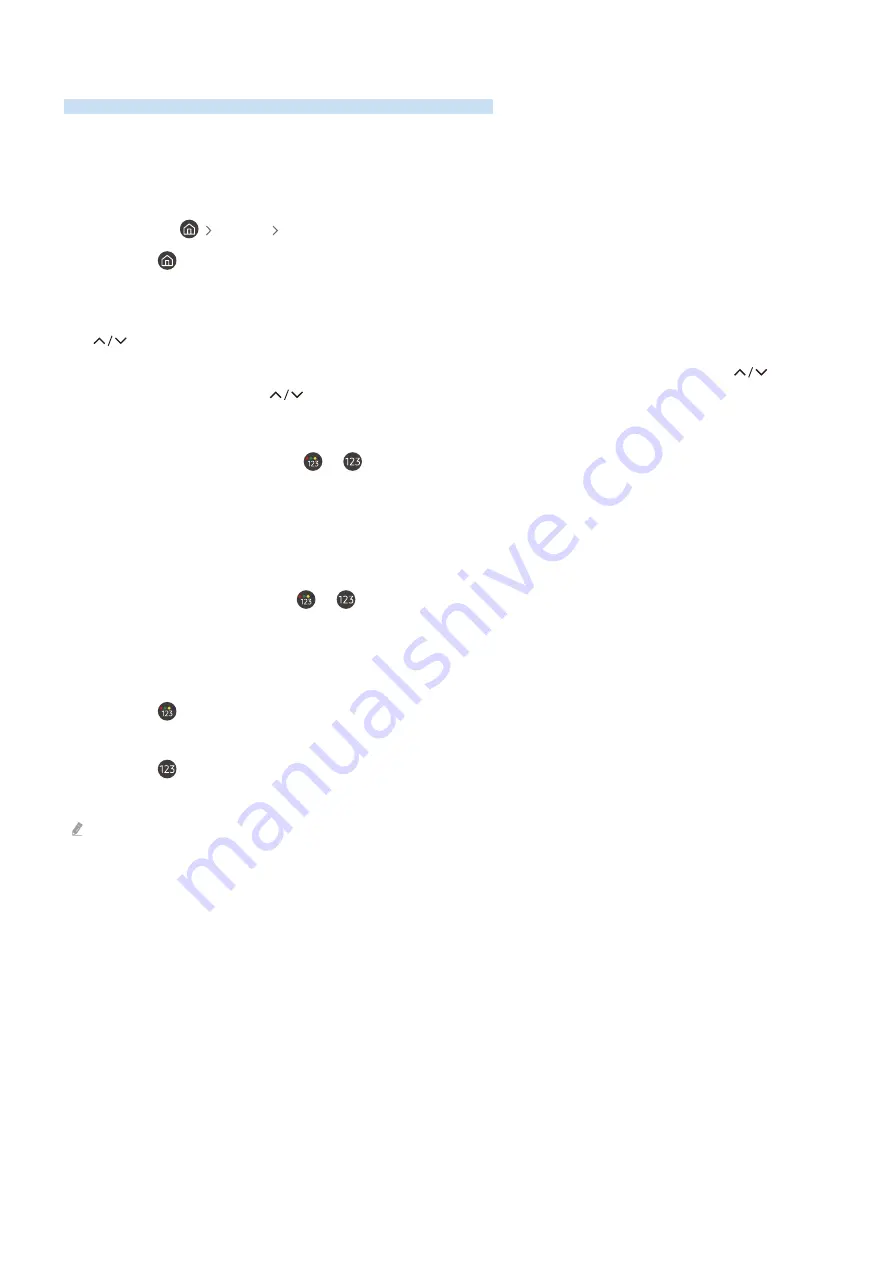
Using the TV with Voice Guide Enabled
Voice Guide reads out the menu options for the visually impaired.
Changing the Channel
You can change channels in the following three ways. Each time you change the channel, you will hear detailed
information about the new channel.
•
Channel List
(
Live TV
Channel List
)
Press the
button to load the Smart Hub home screen. Use the left and right buttons to move to
Live TV
. Press
the up button to move to the topmost row, press the right button to move to
Channel List
, and press Select
button. Once
Channel List
appears, use the up or down button to move to a channel and press the Select button.
•
(Channel) button
Of the two protruding buttons at the center of Samsung Smart Remote, the one on the right is the
(channel) button. Push the
(channel) button up or down to change channels.
• Number Button
Press Samsung Smart Remote’s
or
button to load the virtual numeric pad, enter the number, and then
select
Done
.
Entering Numbers using Samsung Smart Remote
The on-screen numeric keypad is used to enter channel numbers, the PIN, and other numerical values.
Pressing Samsung Smart Remote's
or
button loads an on-screen numeric keypad consisting of two rows. If,
for example, the on-screen numeric keypad is loaded and the focus is on number 6, Voice Guide will say "
On-screen
numerical keypad, Six
." The on-screen numerical keypad's layout is as follows:
• The top row only has one option(
Done
).
• Press the
button: On the bottom row: From the far left:
More
,
1
,
2
,
3
,
4
,
5
,
6
,
7
,
8
,
9
,
0
,
-
, Delete,
Move to the
top
(
Move to the bottom
)
• Press the
button: On the bottom row: From the far left:
1
,
2
,
3
,
4
,
5
,
6
,
7
,
8
,
9
,
0
,
-
, Delete,
Move to the top
(
Move to the bottom
)
The options that you can select in the virtual numeric pad may vary depending on the viewing mode.
Use the left and right buttons to highlight a number and press the Select button. Once you've finished entering the
number, press the up button until
Done
is highlighted and then press the Select button.
When entering a channel number, enter the number and then select
Done
at the top or simply wait. The TV will
switch to the specified channel, and the on-screen numeric keypad will disappear.
- 186 -













































