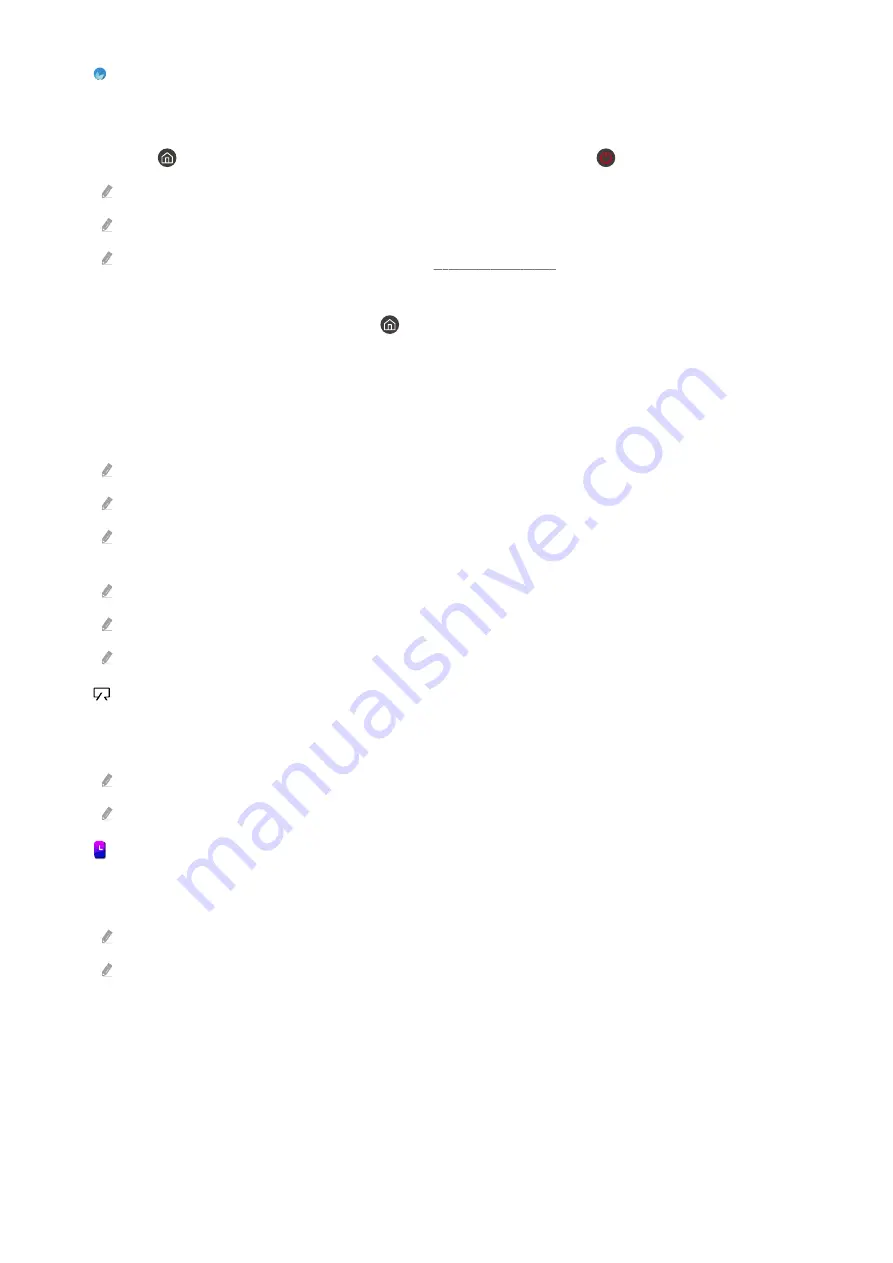
•
Ambient Mode
Set your TV to display content that complements the surrounding environment or useful information like the
weather, time, or news on the screen when the TV is not being used.
Press the
button to return to TV mode in
Ambient Mode
screen. Press the
button to turn off the TV.
If using a remote that is not a Samsung Smart Remote, there may be limitations in accessing
Ambient Mode
.
Depending on the model, this feature may not be supported.
For more information about
Ambient Mode
, see the “Using Ambient Mode” section.
•
Home
This menu appears first when you press the
button. Then you can quickly use any of
Samsung Account
,
Notification
and
Privacy Choices
.
•
Universal Guide
Universal Guide
is an app that allows you to search for and enjoy TV shows and movies with incredible ease. The
app makes personalized recommendations based on the user’s viewing experience.
Content-serving apps must be installed in order to enjoy their content offerings.
With paid contents, the corresponding app may require you to make a payment.
There may be limitations on viewing certain contents depending on the network status and the free/paid status of the
channel.
Minors require parental guidance when using this service.
Depending on the service provider’s situation, the images may appear blurry.
Depending on the model or region, this feature may not be supported.
•
Artwork
When you are not watching TV or when the TV is turned off, you can use the
Art
mode function to edit image
content such as artworks or photos or to display the content.
This feature is supported by The Frame TVs only.
For more information, refer to the provided user manual.
•
Portrait Mode
When you do not use The Sero, you can rotate The Sero’s screen vertically to see content such as photos, images,
and time display.
This feature is supported by The Sero TVs only.
For more information, refer to the provided user manual.
- 196 -



































