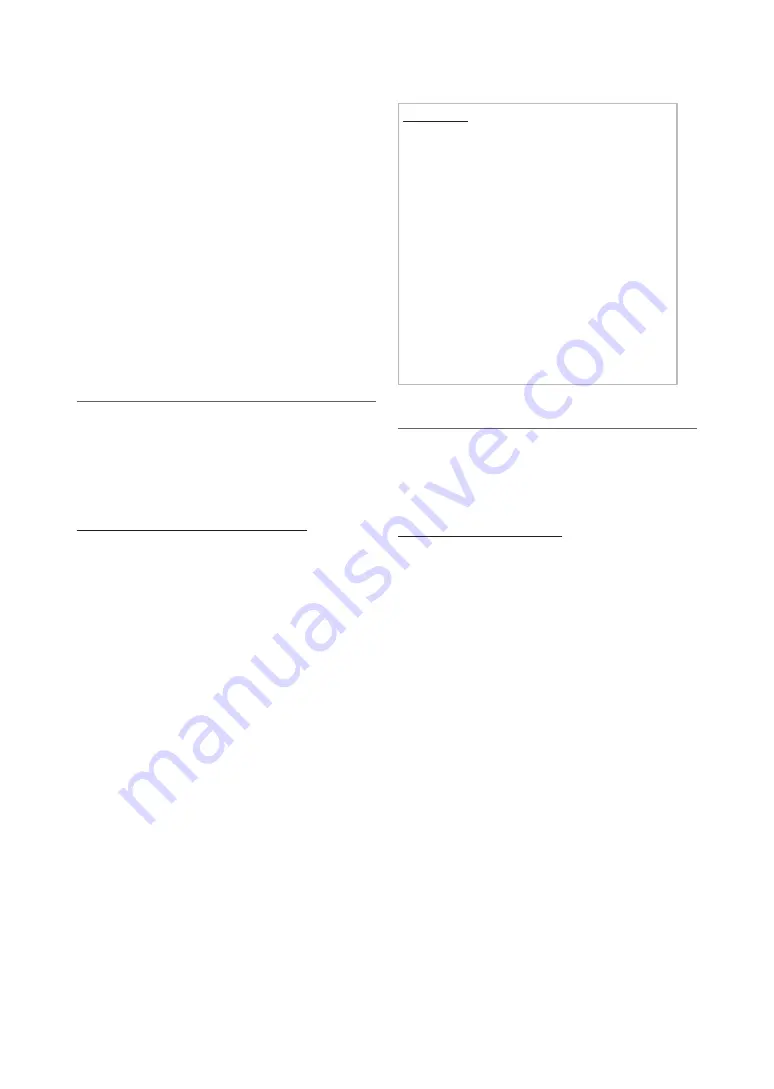
40
English
Basic Features
3.
Place the wireless router in parallel with the Samsung
Wireless LAN adapter giving a gap no larger than 25cm.
✎
If
One Foot Connection
does not connect your
TV to your Router, a pop-up window appears on
the screen notifying you of the failure. If you want
to try using
One Foot Connection
again, reset
the wireless router, disconnect the Samsung
Wireless LAN adapter and then try again from
Step 1. You can also choose one of the other
connection setup methods.
4.
The network connection screen appears, and network
setting is done.
5.
Place the wireless router in a desired location.
✎
If the wireless router settings change or you install
a new wireless router, you must perform the
One
Foot Connection
procedure again, beginning
from Step 1.
¦
Plug & access
Plug & access
function make you easy to connect samsung
TV and samsung wireless router by using USB memory stick.
If your wireless router does not support
Plug & access
, you
must connect using one of the other methods.
✎
You can check for equipment that supports
Plug &
access
on www.samsung.com.
How to set up using Plug & access function
Turn on the power of wireless router and TV.
1.
Insert USB memory stick into our Samsung wireless
router and checking wireless router’s LED status
(Blinking
→
On).
2.
Then take USB memory out and insert it into Samsung
TV.
3.
Wait until the connection is automatically established.
✎
If
Plug & access
does not connect your TV to
your wireless router a pop-up window appears
on the screen notifying you of the failure. If you
want to try using
Plug & access
again, reset the
wireless router disconnect the Samsung Wireless
LAN adapter and then try again from Step 1. You
can also choose one of the other connection
setup methods.
4.
The network connection screen appears, and network
setting is done.
5.
Place the wireless router in a desired location.
✎
If the wireless router settings change or you install
a new wireless router you must perform the
Plug
& access
procedure again, beginning from Step
1.
Priority QOS
Samsung wireless router is optimized HD aV
streaming for Samsung DTV
This is our product’s distinctive function.
Samsung wireless Router can be connected with many
devices, such as laptop, mobile phone, BD player etc.
In case of connecting Samsung TV to Samsung
wireless Router while other devices are connected,
Samsung wireless Router will give Samsung TV a
priority connection than other devices.
This function ensures the best streaming contents and
throughput speed.
y
Make your TV faster by giving priority bandwidth to
your TV (on/off optional).
y
By giving priority to Samsung TVs, enjoy HD
content without buffering.
y
Connection speed may vary based on the network
environment.
¦
ad-Hoc Network Setup
You can connect to a mobile device supporting Ad-hoc
without an wireless router through the “Samsung Wireless
LAN adapter”. When connected to a mobile device, you can
use files on the device or connect to the Internet using the
AllShare or Multimedia function.
How to set up using WPS(PBC)
1.
Go to
Network Settings
screen. (
MENu
m
→
Network
→
Network Settings
→
ENTEr
E
).
2.
Select
Wireless (General)
, and press
ENTEr
E
, then
press
ENTEr
E
again.
3.
Select
ad hoc
. The message “
ad hoc service
supports a direct connection with Wi-Fi compatible
devices like a cell phone or PC. The existing network
system may have limited functionality. Do you want
to change the network connection?
” is displayed.
4.
Select
OK
, and press
ENTEr
E
. The TV searches for
the mobile device.
5.
When the TV finishes searching for mobile devices, input
the generated
Network Name (SSID)
and
Security Key
into the device you want to connect.
✎
If network does not operate normally, check the
Network Name (SSID)
and Security key again. An
incorrect Security key may cause a malfunction.
✎
If a device is connected once, it is displayed in the
Network Setting list. When you connect to it again, you
can find it in the List.






























