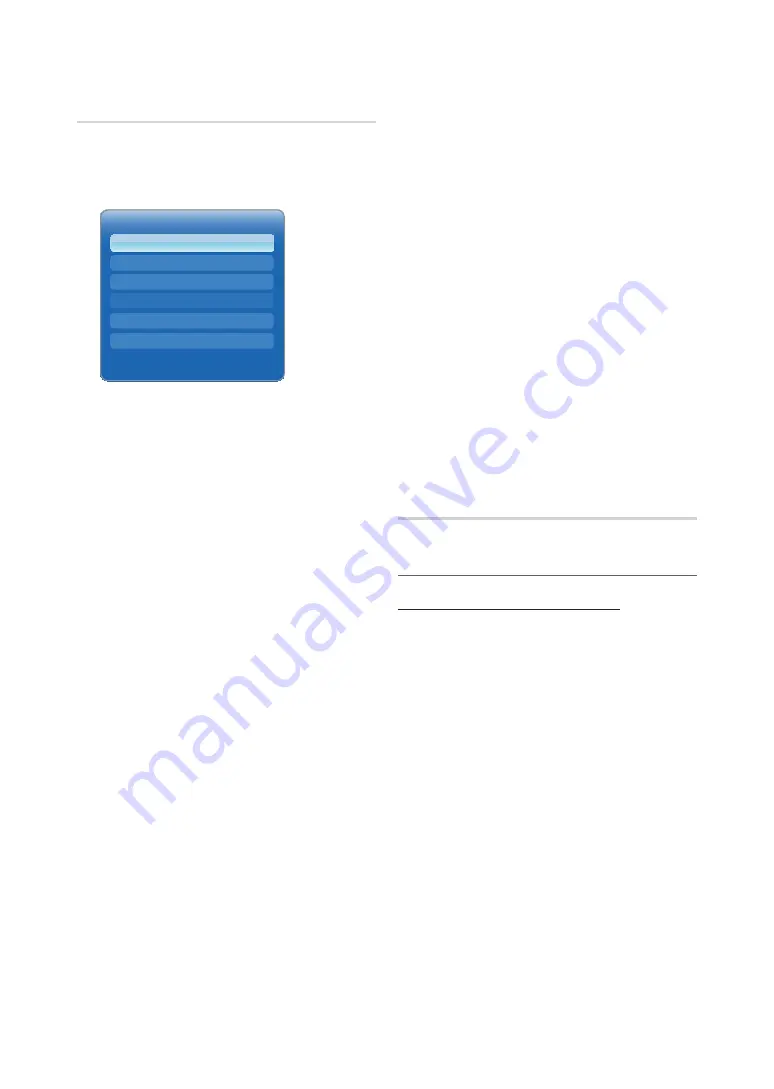
34
English
Basic Features
Picture Options
O
MENu
m
→
Picture
→
Picture Options
→
ENTEr
E
✎
In
HDMI1/DVI
mode (when a PC is connected), only
Colour Tone
is available.
■
Colour Tone (Cool / Standard / Warm1 / Warm2)
✎
Warm1
or
Warm2
will be deactivated when the
Picture Mode
is
Dynamic
.
✎
Settings can be adjusted and stored for each
external device connected to an input on the TV.
■
Digital Noise Filter (Off / Low / Medium / High / auto
/ auto Visualisation)
: If the broadcast signal received
by your TV is weak, you can activate the
Digital Noise
Filter
feature to reduce any static and ghosting that may
appear on the screen.
✎
When the signal is weak, try other options until the
best picture is displayed.
auto Visualisation
: When changing analogue channels,
displays signal strength.
✎
Only available for analogue channels.
✎
When bar is green, you are receiving the best
possible signal.
■
MPEG Noise Filter (Off / Low / Medium / High /
auto)
: Reduces MPEG noise to provide improved
picture quality.
✎
Not available in
HDMI1/DVI
mode (when a PC is
connected).
■
HDMI Black Level (Normal / Low)
: Selects the black
level on the screen to adjust the screen depth.
✎
Available only in HDMI mode.
■
Film Mode (Off / auto1 / auto2)
: Sets the TV to
automatically sense and process film signals from all
sources and adjust the picture for optimum quality.
✎
Available in TV, AV, COMPONENT (480i / 1080i)
and HDMI (480i / 1080i).
■
Motion Plus (Off / Clear / Standard / Smooth /
Custom / Demo)
: Removes drag from fast scenes with
a lot of movement to provide a clearer picture.
✎
The Info screen on your TV displays the resolution
and frequency of the incoming signal (60Hz),
but not the frequency the TV is generating for
the image it is displaying by using
Motion Plus
function.
✎
If noise occurs on the screen, please set up the
Motion Plus
to
Off
. If
Motion Plus
is
Custom
,
you can set up the
Blur reduction, Judder
reduction
or
reset
manually.
✎
If
Motion Plus
is
Demo
, you can compare the
difference of on and off modes.
Blur reduction
: Adjusts the blur reduction level from
video sources.
Judder reduction
: Adjusts the judder reduction level
from video sources when playing films.
reset
: Reset the custom settings.
reset Picture (Yes / No)
Resets your current picture mode to its default settings.
¦
Setting up the TV with Your PC
using Your TV as a Computer (PC) Display
Setting Up Your PC Software (Based on Windows XP)
Depending on the version of Windows and the video card,
the actual screens on your PC may differ in which case the
same basic set-up information will almost always be applied.
(If not, contact your computer manufacturer or Samsung
Dealer.)
1.
Click on “Control Panel” on the Windows start menu.
2.
Click on “Appearance and Themes” in the “Control
Panel” window and a display dialog-box will appear.
3.
Click on “Display” and a display dialog box will appear.
4.
Navigate to the “Settings” tab on the display dialog-box.
x
The correct size setting (resolution)
– [Optimum : 1920 X 1080 pixels]
x
If a vertical-frequency option exists on your display
settings dialog box, the correct value is “60” or “60
Hz”. Otherwise, just click “OK” and exit the dialog
box.
Picture Options
Standard
Auto
Auto
Normal
Off
Standard
Colour Tone
Digital Noise Filter
MPEG Noise Filter
HDMI Black Level
Film Mode
Motion Plus






























