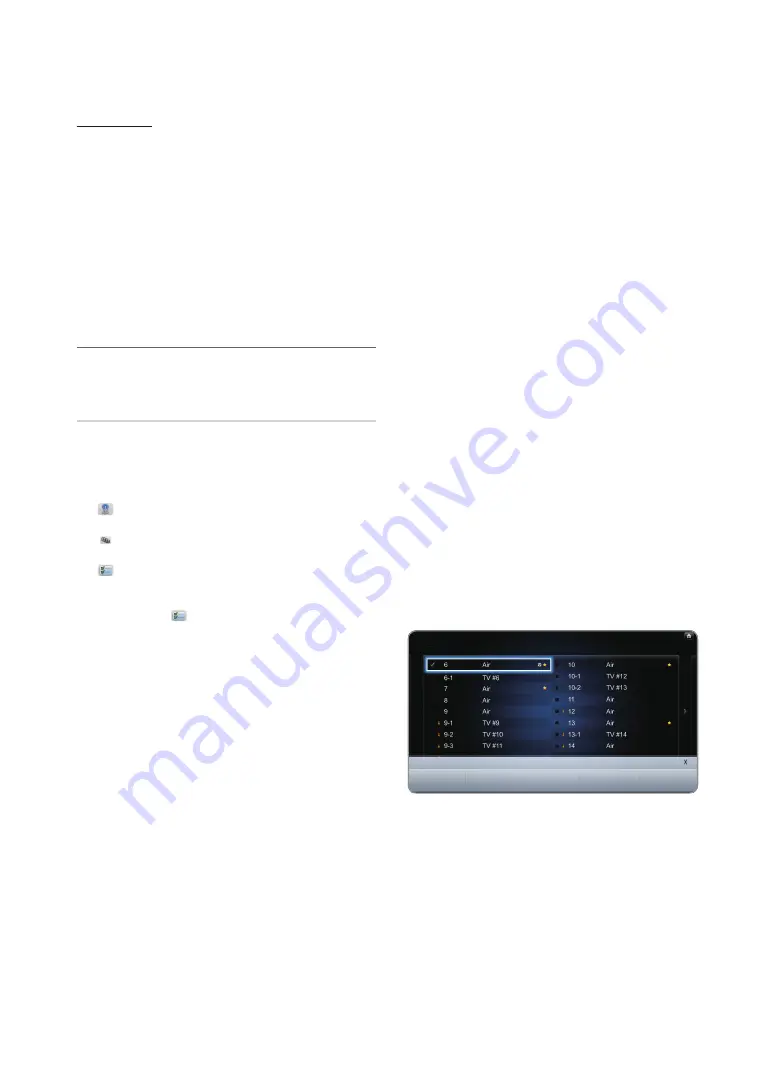
26
English
Basic Features
How to use Timer Viewing in Channel List (digital
channels only)
When you set the
Timer Viewing
in
Channel List
, you can
only set the programme in
Programme View
.
1.
Press the
CH LIST
button, then select a desired digital
channel.
2.
Press the
{
(
Programme View
) button.
3.
Press the
u
/
d
buttons to select the desired
programme, then press the
E
(
Information
) button.
4.
Select
Timer Viewing
, then press the
ENTEr
E
button
when done.
✎
If you want to cancel
Timer Viewing
, follow steps 1
through 3. Select
Cancel Schedules
.
¦
using the Channel
O
SMarT HuB
→
Channel
→
ENTEr
E
Channel
Delete channels or set favourites channels and use the
programme guide for digital broadcasts. Select a channel
in the
all Channels, TV, radio
and
Data/Other
screen.
Change the antenna, or channel settings using the menus in
the top right corner of the screen.
y
antenna
: Toggles among
air
or
Cable
. The option
may differ depending on country.
y
Sort
: Sorting
By Channel Number
or
By Channel
Name.
y
Edit Mode:
Deletes channels assigned to
Favourites
.
Refer to “Using the Favourite Channels” for
details on how to assign a channel to Favourite.
1.
Select the
Edit Mode
icon on the upper right of
your screen, and then press the
ENTEr
E
button.
2.
Press the arrow buttons to select a channel as a
Favourite, and then press
ENTEr
E
. A check
appears to the left of the channel.
✎
You can select more than one channel.
✎
Pressing
ENTEr
E
again deselects the channel.
3.
Select
Edit Favourites
at the bottom of your
screen, and then press
ENTEr
E
button. The
Edit
Favourites
pop-up appears.
4.
Highlight a group on the Favourites list, and then
press
ENTEr
E
.
✎
The
Edit Favourites
screen has five groups
(Favourites 1, Favourites 2, etc.). You can add a
Favourite channel to any one of the groups. Select
a group using the up and down arrows on your
remote.
5.
Select
OK
, press
ENTEr
E
, and then press
ENTEr
E
again.
6.
Press
ENTEr
E
again to exit
Edit Mode
.
✎
The
Edit Favourites
screen has five groups
(Favourites 1, Favourites 2, etc.). You can add a
Favourite channel to any one of the groups. Select
a group using the up and down arrows on your
remote.
y
Using
Edit Mode
to Delete a Channel from the
Channel List.
1.
Select the
Edit Mode
icon on the upper right of
your screen, and then press the
ENTEr
E
button.
2.
Press the
l
/
r
/
u
/
d
buttons to select a
channel, and then press
ENTEr
E
. A check
appears to the left of the channel.
✎
You can select more than one channel.
✎
Pressing
ENTEr
E
again deselects the channel.
3.
Select
Delete
at the bottom of your screen, and
then press
ENTEr
E
. A pop-up appears asking if
you want to delete the item.
4.
Select
OK
, press
ENTEr
E
, and then press
ENTEr
E
again. The channel is deleted from the
Channel List
.
5.
Press
ENTEr
E
again to exit
Edit Mode
.
✎
The Deselect function that appears with the Delete
function lets you deselect all selected channels.
Channel
all Channels
Selected item : 0
Select All
Edit Mode
Edit Favourites
Edit Channel Number
Lock
unlock
Delete






























