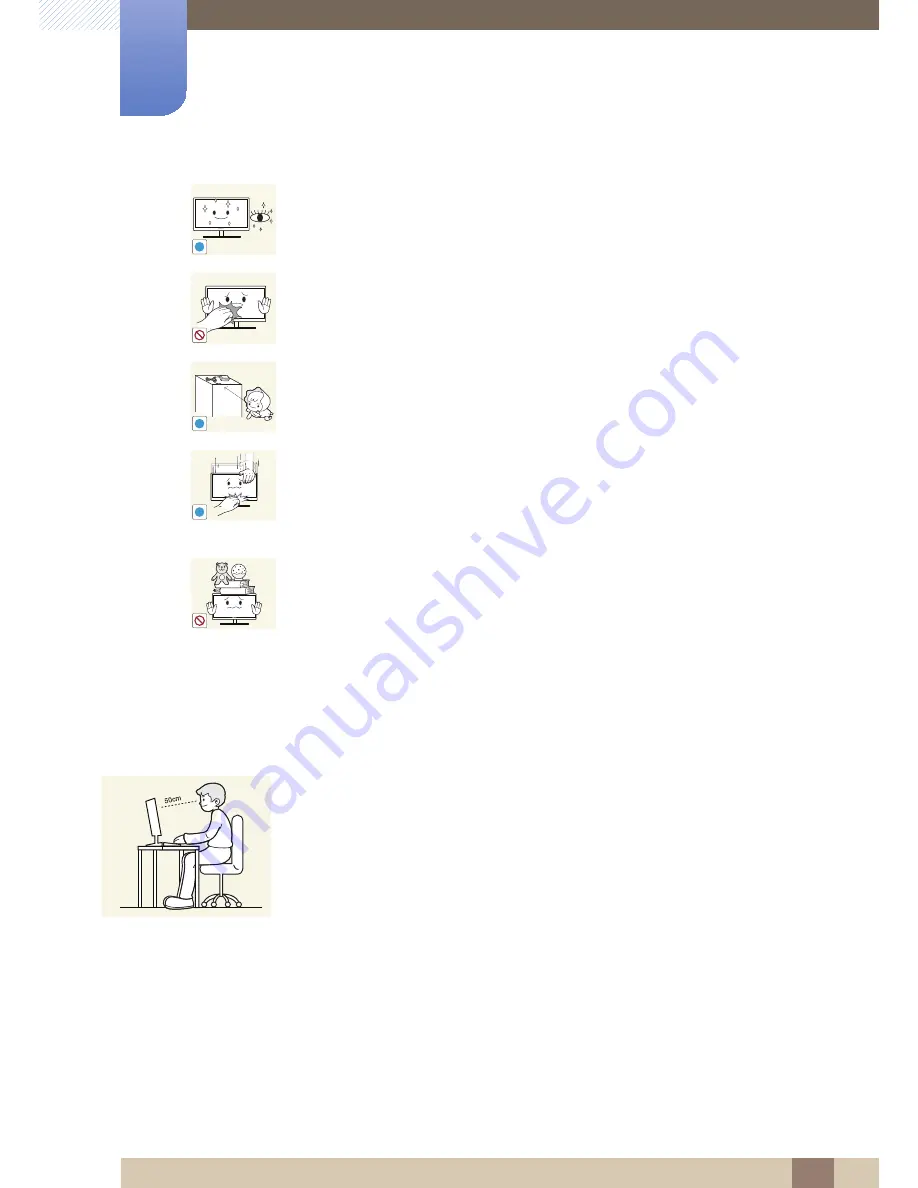
16
Before Using the Product
Before Using the Product
Correct posture to use the product
Rest your eyes for more than 5 minutes for every 1 hour of product use.
z
Eye fatigue will be relieved.
Do not touch the screen when the product has been turned on for an extended
period of time as it will become hot.
Store the small accessories used with the product out of reach of children.
Exercise caution when adjusting the product angle or stand height.
z
Otherwise, children's fingers or hands may become stuck and injured.
z
Tilting the product excessively may cause it to fall and result in personal
injury.
Do not place heavy objects on the product.
z
Product failure or personal injure may result.
!
!
!
Use the product in the correct posture as follows.
z
Straighten your back.
z
Allow a distance of 45 to 50cm between your eye and the screen, and look slightly
downward at the screen.
Keep your eyes directly in front of the screen.
z
Adjust the angle so light does not reflect on the screen.
z
Keep your forearms perpendicular to your upper arms and level with the back of
your hands.
z
Keep your elbows at about a right angle.
z
Adjust the height of the product so you can keep your knees bent at 90 degrees or
more, your heels attached to the floor, and your arms lower than your heart.
















































