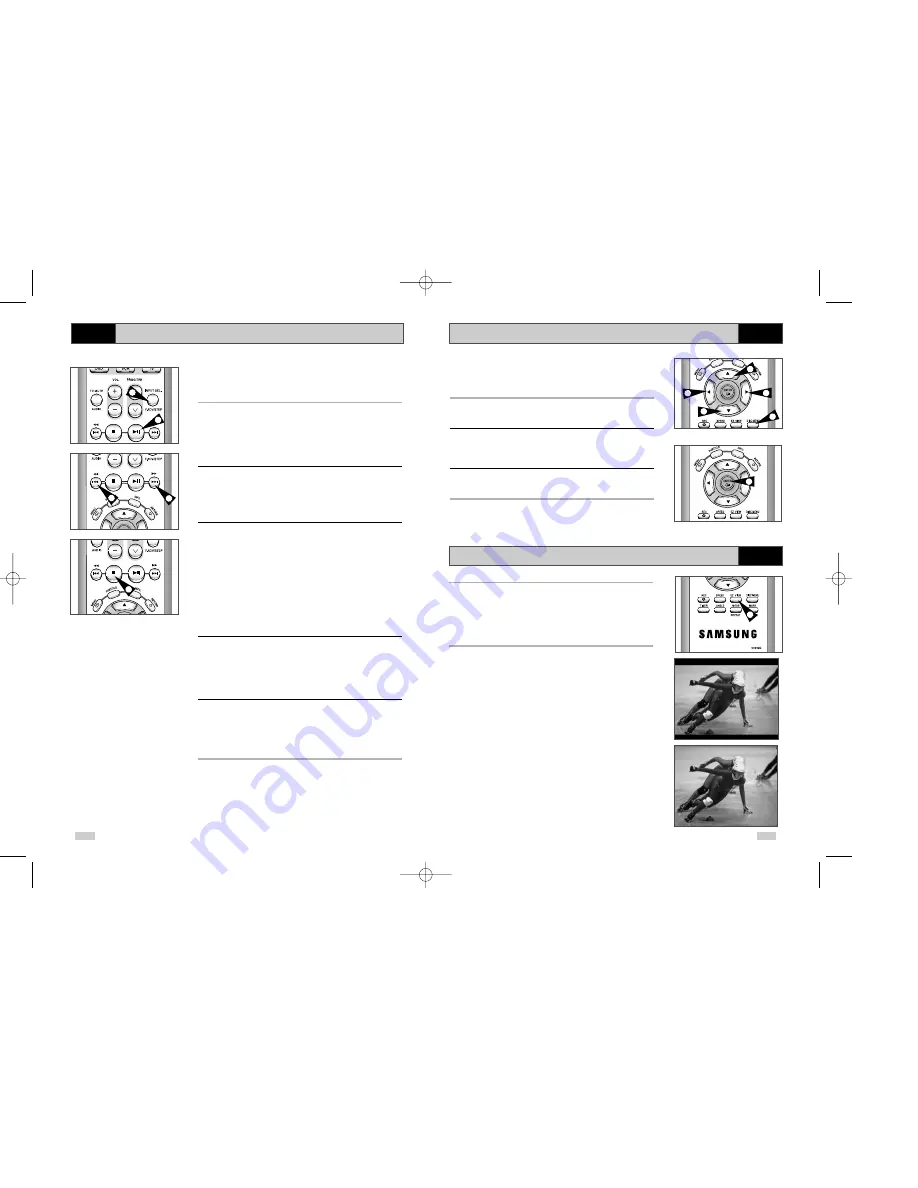
55
DVD
Disc Menu Navigation
DVD
EZ View
Many DVDs feature their own menu systems, where you can select
Titles, Chapters, Audio Tracks, Subtitles, and special disc features,
such as movie trailers, and information on the cast. Use these
buttons to make selections in the Disc menus.
1
DISC MENU Button
Press to access the DVD’s Disc menu, if applicable.
2
Press
,
❷
or
➛
,
❿
to navigate through DVD’s Disc menu
options.
• Press
,
❷
or
➛
,
❿
to highlight menu choices.
3
ENTER Button
Press to make your selections in the Disc menu.
2
2
1
2
3
2
1
1
Press the EZ VIEW button.
• The screen size changes when the button is pressed repeatedly.
• The screen zoom mode operates differently depending on the
screen setting in the initial setup menu.
• To ensure correct operation of the EZ VIEW button, you should
set the correct aspect ratio in the initial setup .
2
If you are using a 16:9 TV
- For 16:9 aspect ratio discs
• Wide Screen
Displays the content of the DVD title in 16:9 aspect ratio.
• Screen Fit
The top and bottom of the screen are cut off. When playing a
2.35:1 aspect ratio disc, the black bars at the top and bottom
of the screen will disappear. The picture will look vertically
stretched. (Depending on the type of disc, the black bars may
not disappear completely.)
• Zoom Fit
The top, bottom, left and right of the screen are cut off and
the central portion of the screen is enlarged.
54
DVD
Special Playback Features
2
1
3
3
5
During DVD/CD playback you can select from the following
special playback options. To resume normal playback, press the
❿
ll
(Play/Still) button.
1
Still
Press the
❿
ll (Play/Still) button on the remote control during
playback.
• The picture will still and the audio will mute.
• To resume playback, press the
❿
ll (Play/Still) button.
• If the player is left in Still mode for 5 minutes, it will stop
automatically.
2
Frame Advance (Step)
While in playback mode, press the F.ADV/STEP button on the
remote control to advance one frame at a time.
• Audio is muted during Frame Advance mode.
• Press
❿
ll (Play/Still) to resume normal playback.
NOTE: Frame Advance operates only in the forward direction.
3
Skip Forward/Back
While a CD or DVD disc is in Play mode, press the Skip
Forward/Back (
❿❿
l / l
➛➛
) buttons on the remote control or front
panel to jump forward and backward through disc chapters/tracks.
• Skip Forward will jump to the next chapter/track.
• Skip Back will jump to the beginning of the current chapter/track.
• Press Skip Back again to jump to the beginning of the previous
chapter/track.
Search Forward/Back
While a disc is in Play mode, press and hold the Forward/Back
(
❿❿
/
➛➛
) buttons on the remote control or front panel to visually
search forward/backward at 2X - 4X - 8X - 16X - 32X - 128X speed.
Press
❿
ll (Play/Still) button to resume normal speed.
4
Slow Motion
During playback, press the
❿
ll (Play/Still) button to Still the image.
Then use the Search Forward (
❿❿
) to play in slow motion at
variable speeds.
• Each press increases the slow motion speed playback to 1/8, 1/4
or 1/2 normal speed.
• Audio is muted during slow motion playback.
5
Stop/Resume
• Press the Stop button once to stop playback. To resume the
DVD/CD from the point where the disc stopped, press the
❿
ll
(Play/Still) button.
• Press the
■
(Stop) button twice to completely stop playback.
The next time you press
❿
ll (Play/Still), the disc will start over
from the beginning.
DVD50-XEU(54-70) 1/27/03 6:37 PM Page 54






































