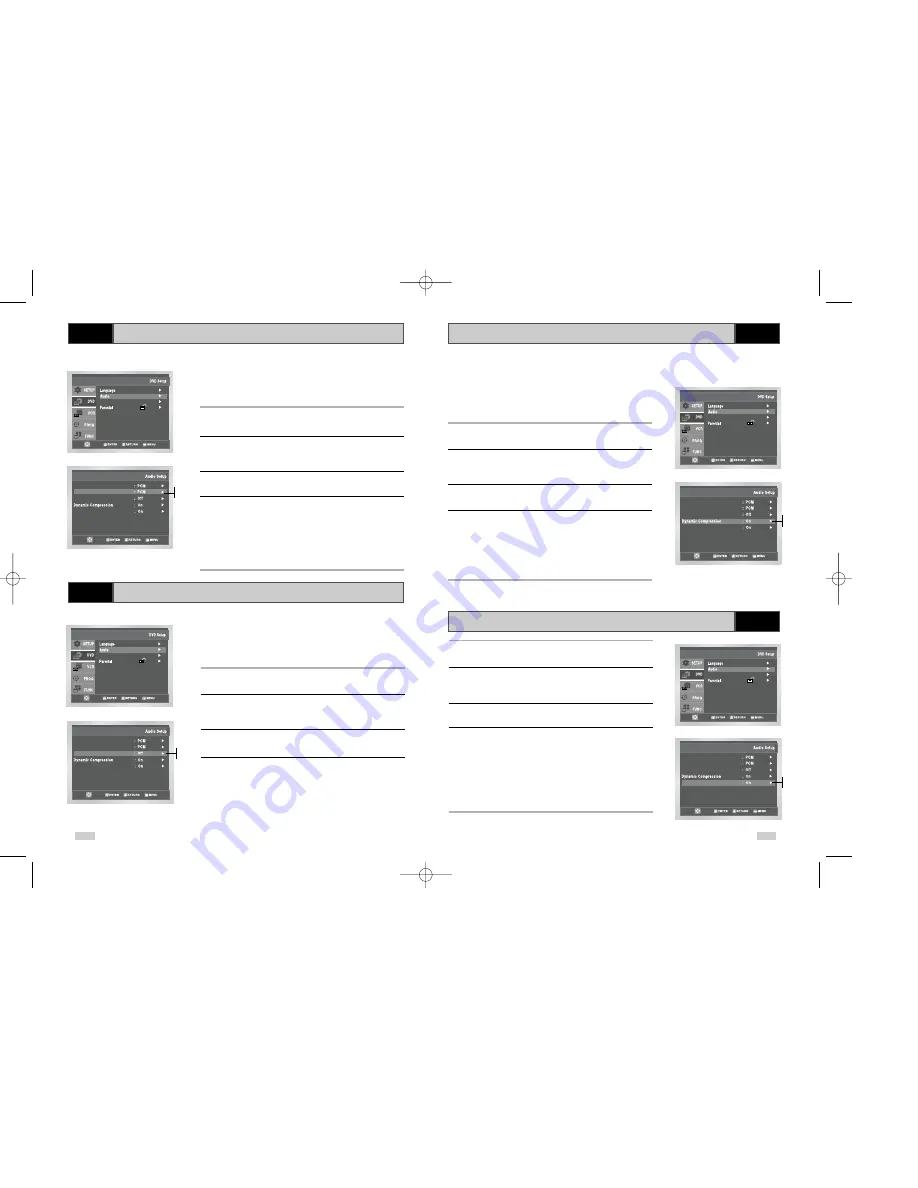
49
48
DVD
Dynamic Compression
DVD
PCM Down Sampling
If your A/V receiver is equipped with a DTS decoder, your
DVD-VCR can output DTS digital sound, but you MUST enable this
feature in the menu system.
NOTE: Select “On” ONLY if you have connected a DTS-equipped
A/V receiver to the DIGITAL AUDIO OUT (optical or coaxial) on
the DVD-VCR back panel.
1
Open “MENU”
With the DVD in stop mode, press the MENU button.
2
Select “DVD”
Use the
or
❷
buttons to highlight “DVD ”
then press the ENTER or
❿
buttons.
3
Select “Audio Setup”
Highlight “Audio Setup,” then press the ENTER or
❿
buttons.
4
Set “dts”
Highlight “dts,” then press the ENTER or
❿
buttons to select one of
the following options:
• Off - To use your DVD-VCR with an A/V receiver NOT equipped
with a dts decoder.
• On – To use your DVD-VCR with an A/V receiver equipped with
a dts decoder.
If your A/V receiver is equipped with a MPEG-2 decoder, your
DVD-VCR can output MPEG-2 5.1 sound, but you MUST enable
this feature in the menu system to prevent damage to your
speakers.
1
Open “MENU”
With the DVD in stop mode, press the MENU button.
2
Select “DVD”
Use the
or
❷
buttons to highlight “DVD ”
then press the ENTER or
❿
buttons.
3
Select “Audio Setup”
Highlight “Audio Setup,” then press the ENTER or
❿
buttons.
4
Set “MPEG-2 Digital Out”
Highlight “MPEG-2 Digital Out,” then press the
❿
or ENTER
button to select one of the following options:
• PCM - To use your DVD-VCR with an A/V receiver NOT
equipped with a Dolby Digital decoder.
• Bitstream – To use your DVD-VCR with an A/V receiver
equipped th a Dolby Digital decoder.
Dynamic Compression constrains the dynamic range, i.e. the
difference between the quietest and loudest passages of a DVD
soundtrack. This enables you to limit loud noises, such as
explosions, or raise the volume of quiet passages, such as
whispering, while watching a movie. This is convenient for viewing
movies late at night.
1
Open “MENU”
With the DVD in stop mode, press the MENU button.
2
Select “DVD”
Use the
or
❷
buttons to highlight “DVD ”
then press the ENTER or
❿
buttons.
3
Select “Audio Setup”
Highlight “Audio Setup,” then press the ENTER or
❿
buttons.
4
Set “Dynamic Compression”
Highlight “Dynamic Compression,” then press the Right or ENTER
buttons to select one of the following options:
• On - The total dynamic range of the DVD soundtrack will be
compressed, so quiet passages will be louder and loud
passages will be softer.
• Off – The original dynamic range will be preserved.
DVD
MPEG-2 Digital Out
DVD
DTS
dts
Dolby Digital Out
MPEG-2 Digital Out
PCM Down Sampling
Setup
Setup
Setup :
Display Setup
.
.
dts
Dolby Digital Out
MPEG-2 Digital Out
PCM Down Sampling
Setup
Setup
Setup :
Display Setup
.
.
dts
Dolby Digital Out
MPEG-2 Digital Out
PCM Down Sampling
Setup
Setup
Setup :
Display Setup
.
.
PCM
Bitstream
Off
On
Off
On
dts
Dolby Digital Out
MPEG-2 Digital Out
PCM Down Sampling
Setup
Setup
Setup :
Display Setup
.
.
Off
On
1
Open “MENU”
Press the MENU button while the DVD is in Stop mode.
2
Select “DVD”
Use the
or
❷
buttons to highlight “DVD ”
then press the ENTER or
❿
buttons.
3
Select “Audio Setup”
Highlight “Audio Setup,” then press the ENTER or
❿
buttons.
4
Set “PCM Down Sampling”
Highlight “PCM Down Sampling”, then press the ENTER or
❿
buttons to select one of the following options:
• Off – When the disc with 96K of Audio disc insert in, it will output
96K without any change.
• On - When the disc with 96K Audio inserted in, it will downsize
96K to 48K and output it.
DVD50-XEU(45-53) 1/27/03 6:39 PM Page 48













































