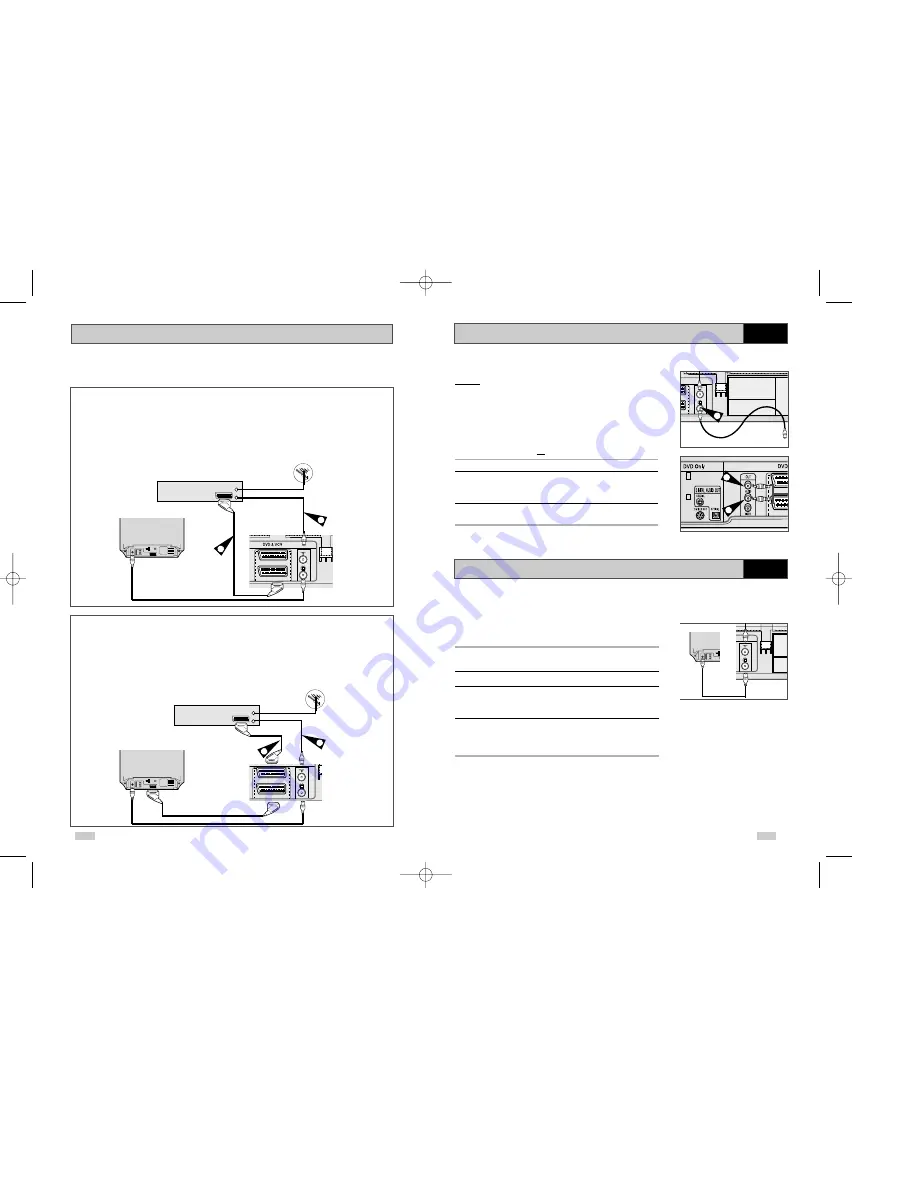
13
12
Connecting DVD-VCR to a Satellite Receiver or Other Equipment
1. AV2 IN: By means of 21-pin Scart Cable
Plug the SCART Cable with satellite receiver or other equipment into the AV2 (DEC./EXT.) socket on the rear of
the DVD-VCR.
After making this connection, select the source by pressing the INPUT SEL. button for the AV2 input sources.
2. By means of RF Coaxial Cable
After making this connection, you must preset the station received through the satellite tuner.
RF output channel of the satellite receiver should be adjusted away from channel 60, which is used by the
DVD-VCR, e.g. re-adjust to channel 65.
Satellite Receiver or other Equipment
1. AV1(EURO AV): By means of 21-pin Scart Cable
Plug the SCART Cable with satellite receiver or other equipment into the AV1 (EURO AV) socket on the rear of the
DVD-VCR.
After making this connection, select the source by pressing the INPUT SEL. button for the AV1 input sources.
2. By means of RF Coaxial Cable
After making this connection, you must preset the station received through the satellite tuner.
RF output channel of the satellite receiver should be adjusted away from channel 60, which is used by the
DVD-VCR, e.g. re-adjust to channel 65.
Aerial
Aerial Connector
TV
AV2 (DEC./EXT)
AV1 (EURO AV)
SCART Cable
RF coaxial cable
1
2
TV
Satellite Receiver or other Equipment
Aerial
Aerial Connector
TV
AV2 (DEC./EXT)
AV1 (EURO AV)
SCART Cable
RF coaxial cable
1
2
TV
You can connect your DVD-VCR to a Satellite receiver or other DVD-VCR using the SCART cable if the
appropriate outputs are available on the equipment chosen. The following illustrations give a few examples
of the connection possibilities.
Connecting the Audio Output Cable
Plug & Auto Set Up
Your DVD-VCR will automatically set itself up when it is plugged
into the mains for the first time. TV stations will be stored in
memory. The process takes a few minutes. Your DVD-VCR will
then be ready for use.
1
Connect the coaxial cable as indicated on page 11.
(Connecting Your DVD-VCR to the TV Using the Coaxial Cable)
2
Plug the DVD-VCR into the mains.
3
Start the auto scanning.
◆
The number of stations automatically stored by the DVD-VCR
depends on the number of stations that it has found.
4
The current time and date are displayed automatically.
Check the date and time.
if it is :
◆
Incorrect, see page 17.
➢
Now, you only have to switch the DVD-VCR on and it is
ready for use.
☛
Function for “Plug & Auto Set Up” is fixed already.
So if you want to change this fixed one, you can change
it by Presetting the Stations Automatically in OSD “ Auto
Set Up” menu. (see page 19)
You can connect your DVD-VCR to a Hi-Fi system.
Example: You wish to take advantage of the quality of your Hi-Fi
stereo system when watching a programme or recording
via your DVD-VCR.
☛
◆
Regardless of the type of connection chosen, you
must always connect the coaxial cable supplied.
Otherwise, no picture will be visible on the screen
when the DVD-VCR is switched off.
◆
Make sure that both the television and the DVD-VCR
are switched off before connecting the cables.
1
Connect the coaxial cable or SCART as indicated on page 11.
2
Plug the audio output cable into the audio connectors on the rear
of your DVD-VCR.
➢
Respect the colour coding of the left and right channels.
3
Plug the other end of the audio cable into the appropriate input
connectors on your Hi-Fi stereo system.
AV2 (
AV1 (
2
2
TV
1
TV
AV2 (DEC./EXT)
AV1 (EURO AV)
VCR
VCR
TV
DVD50-XEU(1-19) 1/27/03 6:41 PM Page 12






















