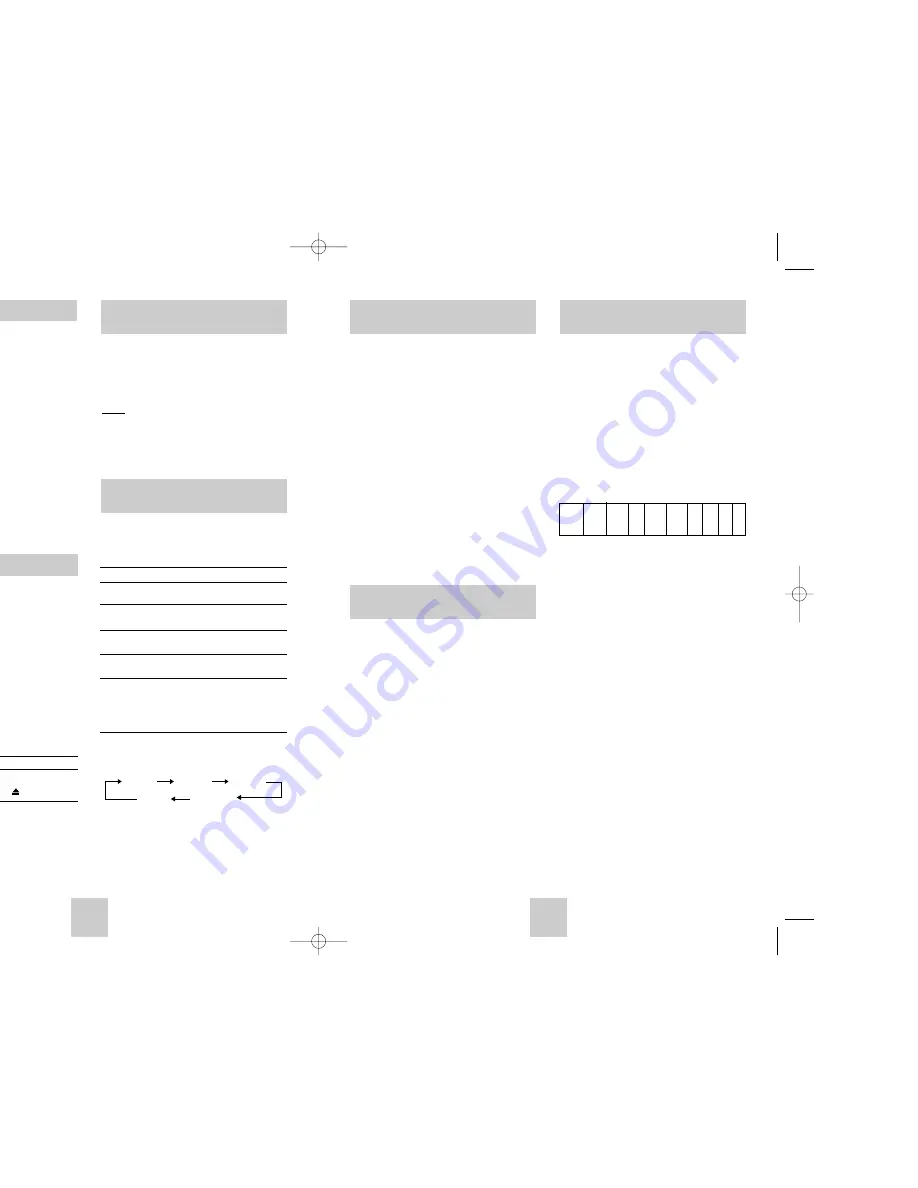
ENG-25
ENG-24
Playing a Cassette in
Slow Motion
Playing a Sequence at
Variable Speeds
You can play a cassette in slow motion.
➢
No sound is heard when playing back a
cassette in slow motion.
1
Press:
◆
❿
ll
to start playing the cassette
◆
❿
ll
button one more time to make still mode.
◆
❿❿
to start SLOW mode.
◆
➛➛
or
❿❿
button as many times as required to
decrease or increase the speed respectively
◆
To return to the normal speed, press the
❿
ll
button
twice.
2
When playing back in slow motion, picture
interference may occur.
Press the TRK buttons to minimize this effect.
☛
When you have been using the Slow Motion
function for more than about two minutes, the
DVD-VCR will automatically play to protect the:
◆
Cassette
◆
Video heads
You can vary the playback speed using the Shuttle
function (up to nine times the normal speed).
Example:
You wish to analyse a sportsperson’s
technique, movement by movement.
The Shuttle function is available on the Remote control
➢
No sound is heard when playing a sequence at
variable speeds.
1
Press:
◆
❿
ll
during playback
◆
SHUTTLE (<<) to play the cassette backwards
◆
SHUTTLE (>>) to play the cassette forwards
2
Each time you press a SHUTTLE button, the speed
is changed as shown in the following illustration.
Playing a Sequence Frame
by Frame
You can
◆
Stop the cassette at a given frame (image)
◆
Advance one frame at a time
➢
No sound is heard when playing back frame by
frame.
1
Press:
◆
❿
ll
to start playing the cassette
◆
❿
ll
button one more time to make still mode.
◆
F.ADV/STEP to advance frame by frame
2
To return to normal playback, press
❿
ll
.
➢
Vertical stability: When playing back frame by
frame, interference may be seen on the screen.
Press the TRK buttons to minimize this effect.
REVERSE REVERSE REVERSE
SLOW
SLOW
PLAY PLAY PLAY
PLAY
PLAY
PLAY
STILL
MOTION
MOTION PLAY
X3
X5
X9
X9
X5
X3
X1/10
X1/5
Playing a Cassette
Cancelling a Preset Recording
You can cancel any programmes that are:
◆
Incorrect
◆
No longer required
1
Press TIMER on the remote control.
Result: The timer selection is displayed.
2
Press the OK button to select
Standard
option.
Result: The
TIMER PROGRAMMING
menu is
displayed.
3
Select the programme to be cancelled by pressing
the
,
❷
buttons.
4
Press the CLEAR button to cancel the selected
programme.
Result: All the recording information is deleted and
the broadcast will not be recorded.
5
On completion, press RETURN twice.
Selecting the Audio
Output Mode
You can select the mode in which the sound is
reproduced on the loudspeakers and AV outputs. The
following options are available.
Option
Description
L
Used to listen to the sound on the left Hi-Fi
channel.
R
Used to listen to the sound on the right
Hi-Fi channel.
MIX
Used to listen to the mixed sound of the
Hi-Fi and normal channels.
MONO
Used to listen to the sound on the normal
mono channel.
L R
Used to listen to Hi-Fi stereo sound on the
left and right channels.
➢
When playing back tapes recorded in
Hi-Fi, the sound switches to Hi-Fi after
five seconds of Mono.
To select the sound mode, simply press the AUDIO
button on the remote control until the required option is
displayed.
Adjusting Picture Alignment
Manually
The Picture Adjustment feature allows you to adjust the
alignment manually to obtain the best possible picture.
When noise bars or streaks appear during playback,
adjust alignment manually by pressing the TRK buttons
until the picture is clear and stable.
Result:
◆
The tracking bar appears.
◆
The image is adjusted.
◆
The tracking bar disappears when you
release the button.
This function allows you to play back any pre-recorded
cassette.
1
Switch on both the television and your DVD-VCR.
2
Insert the video cassette to be played. If the safety
tab on the cassette is intact, press
❿
ll
.
Otherwise, the cassette is played automatically.
➢
When a cassette is loaded, the tape position is
optimized automatically to reduce disturbance
(Digital Auto Tracking).
When playing a cassette, if the end of the
tape is reached, the cassette is rewound
automatically.
NTSC tapes can be played back but cannot
be recorded with this DVD-VCR.
3
To...
Then press...
Stop the playback
■
(STOP).
Eject the cassette
(EJECT).
L
R MIX
L R MONO
00374C SV-DVD440/XEU 1/30/04 5:07 PM Page 24

























