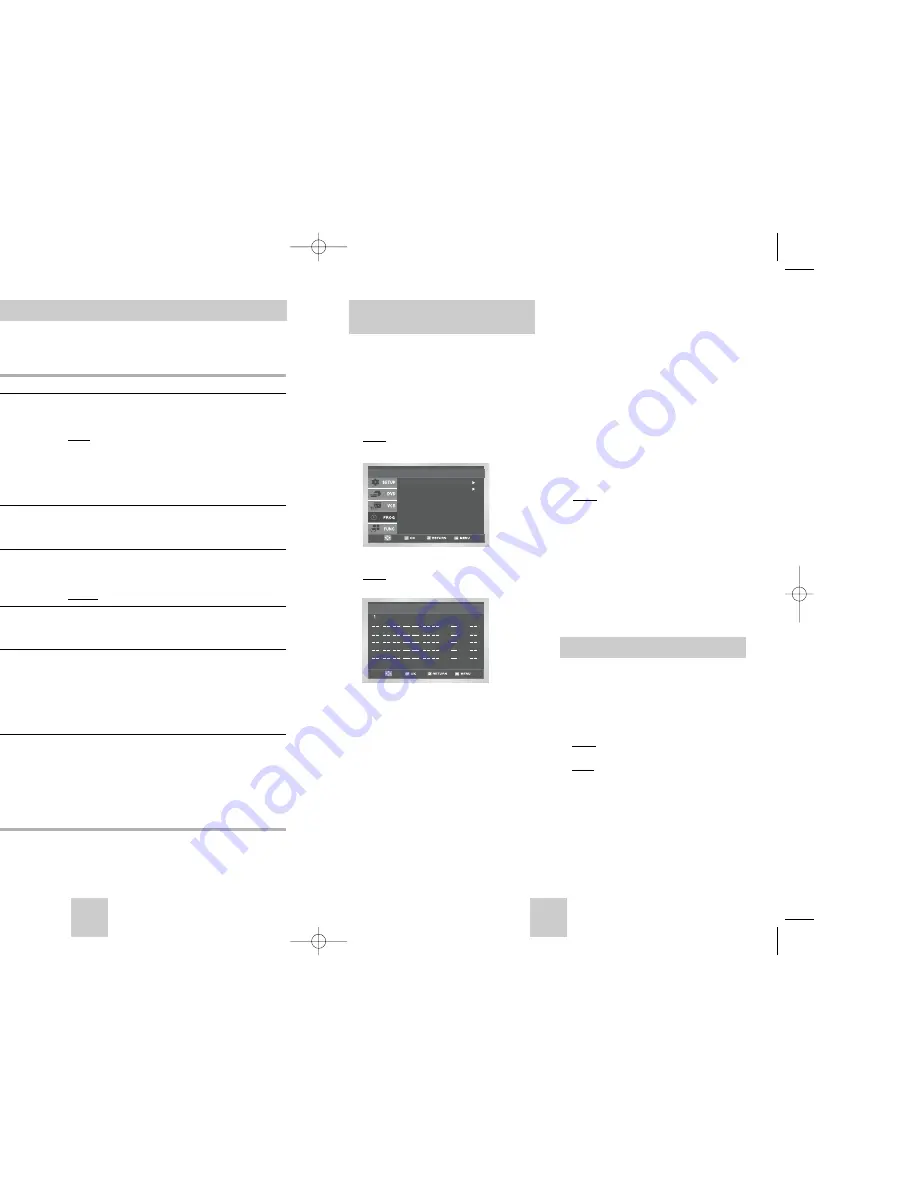
ENG-23
Using the Timer Programming
Feature
The Timer Programming feature allows you to preset
the DVD-VCR to record a programme up to one month
before that programme is to be broadcast. Up to six
programmes can be preset.
☛
Before presetting a recording, check that the
date and time are correct.
1
Insert the cassette and press TIMER on the remote
control.
Result: The timer selection is displayed.
2
Press the OK button to select
Standard
option.
Result: The TIMER PROGRAMMING menu is
displayed.
3
Press
❿
to select the input source.
4
Select the required station by pressing the
,
❷
buttons or INPUT SEL. to select the AV1, AV2 or
AUX(SV-DVD440/SV-DVD540 Only) input sources.
5
Press
❿
to select the recording day.
6
Select the required day by pressing the
,
❷
buttons.
7
Press
❿
to select the recording start time.
8
Select the required hour value by pressing the
,
❷
buttons.
9
Press
❿
to select the minutes.
10
Select the required minute value by pressing the
,
❷
buttons.
11
Press
❿
to select the recording stop time.
You can check your preset recordings:
◆
When you have finished presetting the DVD-VCR
◆
If you have forgotten which programmes will be
recorded
1
Press TIMER on the remote control.
Result: The timer selection is displayed.
2
Press the OK button to select
Standard
option.
Result: The
TIMER PROGRAMMING
menu is
displayed.
3
Press the
,
❷
buttons to select the required
programme.
4
Press the
➛
or
❿
buttons to select and change any
values as required. For more details, refer to the
previous page.
5
On completion, press RETURN twice.
Standard
VideoPlus
Timer Method
PR Day Start Stop Speed V/P
WE 1 19 : 00 19 : 30 SP Off
:
:
:
:
:
:
:
:
:
:
12
Select the required recording stop time by pressing
the
,
❷
buttons, following the same procedure as
when selecting the recording start time.
13
Press
❿
to select the recording speed.
14
Press the
,
❷
buttons to select the
SP
(Standard
Play),
LP
(Long Play),
Auto
(Auto Tape speed
Select) recording speeds.
15
Press the
,
❷
buttons to toggle between the PDC
mode (marked
On
) and the non PDC mode (marked
Off
).
16
When you have finished, press the RETURN button.
17
Press the STANDBY/ON button to activate the timer.
Result: Before starting recording, the DVD-VCR
compares the timer duration with the
remaining time on the cassette.
➢
Auto Tape Speed select. The DVD-VCR’s “Auto
Tape Speed select” function compares the
duration of the timer recording to the actual
recording time remaining on the tape loaded.
If there is insufficient tape to complete a timer
recording in AUTO mode, the DVD-VCR
automatically switches to LP mode to record the
whole programme.
Checking a Preset Recording
ENG-22
Modifying VideoPlus Programming
★
(SV-DVD540/SV-DVD545Only)
If you wish to correct the programme displayed or modify certain elements, such as the recording
speed, you can do so before you press RETURN a second time to confirm.
If you wish to...
Then...
Select an input source other
◆
Press the
➛
or
❿
buttons, until the PR selection mode.
than the tuner (AV1, AV2 or AUX)
◆
Press the
INPUT SEL.
button one or more times to change the
input source selection.
Result:
The programme number is replaced by:
•
The AV1, AV2 or AUX(SV-DVD540 Only) source
using the
INPUT SEL.
button for a satellite tuner or external video source
➢
The input source must be selected before changing any other
value.
Record a programme every day
◆
Press the
➛
or
❿
buttons, until the
DAY
selection mode.
(Monday to Sunday) at the same time
◆
Press the
or
❷
buttons, until the
DLY
(Daily) value is
displayed.
Record a programme every week
◆
Press the
➛
or
❿
buttons, until the
DAY
selection mode.
on the same day and at the same time
◆
Press the
or
❷
buttons, until the
W-
(Week) value is
displayed, followed by the required day.
Example:
W-SA
(Weekly Saturday)
Extend the recording time
◆
Press the
➛
or
❿
buttons, until the
STOP
selection mode.
◆
Press the
or
❷
buttons to increase or decrease the stop
time.
Select the recording speed
◆
Press the
➛
or
❿
buttons, until the recording speed selection
mode.
◆
Press the
or
❷
buttons until the correct indication is
displayed:
•
AUTO
(Auto Tape Speed Select)
•
SP
(Standard Play)
•
LP
(Long Play)
Select the PDC recording
◆
Press the
➛
or
❿
buttons, until the PDC off mode.
◆
Press the
or
❷
buttons until the “On” indication is displayed.
☛
Do not select PDC unless you are sure the programme you
wish to record is broadcast with PDC. If you do set PDC On
(by selecting “On” in the right - hand column on the screen),
then you must set up the start-time EXACTLY according to
the published TV schedule. Otherwise the timer recording
won’t take place.
(SV-DVD540/SV-DVD545)
00374C SV-DVD440/XEU 1/30/04 5:07 PM Page 22

























