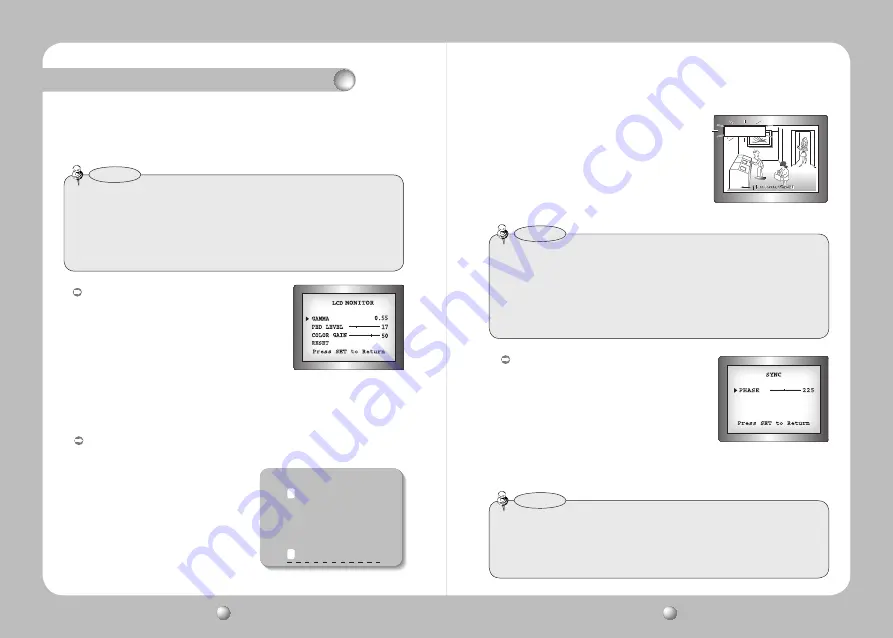
COLOR DOME CAMERA
User Guide
30
COLOR DOME CAMERA
User Guide
31
Operating Your Camera
• When the V-REV or H-REV mode is enabled, the text on the screen does not flip.
• If you increase the SHARPNESS level too high, the picture may become distorted or
noise may appear.
• As the DIS function uses the digital zoom, the camera's resolution will decrease.
• DIS doesn’t operate when background illumination is too low.
• DIS doesn’t operate when object pattern is monotonic as like sky or white wall.
Notes
clearer. Adjust this value appropriately depending on the sharpness of
the picture.
•
RETURN
: Select this to save the settings for the IMAGE ADJ menu and to return
to the SPECIAL menu.
Monitor : Please change the settings value of video
appropriate to your monitor.
- LCD : Please select this menu item when using an
LCD monitor.
You can change the gamma, PED level and
color gain in the sub menus.
- USER : Please use this menu item when using a monitor
other than standard ones. You can change the gamma, PED level, and color gain in
the sub menus.
- CRT : Please select this menu item when using a CRT monitor. You can change the PED
level, color gain in the sub menus.
CAM TITLE : If you enter a title, the title will appear on the monitor.
1) If the SPECIAL menu screen is displayed, use the Function Setup switch so that the
arrow indicates ‘CAM TITLE’.
2) Set it to ‘ON’ by using the Function Setup
switch.
3)
Press the Function Setup switch.
4) Use the Function Setup switch to move
to a desired letter and select the letter by
pressing the Function Setup switch.
Repeat this to enter multiple letters. You
can enter up to 15 letters.
CAMERA TITLE SETUP
A B C D E F G H I J K L M
N O P Q R S T U V W X Y Z
a b c d e f g h i j k l m
n o p q r s t u v w x y z
- . 0 1 2 3 4 5 6 7 8 9
← →
C L R P O S E N D
FRONT DOOR
5) Enter a title, move the cursor to ‘POS’ and press
the Function Setup switch. The entered title
appears on the screen. Select the position to
display the title on the screen by using the
Function Setup switch and press the Function
Setup switch. When the position is determined,
select ‘END’ and press the Function Setup
switch to return to the SPECIAL menu.
• When the CAM TITLE menu is ‘OFF’, no title will be displayed on the monitor screen even
if you enter one.
• Only English is available in this mode.
• If you move the cursor to CLR and press the Function Setup switch, all the letters are
deleted. To edit a letter, change the cursor to the bottom left arrow and press the
Function Setup switch. Move the cursor over the letter to be edited, move the cursor to
the letter to be inserted and then press the Function Setup switch.
Notes
SYNC : In areas where the supply is at 60Hz(NTSC),
50Hz(PAL), you can synchronize the output
phase of multiple cameras using the power
synchronization function (Line-Lock) without
using a synchronization signal
generator.
- INT : Internal Synchronization Type
- L/L : Power Synchronization Type, Line-lock
• Press the Function Setup switch.
• You can select a desired phase from 0 to 359 when select 'phase'.
• When using AC power at 60Hz(NTSC), 50Hz(PAL) frequency, you can use the L/L
type synchronization.
• When the power is DC 12V, the SYNC menu is fixed to the ‘INT’ mode.
• When using RJ-45 Connector, you can't use the L/L type synchronization.
Notes






































