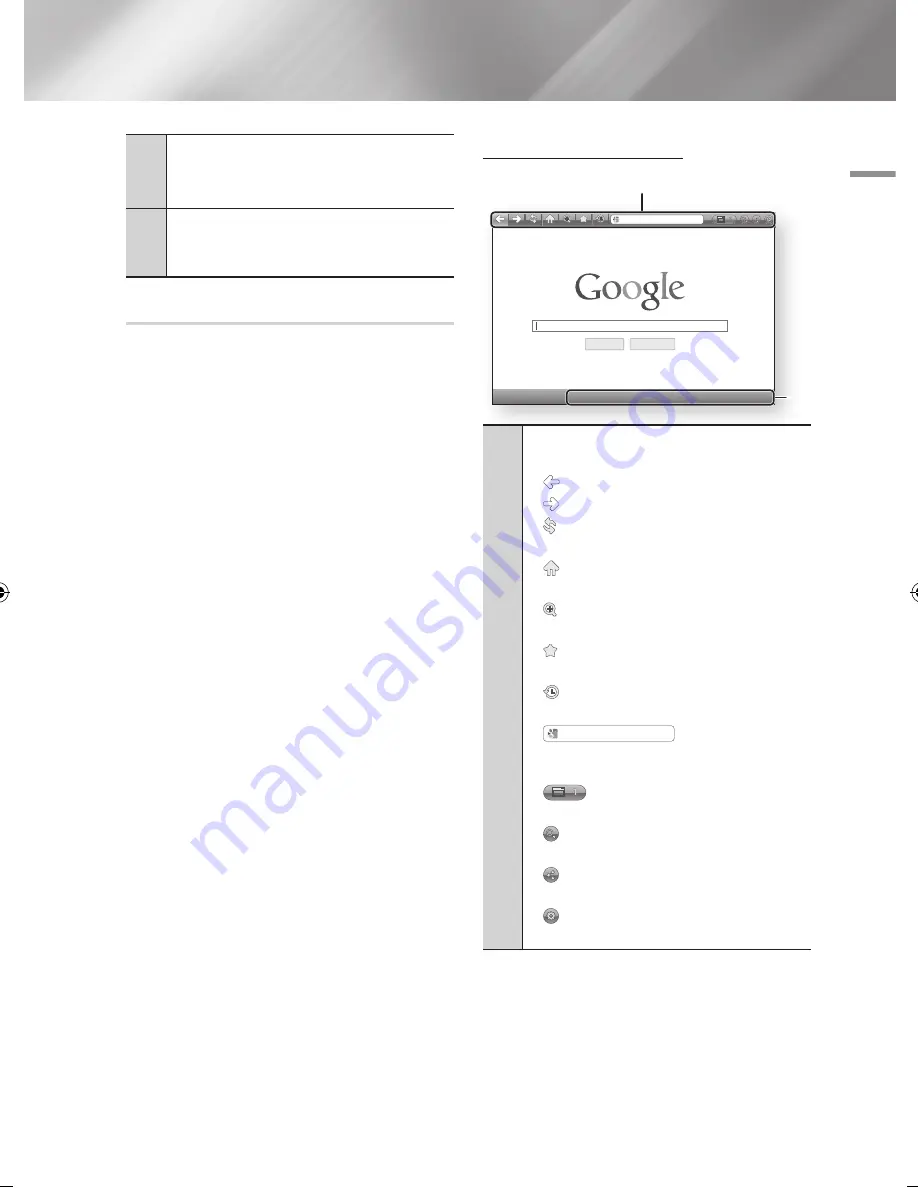
08
Network Services
9
My Applications
: Displays your personal gallery
of applications which you can add to, modify, and
delete.
0
Samsung Apps
: Open Samsung Apps to download
various for pay or free-of-charge application
services.
Using the Web Browser
You can access the internet using the Web
Browser application which is installed in the Smart
Hub screen by default.
1.
Select
Smart Hub
on the Home screen, and
then press the
v
button.
2.
Select the Web Browser application in Smart
Hub, and then press the
v
button.
|NOTE |
\
To change PIP channels, press the
PROG
button on the
remote control.
The
PIP CH+
and
PIP CH-
buttons on the remote control
does not operate.
\
When you run the Web Browser with the product connected
by HDMI to a BD Wise compatible TV - and BD Wise is on
- the browser is maximized to fill the screen and the TV's
resolution is set to the optimal resolution automatically.
\
If you attempt to download a file, and the file can not be
saved, an error message will appear.
\
The playback of Flash videos is not supported.
\
E-commerce, for purchasing proudcts online, is not
supported.
\
ActiveX is not supported.
Web Browser at a Glance
1
Control Panel
: Displays the various Web Browser
functions.
•
: Moves to the previous page.
•
: Moves to the last page before going back.
•
: Reloads the current page so that it is
refreshed on the screen.
•
: Moves to the Home screen of the Web
Browser.
•
: Allows you to zoom in or out of the screen at
various percentages.
•
: Allows you to bookmark specific pages so
that you can move to them easily.
•
: Allows you to view the history of your visited
pages by date, name, or frequency.
•
http://www.google.com/
: Allows you to enter a
page address manually or select a page from the
visited page list to move to that page.
•
: Allows you to switch easily between
multiple, currently open Web Browser windows.
•
: Allows you to search for information by
entering words.
•
: Lets you share the current site with your
family group by sending a message.
•
: Allows you to configure all settings for using
the Web Browser.
Google Search
I’m Feeling Lucky
b
Control Panel
c
Pointer Browsing
d
PIP
/
Tools
e
Exit
http://www.google.com/
1
2
English
59
|
02230W-STB-E7900-EN-ENG.indd 59
2012-04-13 오후 3:47:17






























