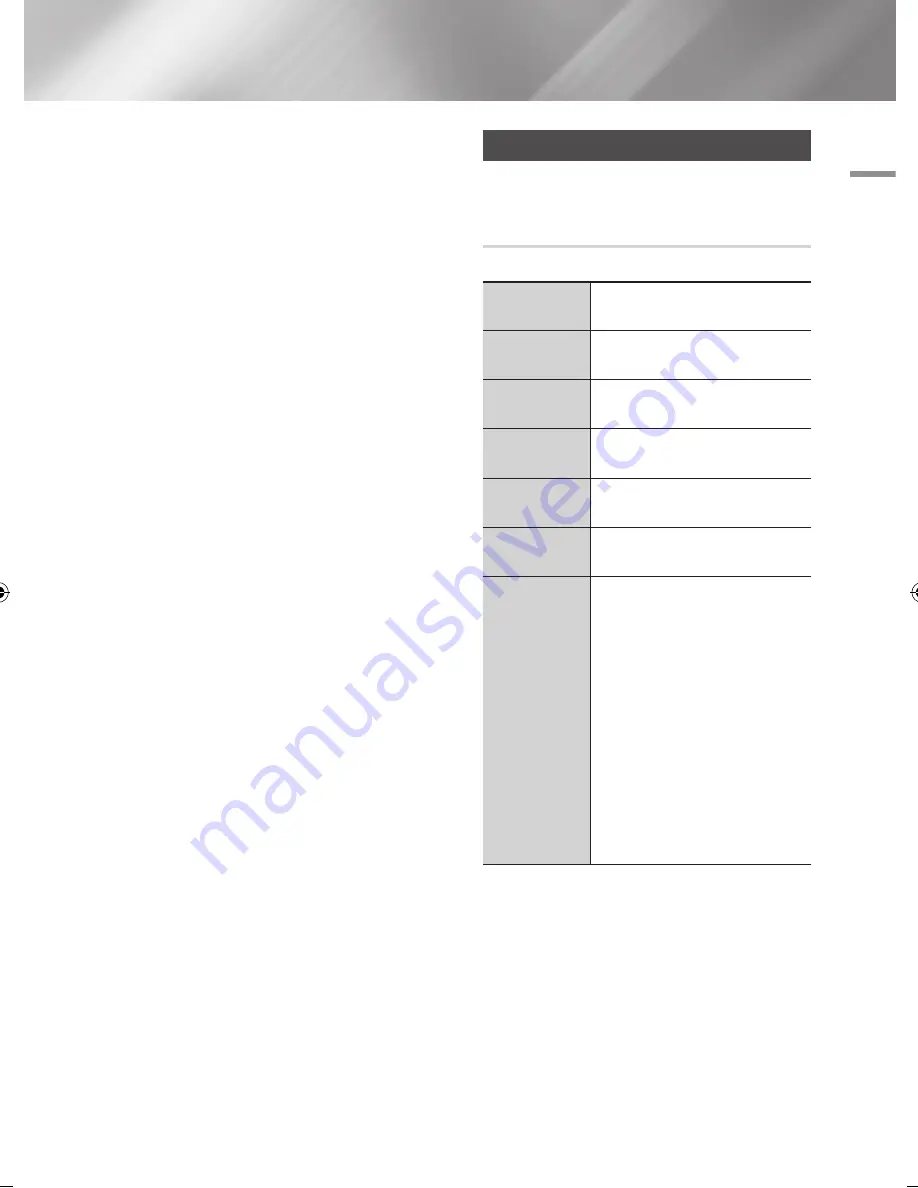
05
Media Play
4.
Repeat Step 3 to select and check additional
tracks.
5.
To remove a track from the list, move to the
track, and then press the
v
button again.
The check on the track is removed.
6.
When done, press the ► button to select
Play
, and then press the
v
button. The
Music Playback screen reappears listing only
the tracks you checked. The selected tracks
play automatically.
|NOTE |
\
You can create a playlist with up to 99 tracks.
\
If you have created a playlist, Play selection is replaced by
Edit Playlist on the Tools menu.
\
On the Play selection screen, you can also choose Select
All, Deselect All, and Cancel.
-
Use Select All to select all tracks. This cancels your
individual track selections. When you press the
RETURN
button on your remote or select
6
button,
and then press the
v
button, all tracks will appear
on the Music Playback screen, and the product will
begin to play all tracks from Track 001.
-
Use Deselect All to deselect all selected tracks at once.
Then, select individual tracks or use Select All to select
all the tracks, and then press the
RETURN
button
on your remote or select
6
button, and then press
the
v
button. If you do not use Select All or select
individual tracks, the Playlist will not change.
-
Cancel cancels any changes you made on the Play
Select screen. When you return to the Playback screen,
the Playlist will be unchanged.
Playing Photo Contents
You can play photo contents located on an USB,
mobile device or PC.
Using the Tools Menu
During playback, press the
TOOLS
button.
Go to Photos
List
Select to go to the list of photos on the
current media.
Start Slide
Show
Select to start the slide show.
Slide Show
Speed
Select to set a slide show's speed.
Slide Show
Effect
Select to set a slide show's special
effects.
Background
Music On
Select to listen to music while viewing
a slide show.
Background
Music Setting
Select to set the background music
setting.
Picture Mode
Select to set the picture settings.
-
Dynamic
: Choose to increase
Sharpness.
-
Standard
: Choose for most viewing
applications.
-
Movie
: This is the best setting for
watching movies.
-
User
: Lets you adjust the sharpness
and noise reduction function
respectively.
|NOTE |
\
When you use the BD wise function,
this menu will not appear.
English
43
|
02230W-STB-E7900-EN-ENG.indd 43
2012-04-13 오후 3:47:08






























