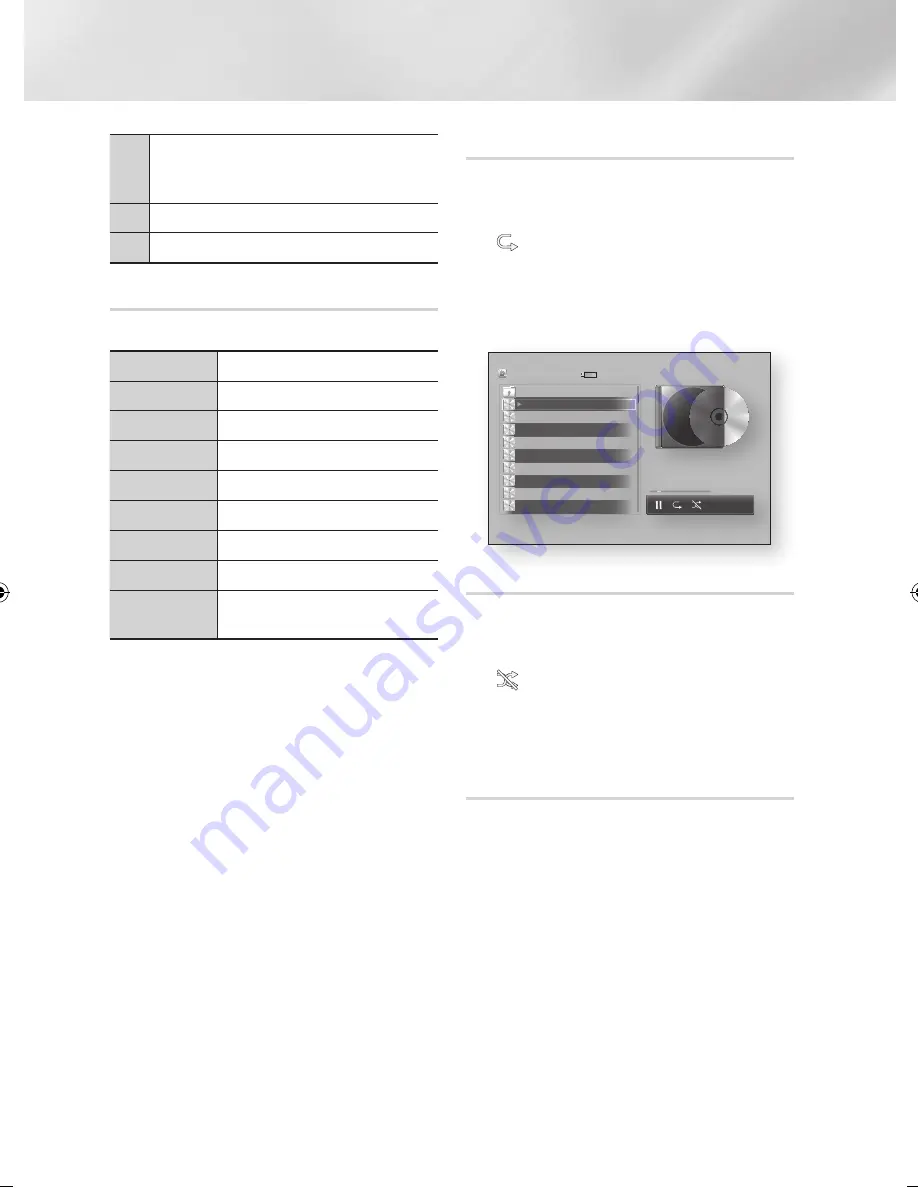
Media Play
3
Skip
: During playback, press the
GREEN (B)
or
YELLOW (C)
button to move to the previous or next
page of the playlist.
4
7
button : Pauses a track.
5
6
button : Plays the currently selected track.
Using the Tools Menu
During playback, press the
TOOLS
button.
View
See pages 44~46.
Folder view
See pages 44~46.
Title
See pages 44~46.
Artist
See pages 44~46.
Album
See pages 44~46.
Genre
See pages 44~46.
Play selection
See pages 44~46.
Go to Playlist
See pages 44~46.
Information
Select to see the (Contents)
information: File size, date created, etc.
|NOTE |
\
Depending on the storage device, the Tools menu may
differ. See pages 44~46 for addtional options.
Repeating Tracks
You can set the product to repeat tracks on an
USB, mobile device or PC.
1.
During playback, use the ► button to select
in the lower right corner of the screen,
and then press the
v
button.
2.
Use the ▲▼ to select the repeat mode you
want - Off, One Song, or All - and then press
the
v
button.
Shuffling Tracks
You can set the product to play tracks on an USB,
mobile device or PC at random.
1.
During playback, use the ► button to select
in the lower right corner of the screen,
and then press the
v
button.
2.
Use the ▲▼ to set the Shuffle mode
On
or
Off
, and then press the
v
button.
Creating a Playlist
1.
With the Playback screen displayed, press
the
TOOLS
button. The Tools menu appears.
2.
Use the ▲▼ buttons to select
Play selection
,
and then press the
v
button. The Play
selection screen appears.
3.
Use the ▲▼ buttons to select a track, and
then press the
v
button. A check appears
to the left of the track.
bc
Page Move
d
View
"
Play
/
Tools
'
Return
AllShare Play
/ Music /
XXXXX / XXXXX.mp3
Upper Folder
TRACK 002
XXX
TRACK 003
XXX
TRACK 004
XXX
TRACK 005
XXX
TRACK 006
XXX
TRACK 007
XXX
XXXXX.mp3
XXX
XXXXX.mp3
XXX
XXXXX.mp3
XXX
Folder view 1/14
00:03 / 02:38
XXXXXXX
XXX
XXX
XXX
XXX
|
42
English
02230W-STB-E7900-EN-ENG.indd 42
2012-04-13 오후 3:47:08
















































