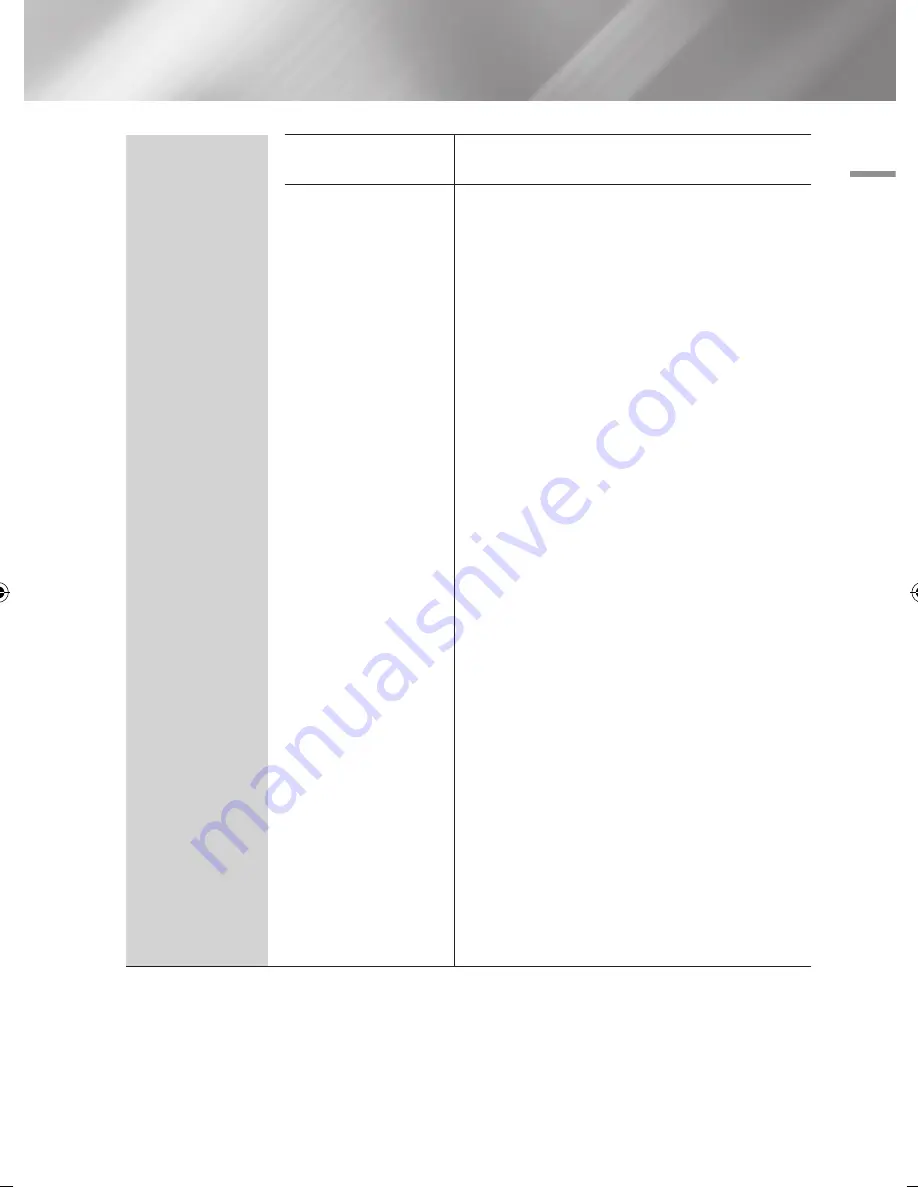
04
Settings
System
DivX
®
Video On Demand
View DivX
®
VOD Registration Codes to purchase and
play DivX
®
VOD contents.
Common Interface
Show the CI Menu Information screen.
CI Menu
:
This enables the user to select from the
CAM provided menu. Select the CI Menu based on
the menu PC Card.
Application Info.
: View information on the
CAM(Conditional Access Module) inserted into the CI
slot and on the "CI CAM with CI or CI+ CARD" which
is inserted into the CAM. You can install the CAM
anytime whether the product is on or off.
1.
Purchase a CI CAM at your nearest dealer or by
phone.
2.
Firmly insert the "CI CAM with CI or CI+ CARD"
3.
Insert the CAM with the "CI CAM with CI or CI+
CARD" into the common interface slot, in the
direction of the arrow so that it aligns parallel with
the slot.
4.
Check if you can see a picture on a scrambled
signal channel.
|NOTE |
\
This product works with CI and CI+ CAM.
But in case of some local DVB-T association, this product
may not have perfect compatibility with all kinds of CAM.
\
If the inserted CAM does not operate properly, pull the CAM
CARD out of the product and insert it into the slot again.
\
If a popup message appears, please take a step referring
the follows.(This is not a product malfunction. Please contact
your service provider for more information.)
1.
"Wrong smart card inserted." : Smart card is
inserted incorrectly.
2.
" Inserted smart card not supported." : Wrong
smart card is inserted
3.
"The credit of your smart card has expired. Your
smart card is not authorized for this service." :
The credit of your smart card has expired.
4.
"No smart card is inserted." : Smart card is not
inserted correctly.
English
29
|
02230W-STB-E7900-EN-ENG.indd 29
2012-04-13 오후 3:47:01
















































