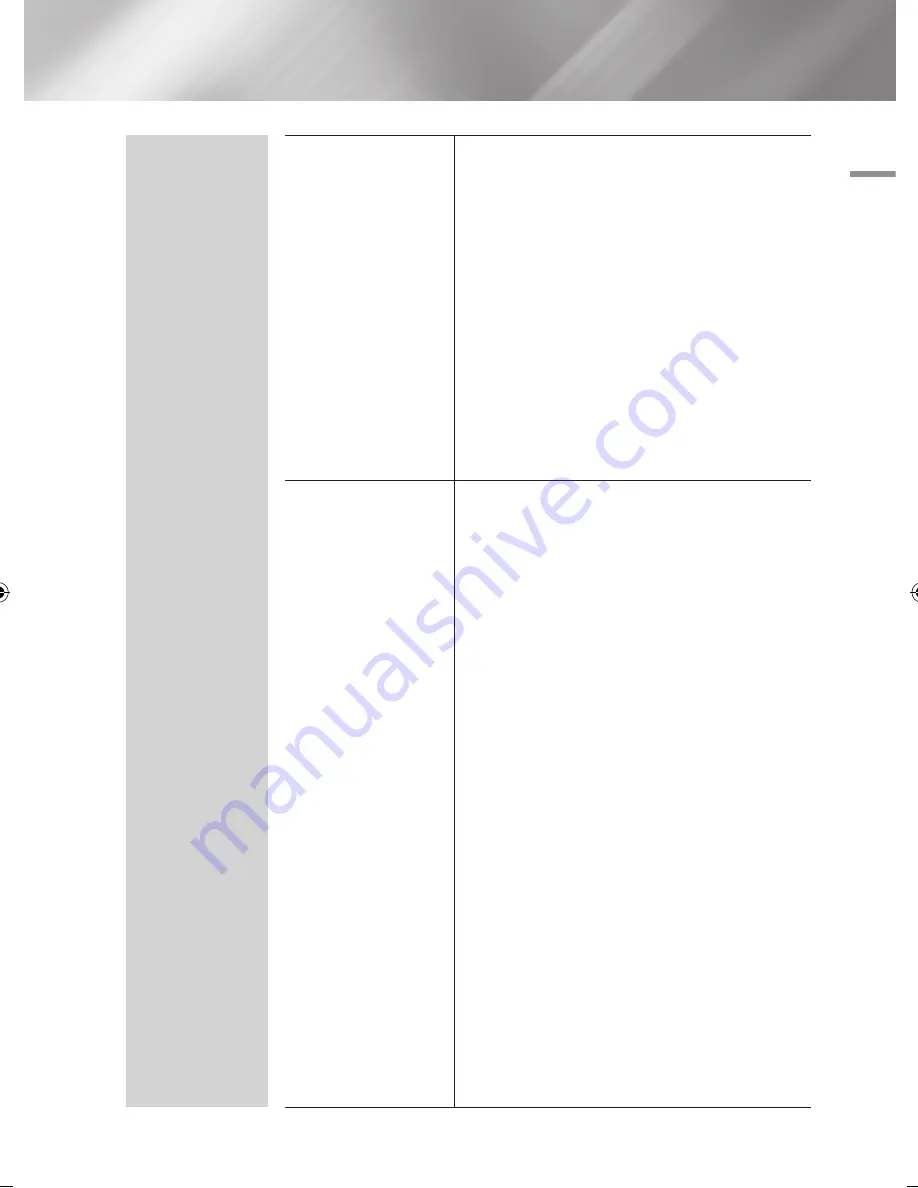
04
Settings
System
Storage Device Manager
Manage storage devices such as internal HDD or an
external HDD connected via USB port for recording.
Format Device
: Format selected device. All contents
will be deleted from that device.
Check Device
: Check to see if there is an error with
the selected device.
Device Performance Test
: Test the recording
performance of the device.
Select Device for Recording
: Change the location
of where you store recorded files.
|NOTE |
\
Since the product's Timeshift and other implemented
functions require a certain amount of HDD space allocated
internally, the total size shown in the "Storage Device
Manager" of Settings menu may differ from the HDD's
capacity shown in the manual. (See page 52)
Device Manager
You can connect a wireless USB keyboard or mouse to
the USB port on the front of the product.
Keyboard settings
: Lets you configure a wireless
USB keyboard connected to the product.
|NOTE |
\
You can use the Keyboard only when a
QWERTY
keyboard
screen or window appears in the Web Browser and Smart Hub.
Mouse settings
: Lets you configure a wireless USB
mouse connected to the product. You can use the
mouse in the product's menu in the same way you
use a mouse on your PC.
|NOTE |
\
You can use the mouse only when a screen or window
appears in the Web Browser and Smart Hub.
`
To use a mouse with the product's menu:
1.
Connect the USB mouse to the product.
2.
Click the primary button you selected in Mouse
Settings. The Simple Menu appears.
3.
Click the menu options you want.
|NOTE |
\
Depending on the model of the USB HID keyboard and mouse
may not be compatible with your product.
\
Some HID keyboard keys may not work.
\
Wired USB keyboards are not supported.
\
Some applications may not be supported.
\
If a wireless HID Keyboard does not operate because of
interference, move the keyboard closer to the product.
English
27
|
02230W-STB-E7900-EN-ENG.indd 27
2012-04-13 오후 3:47:01






























