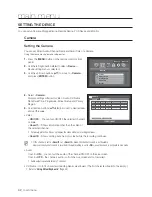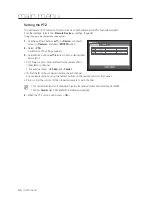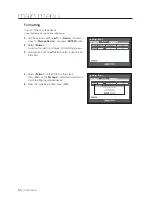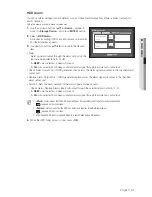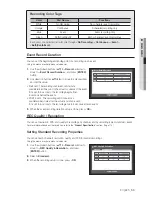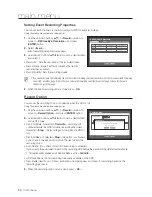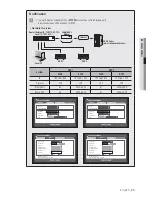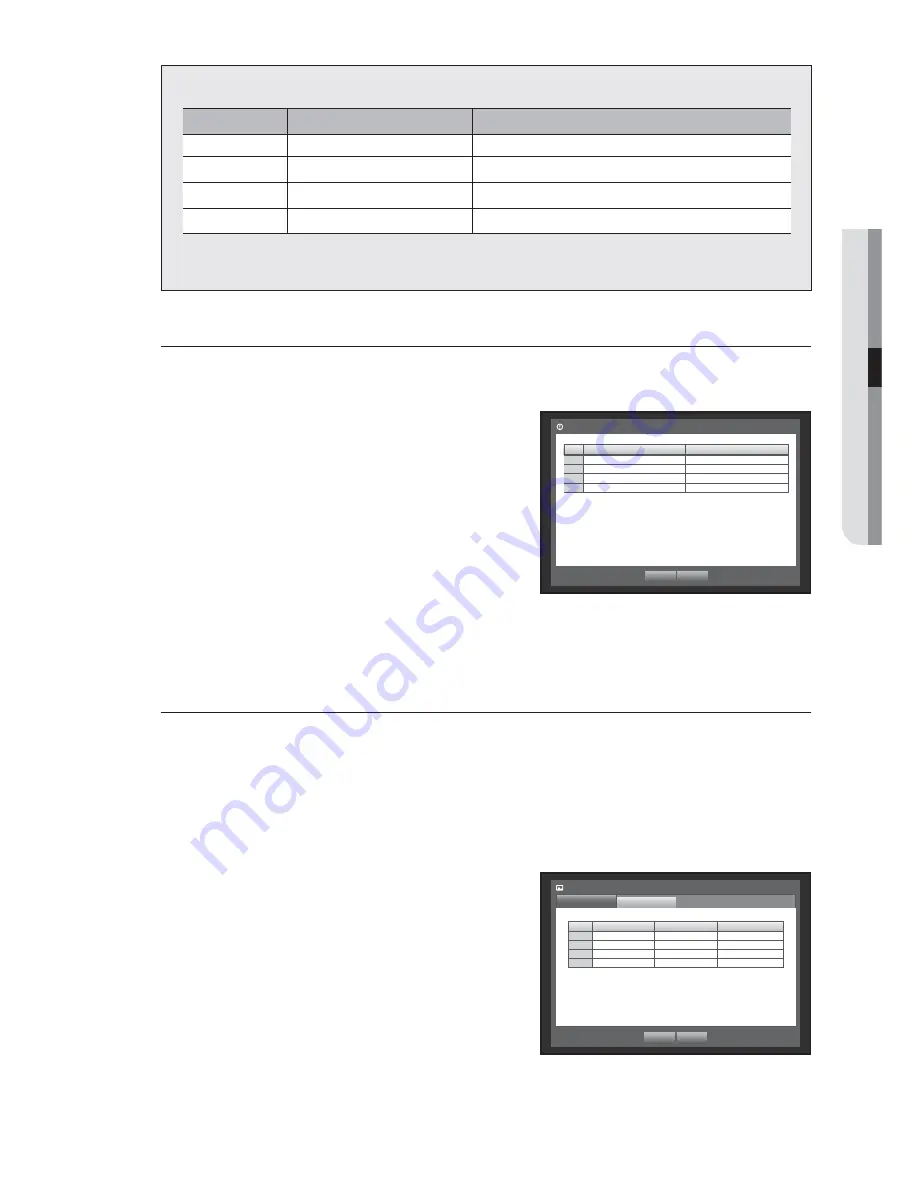
English
_53
●
MAIN MENU
Recording Color Tags
Color
Part Names
Functions
White
No Recording
No schedule / event recording
Orange
Continuous
Scheduled recording only
Blue
Event
Event recording only
Green
Both(Cont&Evnt)
Both scheduled / event recordings
Each press of a selected cell will cycle through <
No Recording
>-<
Continuous
>-<
Event
>-
<
Both(Cont&Evnt)
>.
Event Record Duration
You can set the beginning and ending point of a recording on an event.
Using the mouse may help make setup easier.
1.
Use the up/down buttons (
) in <
Record
> window to
move to <
Event Record Duration
>, and press [
ENTER
]
button.
2.
Use direction buttons (
◄ ►
) to move to a desired item,
and set the value.
• Pre Event : The recording of an event will start at a
pre-determined time prior to the actual occurrence of the event.
If it is set to 5 seconds, the recording begins from
5 seconds before the event.
• POST Event : The recording will continue for a
pre-determined time after the actual end of an event.
If it is set to 5 seconds, the recording ends in 5 seconds after an event.
3.
When the event recording duration setup is done, press <
OK
>.
REC Quality / Resolution
You can set resolution, FPS, and quality of recordings by channel, and by recording type of standard / event.
For more information about the resolution, refer to the “
Product Specification
” section. (Page 114)
Setting Standard Recording Properties
You can set each channel’s resolution, quality and FPS for normal recordings.
Using the mouse may help make setup easier.
1.
Use the up/down buttons (
) in <
Record
> window to
move to <
REC Quality & Resolution
>, and press
[
ENTER
] button.
2.
Select <
Standard
>.
3.
When the recording setup is done, press <
OK
>.
Event Record Duration
OK
Cancel
CH
Pre
Event
POST
Event
1
OFF
1
min
2
OFF
1
min
3
OFF
1
min
4
OFF
1
min
CH
Resolution
Record
Rate
Record
Quality
1
CIF
7fps
Level4
2
CIF
7fps
Level4
3
CIF
7fps
Level4
4
CIF
7fps
Level4
REC Quality & Resolution
Standard
Event
OK
Cancel