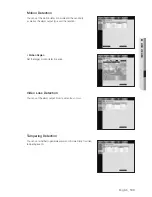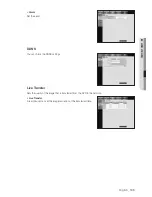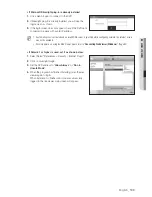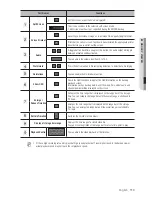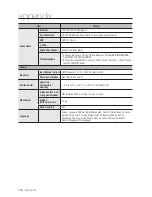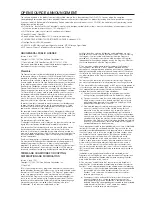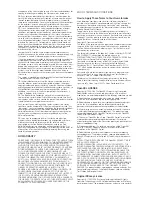Reviews:
No comments
Related manuals for SRD-473D

DMR-E30
Brand: Panasonic Pages: 76

CJ-HDR216
Brand: Panasonic Pages: 43

D-XVR5108H-4KL-I3
Brand: Dahua Technology Pages: 392

Funlux
Brand: ZMODO Pages: 65

AS-0410
Brand: ACESEE Pages: 26

ELI-ECO3-CVIM-4
Brand: E-line Pages: 185

MiVue 785
Brand: Mio Pages: 2

DV-F882DY-C
Brand: DAEWOO ELECTRONICS Pages: 90

4 Channel
Brand: Costar Pages: 83

MED-AS402
Brand: CYP Pages: 36

SF3038 E2 HD
Brand: Octagon Pages: 2

EL12004RT
Brand: WatchNet Pages: 91

ENX Series
Brand: WatchNet Pages: 108

DS-6701HFI
Brand: HIKVISION Pages: 83

EH6108H
Brand: AVer Pages: 21

46241.F16H
Brand: Elvox Pages: 124

Cbox 3
Brand: Winnov Pages: 96

4CH
Brand: 4NSYS Pages: 87