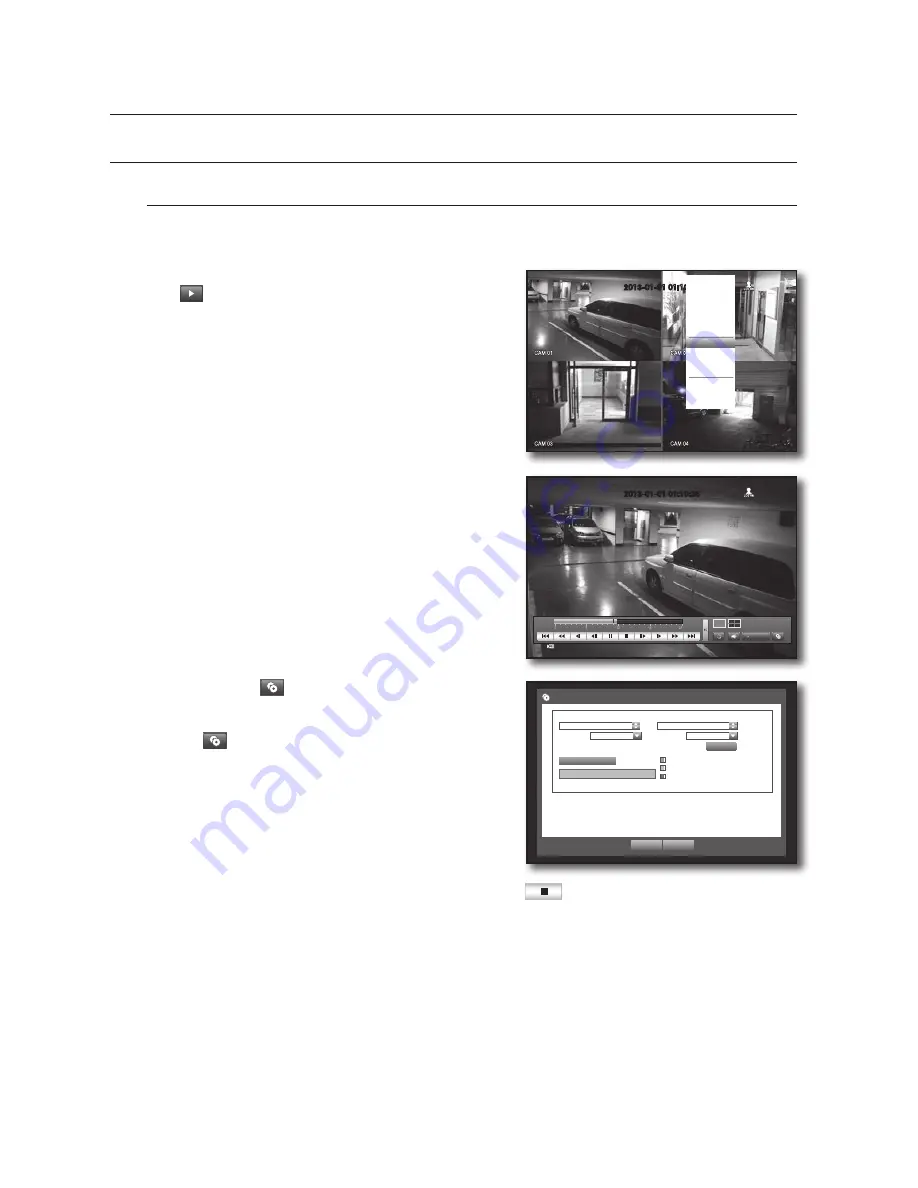
68_
search & play
search & play
PLAYBACK
Play
You can play data stored in the HDD and backup a desired portion of the data.
Using the mouse may help make setup easier.
1.
In Live mode, click <
Play
> in the right-click menu or
<
> in the launcher menu, or press the Play button on
the remote control.
2.
Use the up/down button (
▲▼
) to select a menu.
For data search, refer to <
Search
>. (Page 65)
3.
Select a data item and click <
Play
> in the Search menu.
The selected data is played and the play launcher appears
on the screen.
If there is an existing data, <
Play
> will start immediately without
performing the search.
•
Playback Information : Displays the date and time of the
current data in the top corner.
•
Backup : Click <
> to set the current time to the start
time of backup; you can specify a backup area using the
mouse (yellow triangle).
Click <
> again to set the current time to the end time of
the backup and the “
Backup Range
” window appears.
- Type : Supports formats of DVR and SEC.
Refer to a list of formats in “
Setting the Backup
”.
(Page 51)
- Device : Select a backup device.
- Check Capacity : Enables you to check the capacity of the
selected storage device.
4.
If you want to return to the Live screen in Play mode, click <
> in the launcher menu or press the
[
] button on the remote control.
2013-01-01 01:10:25
REC
2013-01-01 01:10:25
S c e n e M o d e
S p o t O u t
A u d i o O f f
F r e e z e
S t o p A l a r m
R e c o r d
P l a y
S e a r c h
B a c k u p
M a i n M e n u
S h u t d o w n
H i d e L a u n c h e r
L o g o u t
B a c k u p
U s e d
F r e e
C h e c k c a p a c i t y
B a c k u p
C a n c e l
Backup Range
S t a r t
E n d
20 13- 0 1- 0 1 0 0 : 0 1: 0 6
20 13- 0 1- 0 1 0 1: 10 : 25
D e v i c e
U S B S t o r a g e
T y p e
D V R
F o l d e r
\ 20 130 10 1\
F i l e n a m e 0 0 0 1
Change






























