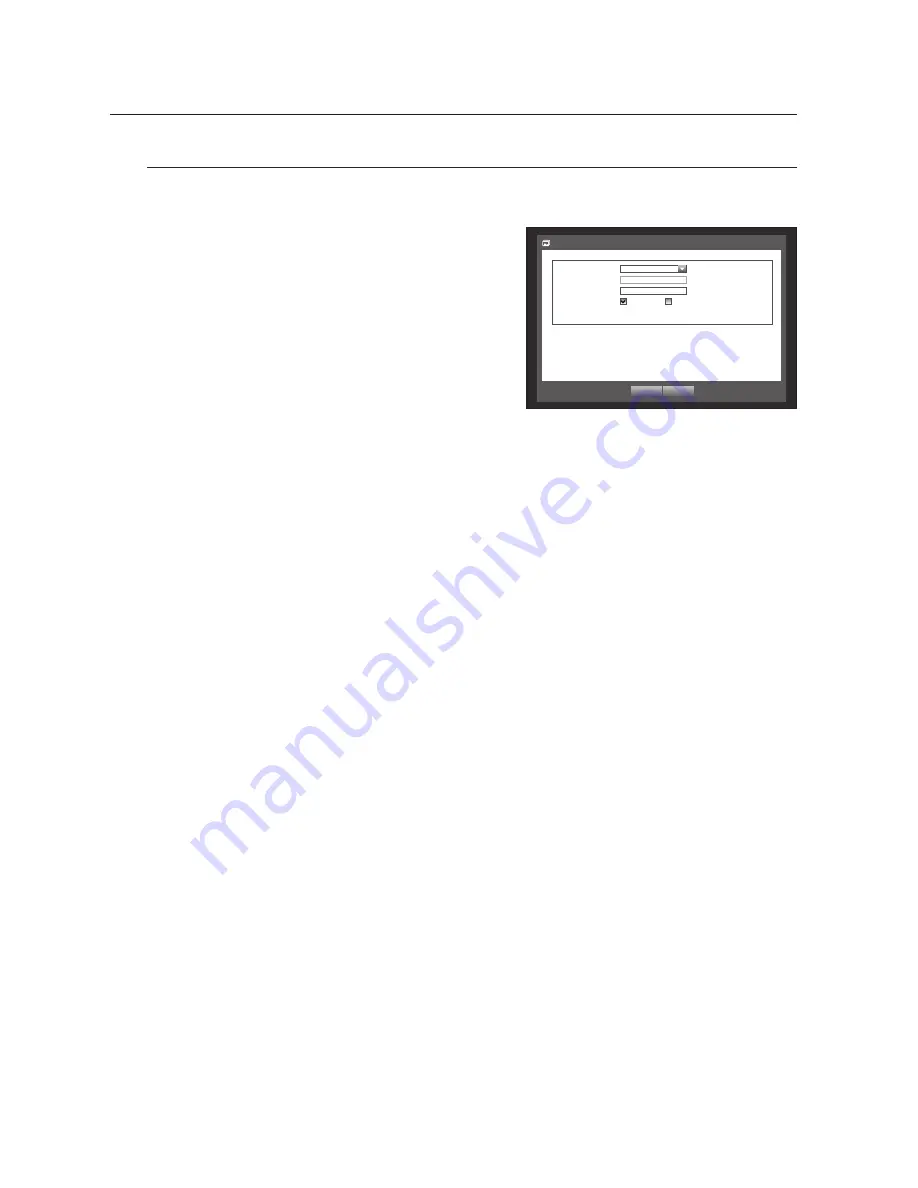
58_
using the DVR
using the DVR
DDNS
You can set the DDNS site for a remote user’s network connection.
Using the mouse may help make setup easier.
1.
Use the up/down buttons (
▲▼
) in <
Network
> window to
move to <
DDNS
>, and press [
ENTER
] button.
DDNS Setup screen appears.
2.
Use the virtual keyboard to enter the <
Product ID
>.
Refer to “
Using Virtual Keyboard
”. (Page 30)
If selected <
OFF
> input fields are deactivated.
If selected <
iPOLiS
>, the server name field is disabled.
•
DDNS Site : Set whether to use DDNS or not, and select
the DDNS site if enabled.
•
Server Name : Enter the server name of the selected DDNS site.
•
Product ID : Enter the product ID which was registered to the DDNS site.
•
Quick Connect : Appears if the <
DDNS Site
> is set to <
iPOLiS
>.
To use this feature, connect the DVR to a UPnP router and set to <
Use
>.
M
If the quick connect setup has been cancelled while progressing, it is automatically set to <
Not Used
>.
3.
When the DDNS setup is done, press <
OK
>.
O K
C a n c e l
DDNS
D D N S S i t e
i P O L i S
S e r v e r N a m e
w w w . s a m s u n g i p o l i s . c o m
P r o d u c t I D
Q u i c k C o n n e c t
N o t U s e d
U s e
D D N S H o s t A d d r e s s
h t t p : / / w w w . s a m s u n g i p o l i s . c o m /
DDNS Setting
DDNS is a short form of Dynamic Domain Naming System.
DNS (Domain Name System) is a service that routes a domain name consisting of user friendly characters
(ex : www.google.com) to an IP address consisting of numbers (64.233.189.104).
DDNS (Dynamic DNS) is a service that registers a domain name and the floating IP address with the DDNS
server so that the domain name can be routed to the IP address even if the IP is changed in a dynamic IP
system.
•
Setting DDNS in the DVR
Set <
Protocol Type
> in the <
Port
> menu of the connected DVR to the following :
Ex) Protocol Type : TCP
Device Port : 4520~4524
DDNS Site : iPOLiS
•
DDNS Settings of the Router
Select the corresponding menu for the network transfer protocol of the router.






























