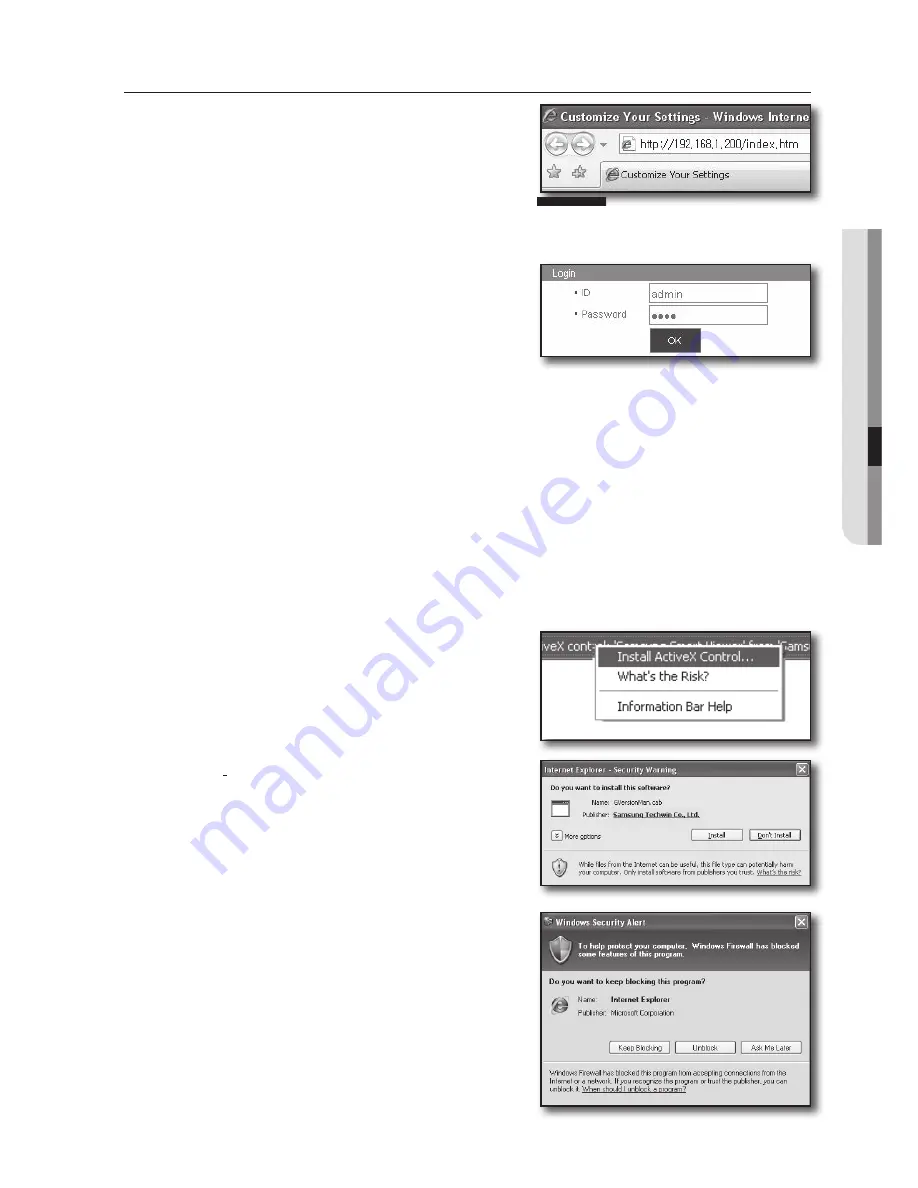
English
_71
WEB VIEWER
CONNECTING WEB VIEWER (Windows)
1.
Open your web browser and type the IP address or URL
of DVR into the URL address box.
M
The basic URL of the DVR is as following in case of MAC
address :
http://www.samsungipolis.com/Product ID (registered at the iPOLiS web site)
You can also use registered URL which setups up in the Setup menu of your DVR.
2.
Set the Admin ID and password same to those of the DVR
Admin.
For general users, enter the DVR user ID and password.
J
The default administrator ID is “admin”, and the password must
be set when the user log in at the first time.
Set password for your wireless network if you use the product
with a wireless router. Being not protected with password or using the default wireless router password may expose your
video data to potential threat.
To prevent from your personal information being exposed, please change your password every 3 months. Note that the
security and other related issues caused by careless management of password shall be be in the charge of the user.
M
It allows up to 4 simultaneous access including the Admin and general users.
It does not allow multiple login of the Admin user.
Password of the Admin and general users can be changed in <
Permission Management
> menu of the DVR.
Normal users should have set <
Viewer
> under <
Permission Management
> to “Use” before connecting to the
Web Viewer. (Page 33)
All settings are applied by the DVR’s settings.
3.
Click <
Install ActiveX Control…
>.
Downloading Active-X control may take several minutes
according to the security settings on your PC.
4.
Click <
Install
>.
5.
You may have “
Windows Security Alert
” that attempts to
block this with the Windows Firewall. In that case, click
<
Unblock
> to start Web Viewer.
6.
Installation is complete.
Now you can see the main screen of Live Viewer.






























