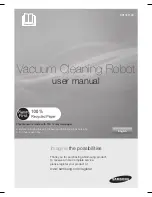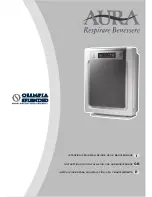04_
safety information
safety information
• Do not pull or carry by the cord, use the cord as a handle, close
the door on the cord, or pull the cord around sharp edges or
corners. Keep the cord away from heated surfaces.
• Do not use extension cords or outlets with inadequate current
carrying capacity.
• Do not unplug by pulling on the cord. To unplug, grasp the plug,
not the cord.
• Do not mutilate or incinerate batteries as they will explode at
high temperatures.
• Do not attempt to open the charger. Repairs should only be
carried out by a qualifi ed customer care centre.
• Do not expose the charger to high temperatures or allow
moisture or humidity of any kind to come into contact with the
charger.
VACUUM CLEANING ROBOT
• Do not pick up hard or sharp objects such as glass, nails,
screws, coins, and etc.
• Do not use without a fi lter in place. When servicing the unit,
never put fi ngers or other objects into the fan chamber in case
the unit accidentally turns on.
• Do not put any objects into openings. Do not use with any
openings blocked; keep openings free of dust, lint, hair, and
anything that may reduce air fl ow.
• Do not pick up toxic materials (chlorine bleach, ammonia, drain
cleaner, etc.).
• Do not pick up anything that is burning or smoke, such as
cigarettes, matches, or hot ashes.
• Do not use to pick up fl ammable or combustible liquids such as
gasoline, nor use on areas where they may be present.
• Do not use vacuum cleaning robot in an enclosed space fi lled
with vapours given off by oil based paint, paint thinner, moth
proofi ng substances, fl ammable dust, or other explosive or
toxic vapours.
• Leaks from battery cells can occur under extreme usage
or temperature conditions. If the liquid gets on skin, wash
quickly with water. If the liquid gets into the eyes, fl ush them
immediately with clean water for a minimum of 10 minutes.
Seek medical attention.
DJ68-00691B-EN.indd 04
DJ68-00691B-EN.indd 04
13. 01. 30 오후 8:22
13. 01. 30 오후 8:22