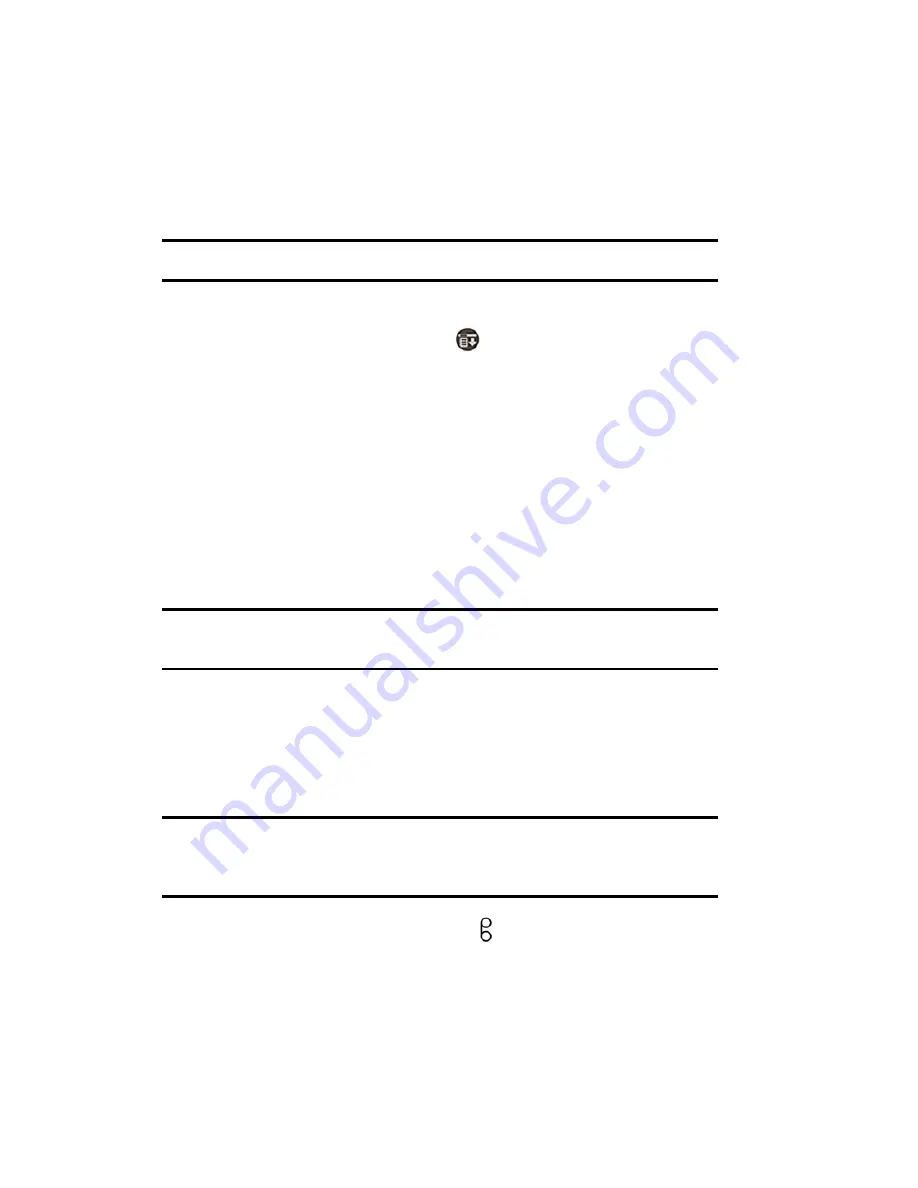
Section 2: Understanding Your Phone
2I: Using Your Phone’s Voice Services
94
Using Voice-Activated Dialing
To use Voice Dialing, you need to “train” the phone to recognize your
voice. You can put up to 98 names from your Address book into your
Voice Dial list. Once you have recorded these names, you can make calls
simply by speaking a name.
Note:
This feature is only available in digital service areas.
Setting up Voice Dial
1.
From the phone idle screen, tap
for
Main Menu
.
2.
Select
Calls
and tap
Voice Dial
.
3.
Tap the
Add
button.
4.
The list of available names is displayed from the address book. Tap
the phone number next to the desired name.
5.
The Set Voice Dial screen is displayed. Tap the down arrow next to
Select.
6.
Tap the drop down arrow under voice dial and select
Record
.
Note:
The Voice Dialing feature is different from the Sprint PCS Voice
Command.
7.
Record a name or number to identify the entry.
8.
The entry is saved and ready for voice dialing.
Placing Voice Dialing Calls with the Voice Dial Button
Note:
The phone must be ON to make a Voice Dial call. If the phone is off
when a Voice Dial call is attempted, a warning message is displayed that
prompts you to turn the phone ON.
1.
From the phone main menu, press
once on the right side of the
phone.
2.
The Voice Dial screen is displayed.
3.
At the voice prompt, say the name into the phone.
Summary of Contents for SPRINT SPH-i500
Page 1: ...LMI500_060203_F1 Online User s Guide Dual Band Tri Mode PCS Phone Model SPH i500 ...
Page 11: ...Section 1 Getting Started 8 Section 1 Getting Started ...
Page 16: ...Section 2 Understanding Your Phone 13 Section 2 Understanding Your Phone ...
Page 18: ...Section 2 Understanding Your Phone 2A Your PCS Phone The Basics 15 Front View of Phone ...
Page 142: ...139 3 When you have finished reviewing the calculations tap OK ...
Page 163: ...Section 3 Using PCS Service Features 160 Section 3 Using PCS Service Features ...






























