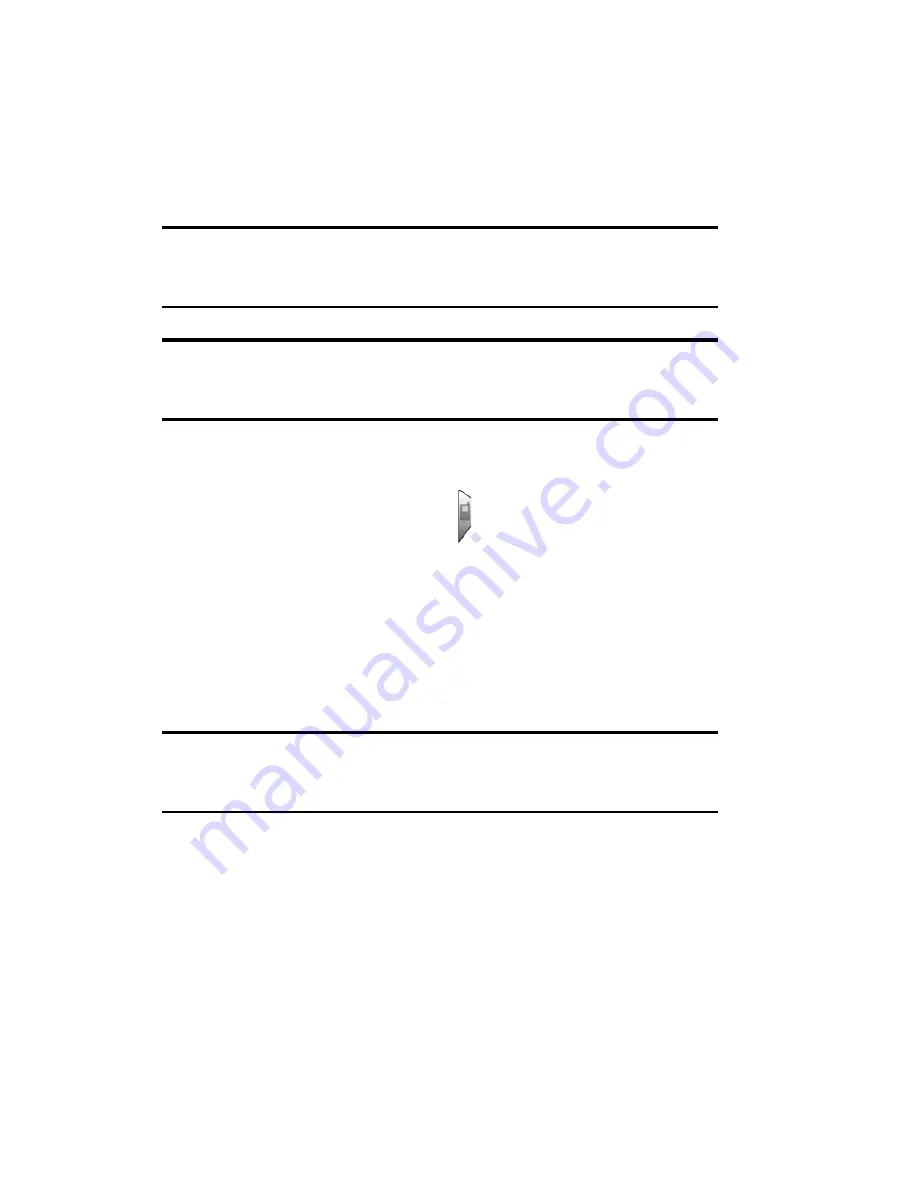
Section 4: Safety Guidelines and Warranty Information
4B: Manufacturer’s Warranty 191
Performing a Hard Reset
A hard reset erases all records and entries stored in your handheld. Never
perform a hard reset unless a soft reset does not solve the problem. To
restore your data after a hard reset, you must perform a HotSync
operation.
Note:
You can restore any data previously synchronized with your
computer during the next HotSync operation.
Note:
With a hard reset, the current date and time are retained. Formats,
Preferences, and other settings are restored to their factory default
settings.
To perform a Hard Reset:
1.
To perform a hard reset, unscrew the stylus and locate the reset tool.
2.
Press and hold the phone button located on the right side of your
phone, then use the reset tool to press the reset button. Remove the
reset tool from the reset hole and wait for the Palm
TM
screen to
display, then release the handheld power button.
3.
An
Erase all data
screen is displayed confirming the hard reset.
Press the up scroll key on the front of the phone to perform the hard
reset.
Note:
If the message “Erase All Data” is not displayed on the screen, you
have not performed the steps listed above correctly. If the down scroll key
is pressed, it will cancel the hard reset.
Summary of Contents for SPRINT SPH-i500
Page 1: ...LMI500_060203_F1 Online User s Guide Dual Band Tri Mode PCS Phone Model SPH i500 ...
Page 11: ...Section 1 Getting Started 8 Section 1 Getting Started ...
Page 16: ...Section 2 Understanding Your Phone 13 Section 2 Understanding Your Phone ...
Page 18: ...Section 2 Understanding Your Phone 2A Your PCS Phone The Basics 15 Front View of Phone ...
Page 142: ...139 3 When you have finished reviewing the calculations tap OK ...
Page 163: ...Section 3 Using PCS Service Features 160 Section 3 Using PCS Service Features ...






























