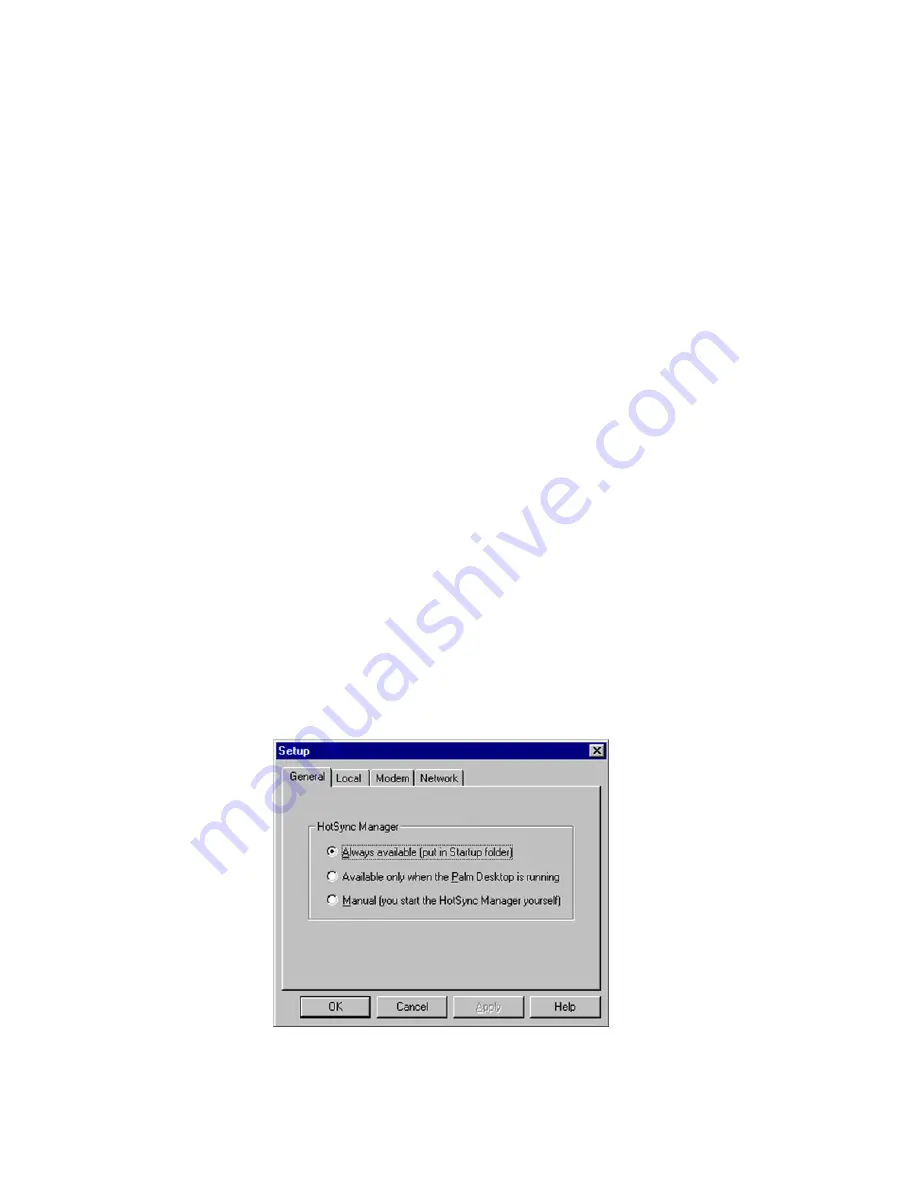
Section 2: Understanding Your Phone
2Q: Advanced HotSync 152
4.
Select the desired profile from the list and click “OK”.
Performing a Local HotSync
®
Operation
Once the first HotSync operation is performed, the following operations
are faster and easier. No additional information is required to keep the
desktop computer and your phone synchronized.
Performing a Local HotSync Operation
1.
Insert your phone into the cradle.
2.
Make sure the HotSync Manager is running on the desktop
computer.
3.
Press the HotSync button on the cradle.
4.
A message is displayed indicating that the process is complete.
Selecting HotSync Setup Options
The HotSync manager can be set to run at desired times. If necessary, the
local and modem settings can be adjusted.
Setting Options
1.
Click the HotSync Manager icon in the Windows task bar to open the
HotSync Manager.
2.
Click
Setup
.
3.
Click the
General
tab and select one of the following options:
Summary of Contents for SPRINT SPH-i500
Page 1: ...LMI500_060203_F1 Online User s Guide Dual Band Tri Mode PCS Phone Model SPH i500 ...
Page 11: ...Section 1 Getting Started 8 Section 1 Getting Started ...
Page 16: ...Section 2 Understanding Your Phone 13 Section 2 Understanding Your Phone ...
Page 18: ...Section 2 Understanding Your Phone 2A Your PCS Phone The Basics 15 Front View of Phone ...
Page 142: ...139 3 When you have finished reviewing the calculations tap OK ...
Page 163: ...Section 3 Using PCS Service Features 160 Section 3 Using PCS Service Features ...






























