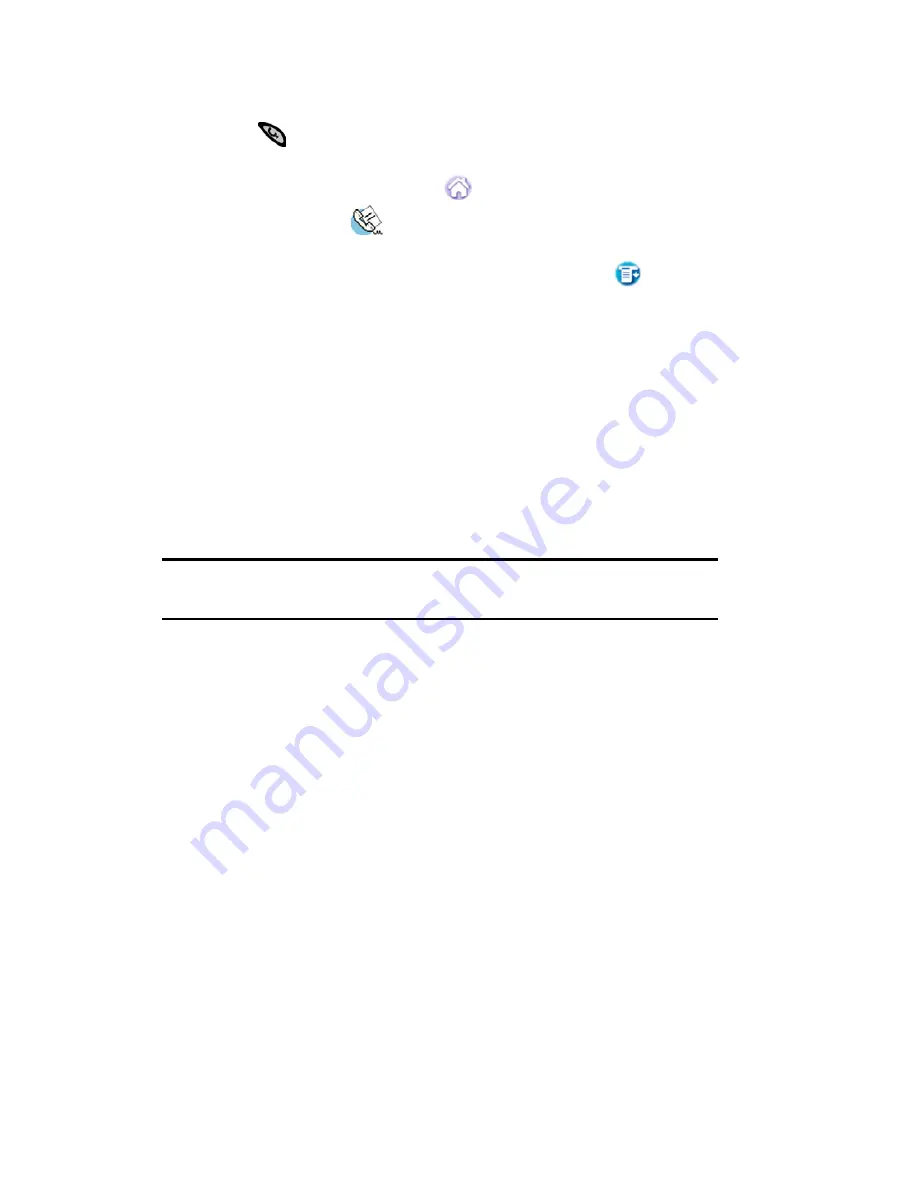
Section 2: Understanding Your Phone
2G: Using the Internal Phone Book
70
Viewing Address Book Entries
1.
Choose one of the following options to view Address Book entries:
䊳
Press
on the front of the phone.
Or:
䊳
Tap the Applications Launcher
on the display, then tap the
Address Book icon.
Or:
䊳
From the phone main menu, tap the Menu Launcher
. Select
Calls
, and tap
Address
.
2.
If you have assigned categories to your address entries, you can view
the items by category. Tap the drop down arrow to display the
different categories.
3.
Use the volume buttons on the side of the phone to scroll up or down
through the Address Book entries.
4.
Once you find a desired entry, tap the desired name to view. The
Address View screen is displayed.
Note:
Pressing the Address Book button on the front of your phone
repeatedly, cycles through the different assigned categories.
5.
Tap
Edit
to change the information or
Done
to return to the Address
list.
Editing an Address Book Entry
At some point the information that is saved in your Address Book may
need to be changed. The information can be updated at anytime by
tapping the “Edit” button in the Address View screen. Information can
also be added using the “Edit” button.
To update or add new information:
1.
Open the Address Book and tap on the desired entry.
2.
The Address View screen is displayed for the entry.
3.
Tap the
Edit
button. The Address Edit screen is displayed.
4.
Using the stylus, tap the text in the line to add or change the
information. Using the Graffiti area or on-screen keyboard, change
the desired information.
Summary of Contents for SPH-I330
Page 1: ...LMI330_112102_F5 Online User s Guide Dual Band Tri Mode PCS Phone Model SPH I330 ...
Page 12: ...LMI330_103002_F3 ...
Page 13: ...Section 1 Getting Started 9 Section 1 Getting Started ...
Page 18: ...Section 2 Understanding Your Phone 14 Section 2 Understanding Your Phone ...
Page 20: ...Section 2 Understanding Your Phone 2A Your PCS Phone The Basics 16 Front View of Phone ...
Page 144: ...140 3 When you have finished reviewing the calculations tap OK ...
Page 166: ...Section 3 Using PCS Service Features 162 Section 3 Using PCS Service Features ...
Page 204: ...LMI330_103102_F4 Y Your PCS Phone The Basics 15 ...
Page 205: ...LMI330_103102_F4 ...
Page 206: ...LMI330_103102_F4 ...






























