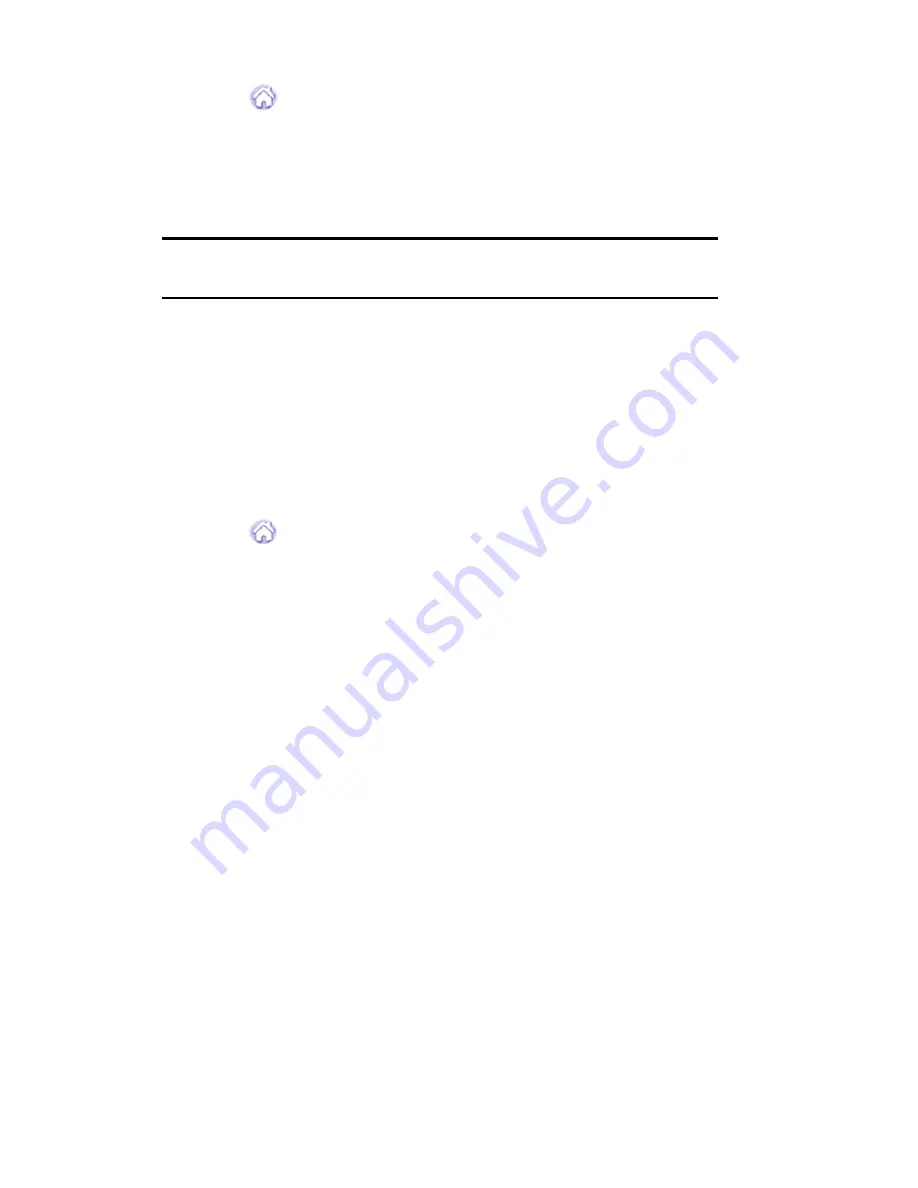
Section 2: Understanding Your Phone
2E: Navigating Through Menus
50
Creating a New Category
1.
Tap
from the phone main menu.
2.
Tap the drop down arrow in the upper right corner.
3.
Tap
Edit Categories
.
4.
Tap the
New
button.
Note:
You can also rename an existing category by tapping the “Rename”
button.
5.
An Edit Categories pop up screen is displayed. Enter a name in the
space provided.
6.
Tap
OK
.
7.
The new category is automatically displayed in the list.
8.
Tap
OK
to exit.
Deleting a Category
1.
Tap
from the phone main menu.
2.
Tap the drop down arrow in the upper right corner.
3.
Tap
Edit Categories
.
4.
Select the category that you want to delete.
5.
Tap the
Delete
button.
6.
The category is deleted and the list is automatically updated.
7.
Tap
OK
to exit.
All the categories can be deleted by highlighting the category and tapping
the delete button. Make sure that the correct category is selected before
deleting. If a category is deleted that contains applications, the
applications are automatically assigned to Unfiled.
Summary of Contents for SPH-I330
Page 1: ...LMI330_112102_F5 Online User s Guide Dual Band Tri Mode PCS Phone Model SPH I330 ...
Page 12: ...LMI330_103002_F3 ...
Page 13: ...Section 1 Getting Started 9 Section 1 Getting Started ...
Page 18: ...Section 2 Understanding Your Phone 14 Section 2 Understanding Your Phone ...
Page 20: ...Section 2 Understanding Your Phone 2A Your PCS Phone The Basics 16 Front View of Phone ...
Page 144: ...140 3 When you have finished reviewing the calculations tap OK ...
Page 166: ...Section 3 Using PCS Service Features 162 Section 3 Using PCS Service Features ...
Page 204: ...LMI330_103102_F4 Y Your PCS Phone The Basics 15 ...
Page 205: ...LMI330_103102_F4 ...
Page 206: ...LMI330_103102_F4 ...






























