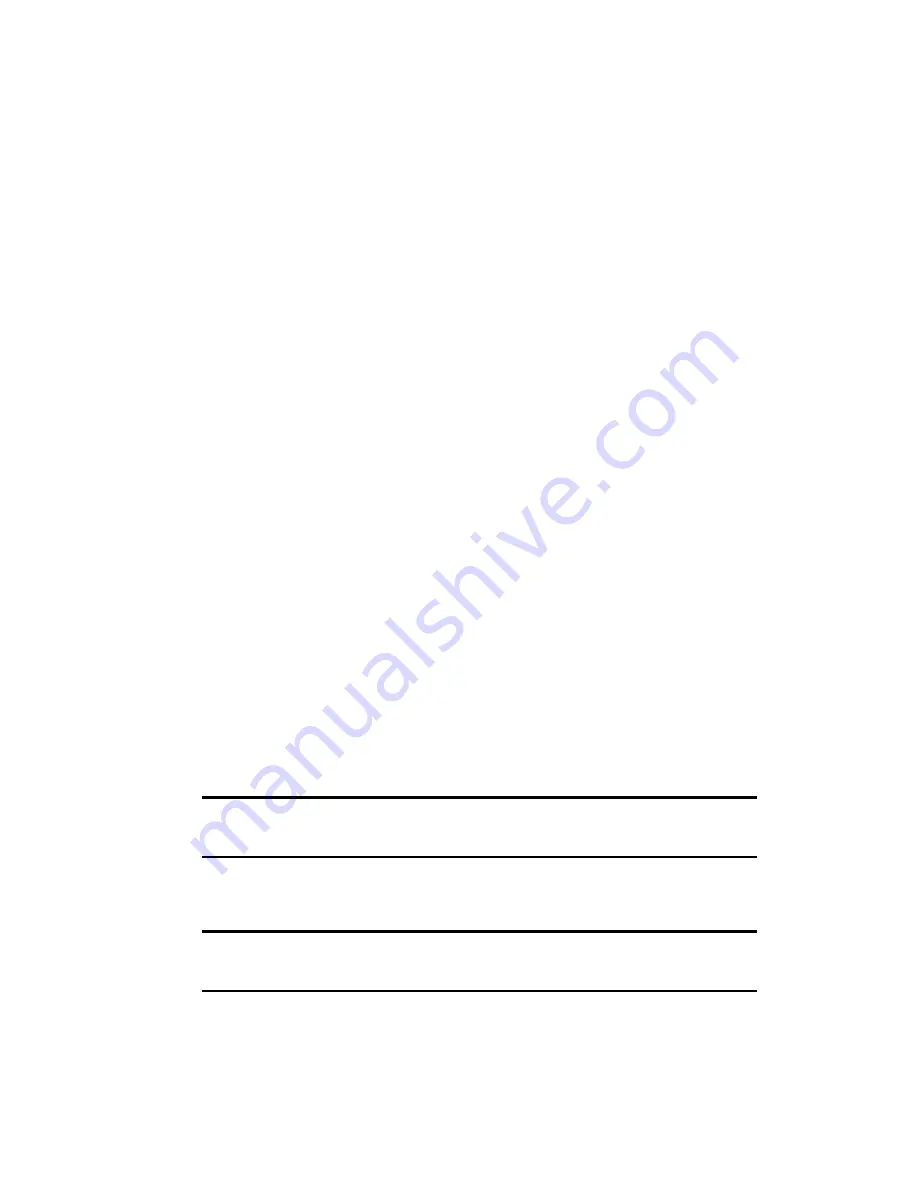
152
Creating a User Profile
A user profile can be created without associating a user name by using
the File Link feature. The feature allows a System Administrator to
configure several phones with specific information before distributing
them to the actual users.
The User Profile feature is designed for first time HotSync operation,
before a User ID is assigned to your phone.
Creating a User Profile
1.
Open the Palm Desktop application.
2.
Select the
Tools
menu and click
Users
.
3.
The Users dialog box is displayed. Click the
Profiles
button.
4.
Click the
New
button. Enter a unique name for the profile.
5.
Click
OK
.
6.
Repeat the above steps for each new profile.
7.
When all profiles are entered, click
OK
to exit.
8.
Select the desired user profile from the list and create data for the
profile.
Using a Profile for the First Time
1.
Place your phone in the cradle.
2.
Press the HotSync button on the cradle to start the HotSync
operation.
3.
Enter the lock code.
Note:
The lock code should be the last four digits of your social security
number, your PCS phone number, or 0000.
4.
Select the desired profile from the list and click “OK”.
Note:
The next time a HotSync operation is performed, the Palm Desktop
application prompts you to assign a User Name to your phone.
Summary of Contents for SPH-I330
Page 1: ...LMI330_112102_F5 Online User s Guide Dual Band Tri Mode PCS Phone Model SPH I330 ...
Page 12: ...LMI330_103002_F3 ...
Page 13: ...Section 1 Getting Started 9 Section 1 Getting Started ...
Page 18: ...Section 2 Understanding Your Phone 14 Section 2 Understanding Your Phone ...
Page 20: ...Section 2 Understanding Your Phone 2A Your PCS Phone The Basics 16 Front View of Phone ...
Page 144: ...140 3 When you have finished reviewing the calculations tap OK ...
Page 166: ...Section 3 Using PCS Service Features 162 Section 3 Using PCS Service Features ...
Page 204: ...LMI330_103102_F4 Y Your PCS Phone The Basics 15 ...
Page 205: ...LMI330_103102_F4 ...
Page 206: ...LMI330_103102_F4 ...






























