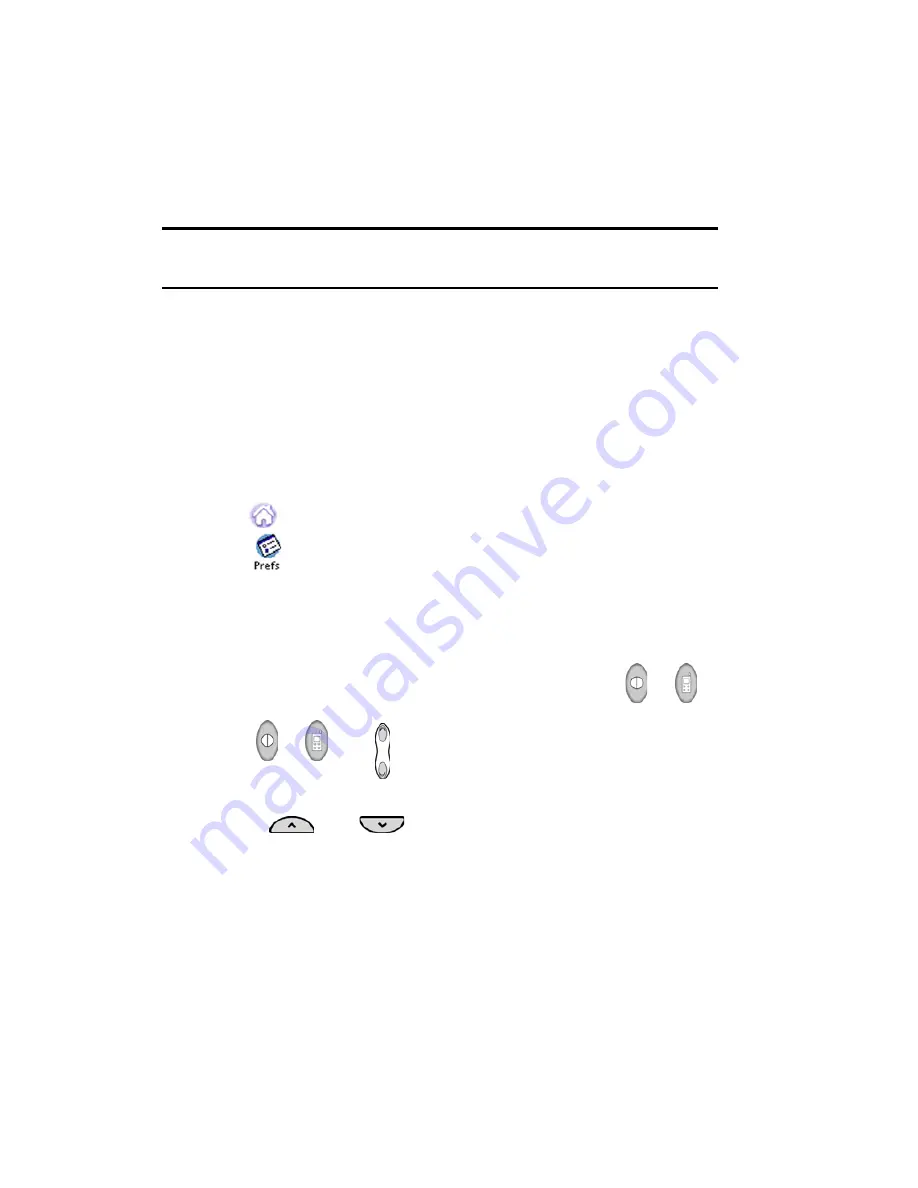
Section 2: Understanding Your Phone
2B: Controlling Your Phone’s Settings
39
䊳
User Name -
This option allows you to display your NAI User Name.
䊳
Custom -
This option allows you to enter up to 17 characters to
display on the idle screen.
5.
For the
Keypad
, select
Bubble
,
Mint Chocolate
,
Almond
, or
Custom Skin
.
Note:
Custom skins can be added using the HotSync option. To add a
custom skin, see.
6.
Tap
Done
when finished.
Wake Up Feature
The Wake Up feature allows you to designate the buttons that will wake
the phone up after it has been idle with the screen turned off. This setting
keeps you from accidentally turning the phone on and discharging the
battery.
1.
Tap
to launch the applications menu.
2.
Tap
for Preferences.
3.
Tap the drop down arrow and select
Buttons
.
4.
Tap the
Wake up
button.
5.
Tap the drop down arrow to select the following options:
䊳
Power Buttons
- Only wakes up the phone by pressing
or
.
䊳
Power and Volume Buttons
- Only wakes up the phone when you
press
or
, and
at the same time.
䊳
All Except Scroll Buttons
- Wakes up when any button is pressed
except
and .
6.
Tap
Done
to exit and save your selection.
Summary of Contents for SPH-I330
Page 1: ...LMI330_112102_F5 Online User s Guide Dual Band Tri Mode PCS Phone Model SPH I330 ...
Page 12: ...LMI330_103002_F3 ...
Page 13: ...Section 1 Getting Started 9 Section 1 Getting Started ...
Page 18: ...Section 2 Understanding Your Phone 14 Section 2 Understanding Your Phone ...
Page 20: ...Section 2 Understanding Your Phone 2A Your PCS Phone The Basics 16 Front View of Phone ...
Page 144: ...140 3 When you have finished reviewing the calculations tap OK ...
Page 166: ...Section 3 Using PCS Service Features 162 Section 3 Using PCS Service Features ...
Page 204: ...LMI330_103102_F4 Y Your PCS Phone The Basics 15 ...
Page 205: ...LMI330_103102_F4 ...
Page 206: ...LMI330_103102_F4 ...






























