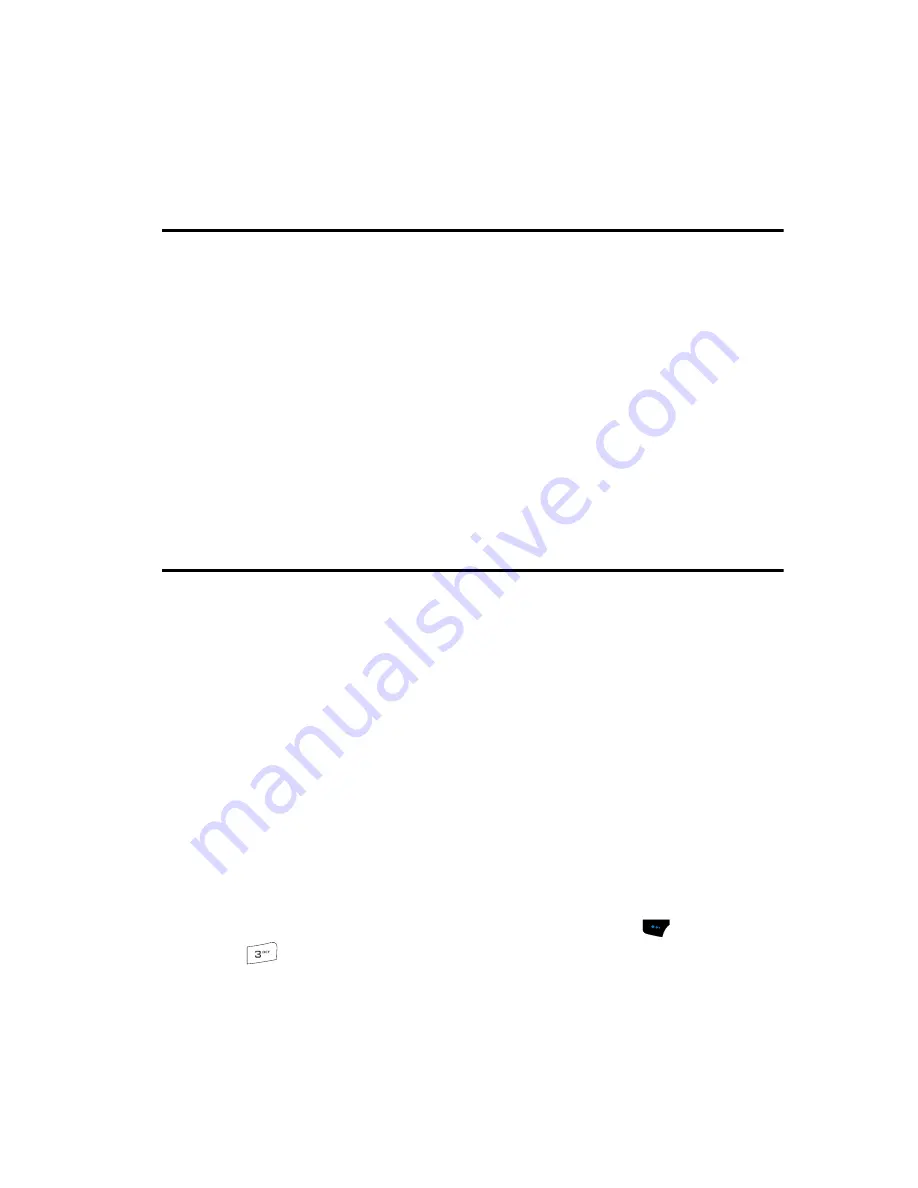
SNAP
94
SNAP Menu
Section 9: SNAP
Topics Covered
• SNAP Menu
• Camera
• Video Camera
• Zoom
• Brightness
• Your Albums
• Photo Studio
• Settings
• Memory Info
Use your a523 device to take full color digital pictures and video clips, display them on
your device’s vivid color display, and instantly share them with family and friends. It’s
fun, and as easy to use as a traditional point-and-click camera or camcorder. This
section explains how you can do the following:
•
Take pictures and video clips with your device’s built-in digital camera-video
camera.
•
Send and receive pictures and video clips taken with your device’s camera-video
camera.
•
Set the several options associated with the camera-video camera that help you
take crisp, clear pictures and video clips.
SNAP Menu
To access the
SNAP
menu:
1.
In standby mode, press the
Menu
(left) soft touch key
(
)
, then press
for
SNAP
.
The following options appear in the display:
• Camera
— Launches the camera.
• Video Camera
— Launches the video camera.
• Int Album
— Lets you access and manage the photo album on the device.
















































