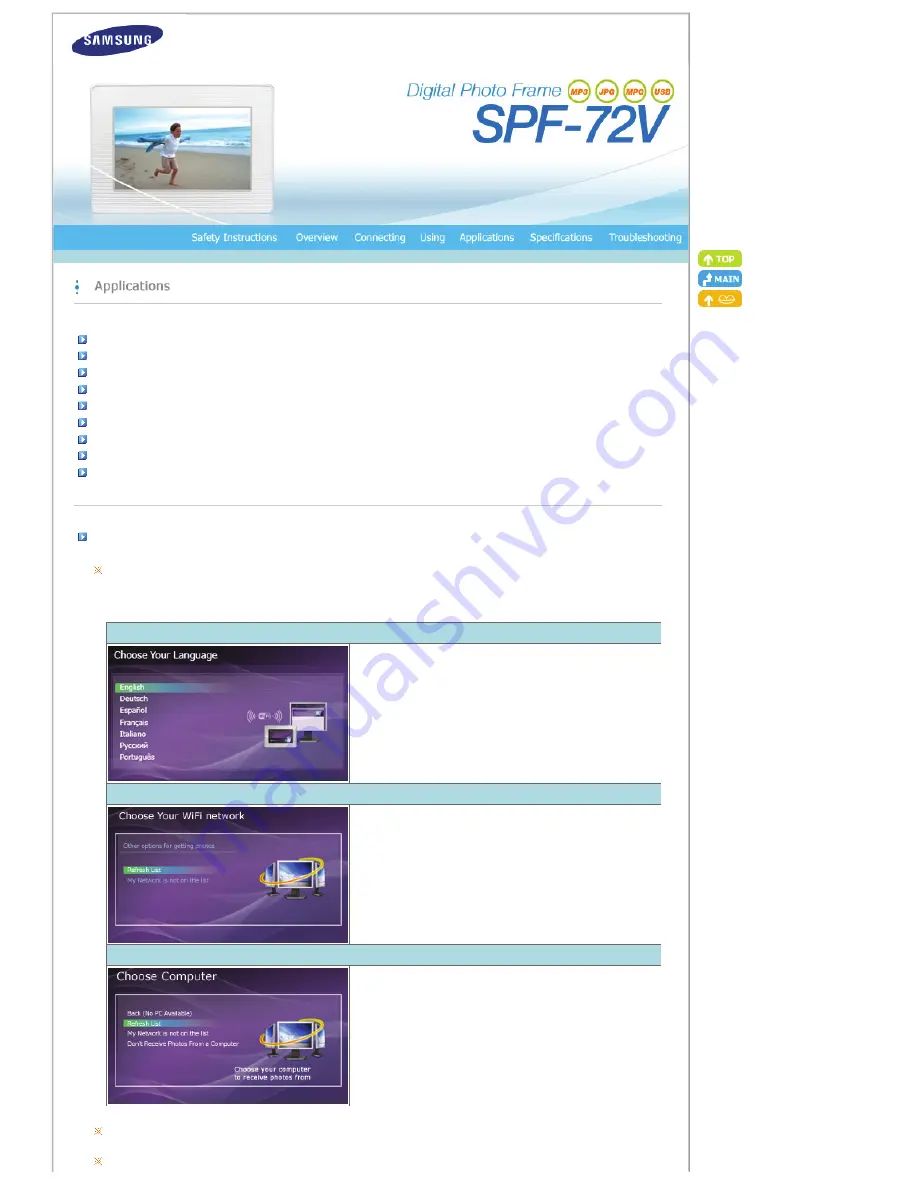
Initial Settings
Installation Program Guide and User Recommendations
Settings for Sharing Photos on your PC - Configuring Your Windows
Settings for Sharing Photos on your PC - Configuring Your Photo Frame
Viewing the Photos from Windows Live Space
Viewing the Photos via RSS
Setting up Rating and Tags (VISTA:Tags, XP:Labels) on a PC
I want to update firmware.
I want to connect to a monitor by using Mini-Monitor program.
(Windows XP only)
Initial Settings
To use the wireless sharing function provided with this product, Windows Vista must be running on your computer and a wireless
LAN access point (AP) must be in your vicinity. (For Windows XP users, Windows Media Player 11 is required and must be installed
on your PC.)
1. Choose Your Language
Turn on your Digital Photo Frame and select a language. The selected
language is used as the OSD language and for the “Samsung Photo
Frame Web Confi guration” which is embedded in your Digital Photo
Frame. You can change the language via Settings -> Language.
2. Choose Your WiFi Network
A list of APs is displayed. (If there are no APs displayed, click “Refresh
Networks” to update the list.)
Select an AP to connect to and the connection state is displayed in a
popup window and the “Choose Computer” screen will appear.
3. Choose Computer
A list of PCs is displayed. (If there are no PCs displayed, click “Refresh
List” to update the list.) Select a PC to connect to and the Main screen
will appear.
Ensure that the Settings are confi gured as shown below.
Otherwise, your PC may not be displayed in the list or you may not be able to connect to it.
In Vista, select Control Panel > Network and Sharing Center > Customize. Check whether the Location type is set to Private. Select
Summary of Contents for SPF-72V
Page 1: ......
















































