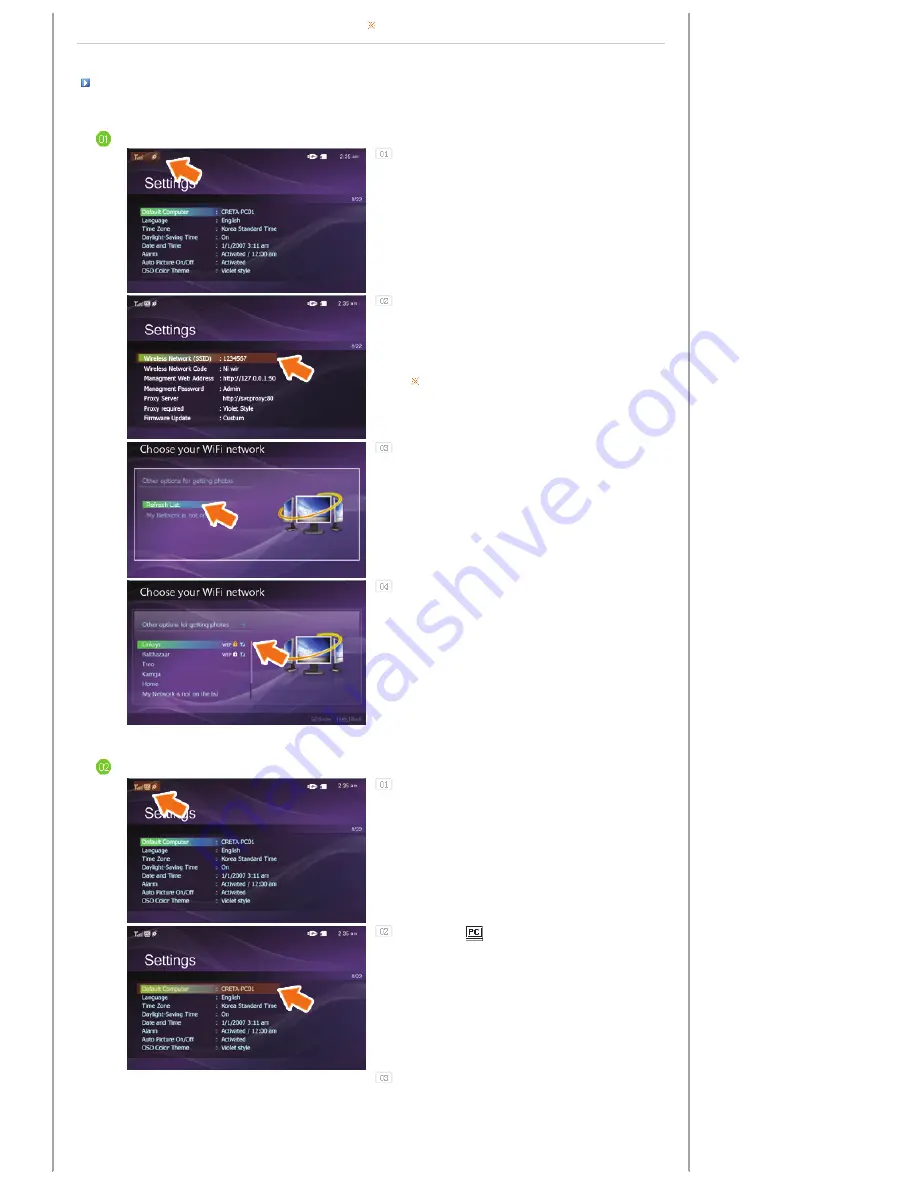
Only photos can be transmitted via PC sharing.
Settings for Sharing the Photos on Your PC - Configuring Your Photo Frame
Checking Network Connections
Check whether the Network icon is displayed at the
left top of the Main screen.
If the Network icon is displayed, proceed to the
Checking Computer Connections
section
described below. If it is not displayed, move to
[Settings]-[Wireless Network(SSID)].
SSID : Service Set Identifier
In the [Wireless Network(SSID)] window, select the
SSID to which you want to connect your Digital Photo
Frame to. If no available SSID is displayed, click
[Refresh Networks] to update the list.
If you select this when the SSID is encrypted, a
password input window is displayed. You can only be
connected to the network if you enter the correct
password.
If the "Connected" message is displayed, it means
that your Digital Photo Frame is connected to the
network.
Checking Computer Connections
Check whether the PC icon is displayed at the top left
of the screen.
If the PC icon[
] is displayed, move to the Main
screen. If not, move to [Settings]-[Default Computer].
In the [Default Computer] window, select the PC you
want to connect your Digital Photo Frame to. If a
required PC is not displayed, click on [Refresh List] to
update the list and select it.
Summary of Contents for SPF-72V
Page 1: ......













































