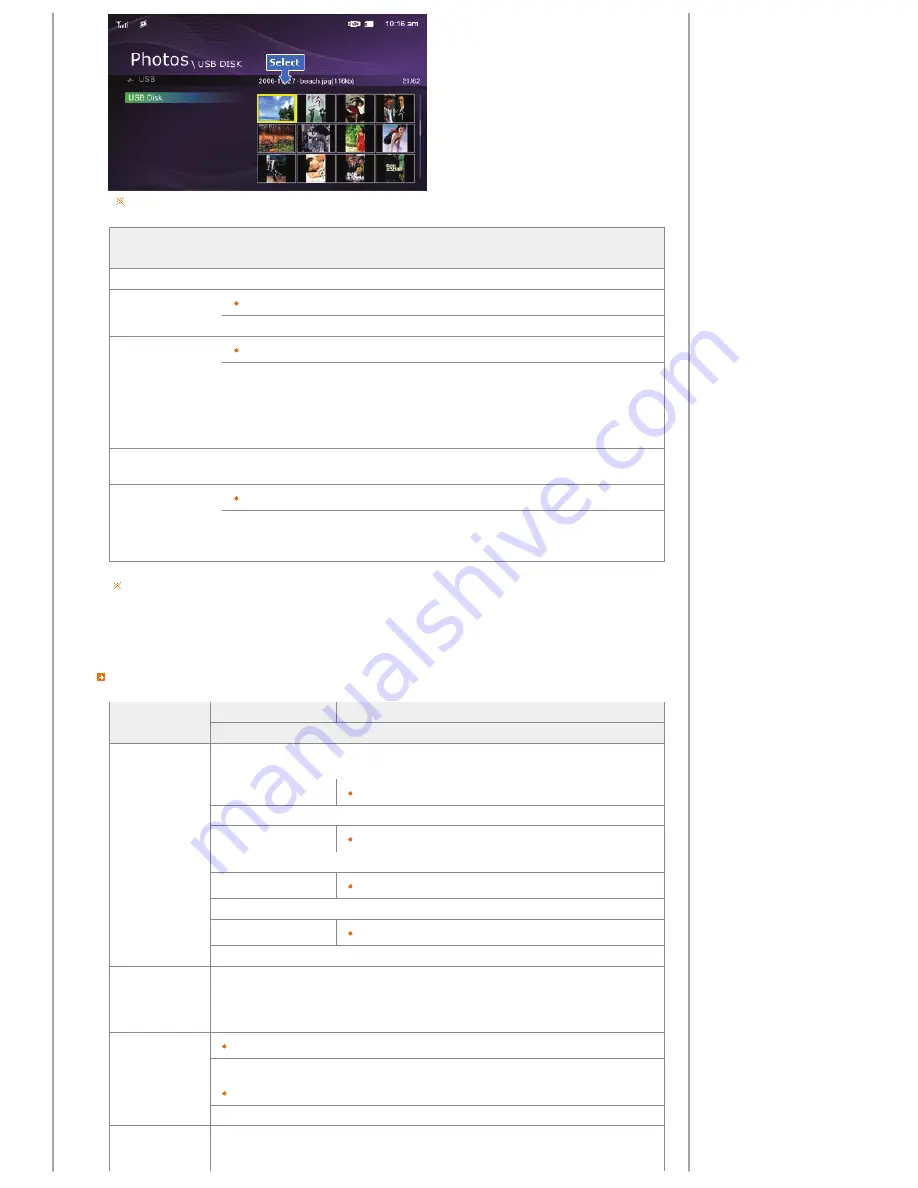
When pressing the MENU button, the on-screen menu is displayed on the screen.
Upper OSD
Sub OSD
Description
Start Slide Show
Start Slide Show
Copy
Copy File, Copy All Files
You can copy the selected file to other connected storage devices.
Delete
Yes, No
Delete the file. (This is enabled when Photos is selected.)
Show Related Photos
Allows you to view a list of other photos which have a relationship to the selected image, for example,
other photos with a similar date to it.
-. You can only use images shared by Windows Media Player on your PC while your digital photo frame
is connected to it.
Set as Background
Sets the currently selected image as the Home Background for the main screen.
At this time, the Home Background in the Settings menu is automatically set to Custom.
Background Music
On, Off, Setting
Set the Background Music to On by pressing the Menu button. Then set the Background Music to
Setting by pressing the Menu button again and selecting the music you want from among the music
files saved on the Frame Memory or the connected external memory.
When copying photos from an external memory storage device (SD/MMC/MS, CF, USB memory) to the internal memory, the
size of each photo is automatically reduced to fit the size of the screen. Therefore only use the photos stored on the internal
memory with a digital photo frame.
When copying photos to the internal memory, the EXIF information (camera-related information) stored in the photo is
removed and this may take a long time if a lot of files are copied at the same time.
Slideshow Menu
Upper OSD
Sub OSD
Detail OSD
Description
Pause Slide Show/
Resume Slide Show
Pause Slide Show/Resume Slide Show
Slide Show Settings
Transition
Fade, Wipe, Slide, Blind, Checker, Random, None
Select an effect for your slide show when transitioning between images.
Interval
5 Seconds, 10 Seconds, 20 Seconds
Controls the time intervals between image files for a slide show.
Repeat
On, Off
Select the Repeat for displaying images.
Shuffle
On, Off
Select whether to playback the files sequentially or in shuffle mode.
Show Related Photos
Allows you to view a list of other photos which have a relationship to the selected image, for example,
other photos with a similar date to it.
-. You can only use images shared by Windows Media Player on your PC while your digital photo frame is
connected to it.
Brightness
0~100
Adjust the brightness from 0 to 100.
Rotate
Original, 90°, 180°, 270°
You can rotate an image 90°, 180°, or 270°. You can also keep the image as is by selecting Original.
Rate Photos
While a slide show is in progress, stars (
★
) are displayed according to the grade set by Windows Media
Player.
Summary of Contents for SPF-72V
Page 1: ......
















































