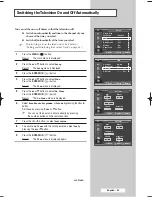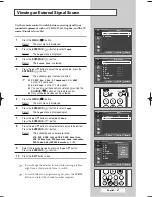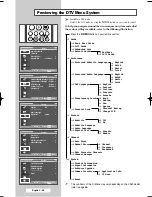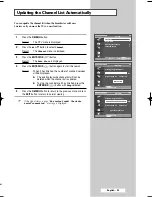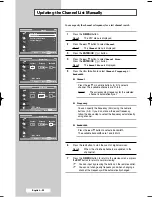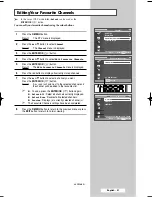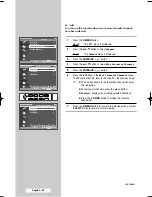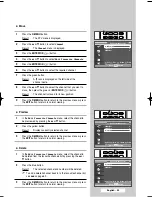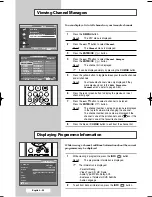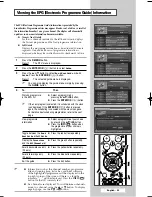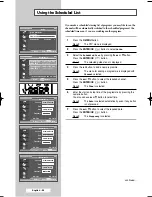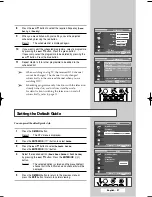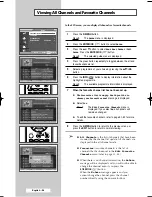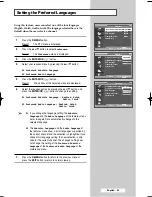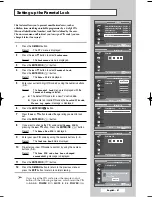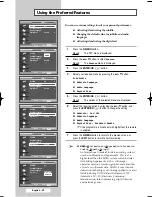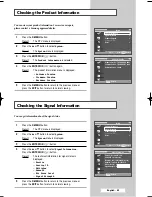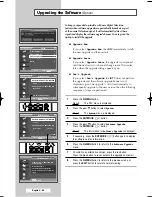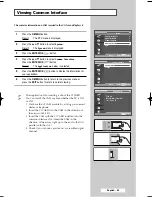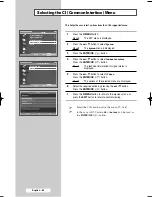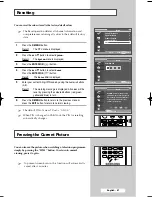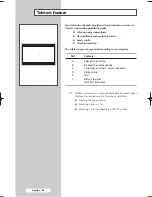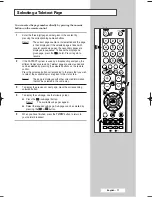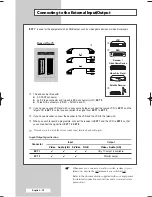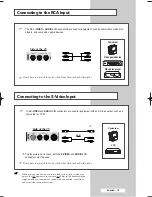U
(E
d
English - 58
Viewing All Channels and Favourite Channels
In the EPG menu, you can display all channels or favourite channels.
1
Press the
D.MENU
button.
Result:
The
Guide
menu is displayed.
2
Press the
ENTER/OK
(
) button to select
Guide
.
3
Press the
▲
or
▼
button to select
Now & Next Guide
or
Full
Guide
. Press the
ENTER/OK
(
) button.
Result:
The selected guide menu is displayed.
4
Press the green button repeatedly to toggle between the all and
favourite channels list.
5
Select a programme of your choice by pressing the
▲
/
▼
/
œ
/
√
button.
6
Press the
INFO
(
) button to display information about the
highlighted programme.
Result:
The available programme information is displayed.
7
When the favourite channel list has not been set up:
◆
The favourites list is empty. Would you like to
choose your favourites now?
message is displayed.
◆
Select
Yes
.
Result:
The
Edit Favourite Channels
menu is
displayed. If you select
No
, all channels will
remain unchanged.
◆
To edit the favourite channels, refer to page 51~53 for more
details.
8
Press the
D.MENU
button to return to the previous menu or
press the
EXIT
button to return to normal viewing.
➢
◆
All Channels
is the list of channels that have been
scanned by the channel list update. All channels are
displayed in the all channel mode.
◆
Favourites
(favourite channels) is the list of
channels that has been set in the
Edit Favourite
Channels
menu (refer to page 51~53).
◆
When there is no channel information, the
No Data
message will be displayed and you will not be able to
change the channel even if you press the
ENTER/OK
(
)
button.
When the
No Data
message appears and you
cannot change the channel, press the channel
number directly using the numeric buttons.
Now & Next Guide
Full Guide
Scheduled List
√
Default Guide
: Full Guide
√
Move
Enter Return
Guide
BP68-00583A-00Eng_48-67 2/9/06 7:23 PM Page 58
Summary of Contents for SP50L6HD
Page 2: ......