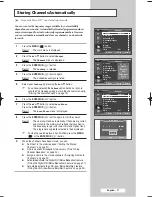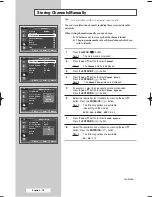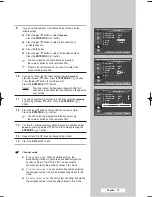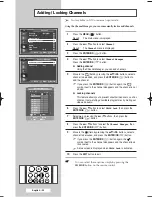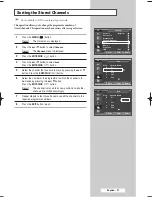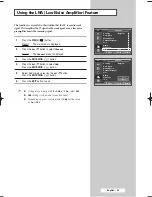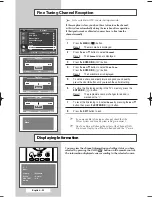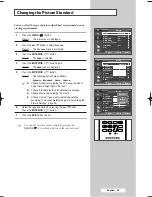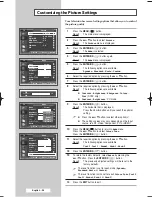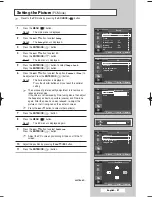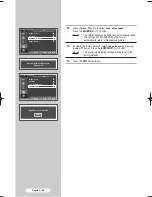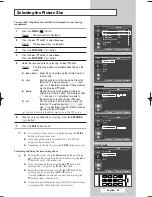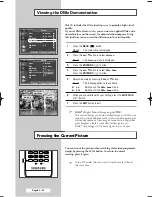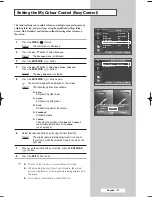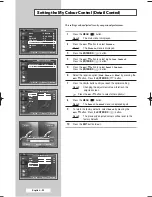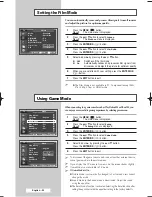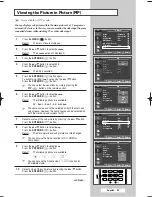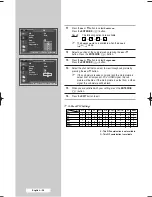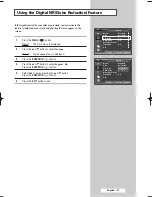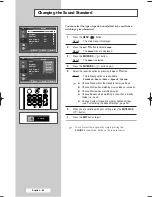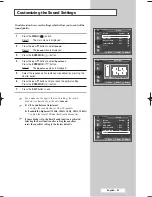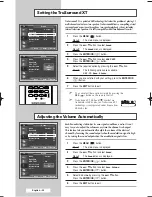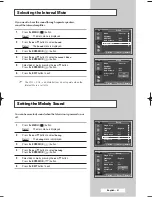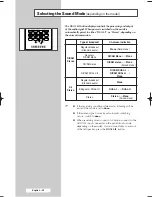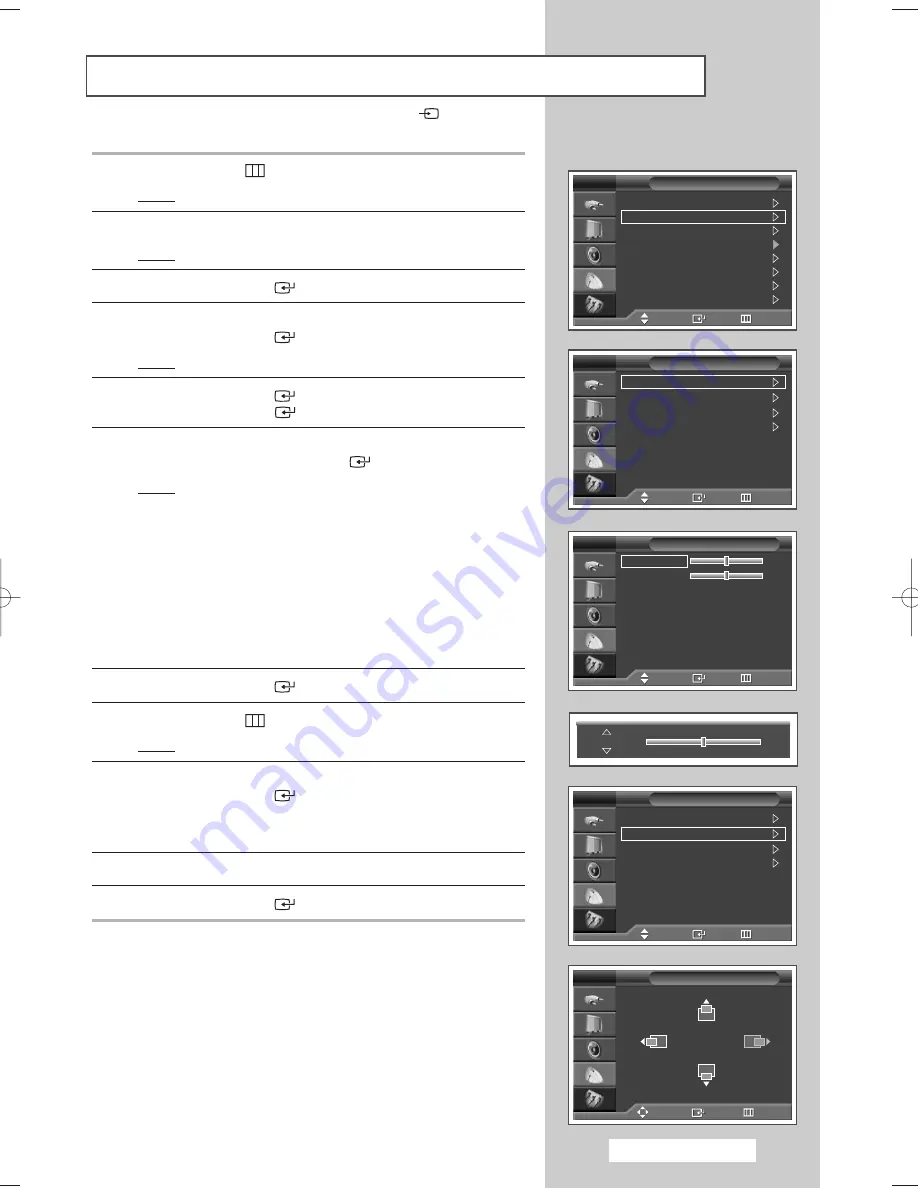
1
Press the
MENU
(
) button.
Result:
The main menu is displayed.
2
Press the
…
or
†
button to select
Setup
.
Result:
The
Setup
menu is displayed.
3
Press the
ENTER/OK
(
) button.
4
Press the
…
or
†
button to select
PC
.
Press the
ENTER/OK
(
) button.
Result:
The
PC
menu is displayed.
5
Press the
ENTER/OK
(
) button to select
Image Lock
.
Press the
ENTER/OK
(
) button.
6
Press the
…
or
†
button to select the option (
Coarse
or
Fine
) to
be adjusted. Press the
ENTER/OK
(
) button.
Result:
The horizontal bar is displayed.
Press the
œ
or
√
button until you reach the optimal
setting.
➢
The purpose of picture quality adjustment is to remove or
reduce picture noise.
If the noise is not removed by Fine-tuning alone, then adjust
the frequency as best as possible (coarse) and Fine-tune
again. After the noise has been reduced, re-adjust the
picture so that it is aligned on the center of screen.
➢
Press the
…
or
†
button to select other option(s).
7
Press the
ENTER/OK
(
) button.
8
Press the
MENU
(
) button.
Result:
The
PC
menu is displayed again.
9
Press the
…
or
†
button to select
Position
.
Press the
ENTER/OK
(
) button.
➢
Adjust the PC’s screen positioning if it does not fit the TV
screen.
10
Adjust the position by pressing the
…
/
†
/
œ
/
√
button.
11
Press the
ENTER/OK
(
) button.
Setting the Picture
(PC Mode)
➢
Preset to the
PC
mode by pressing the
SOURCE
(
) button.
continued...
50
Coarse
English - 27
Plug & Play
Language
: English
Time
Game Mode
: Off
Blue Screen
: Off
Melody
: On
Panel Lock
: Off
PC
Setup
TV
Image Lock
Position
Auto adjustment
Image Reset
PC
TV
Image Lock
Position
Auto adjustment
Image Reset
PC
TV
Position
TV
Move
Enter
Return
Coarse
50
Fine
50
Image Lock
TV
Move
Enter
Return
Move
Enter
Return
Move
Enter
Return
Move
Enter
Return
ol
2
,
BP68-00583A-00Eng_01-47 2/9/06 7:10 PM Page 27
Summary of Contents for SP50L6HD
Page 2: ......