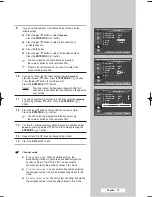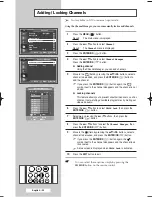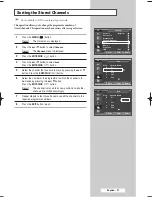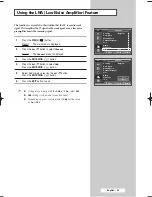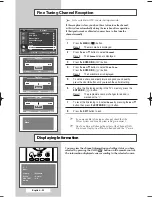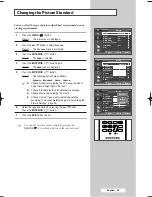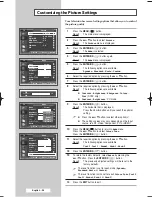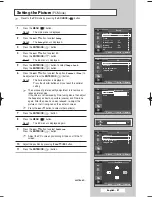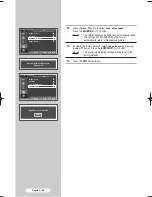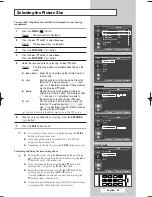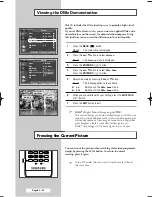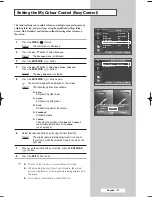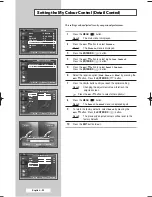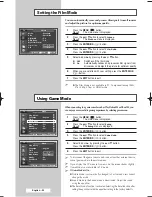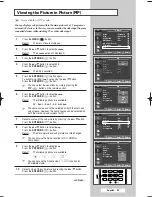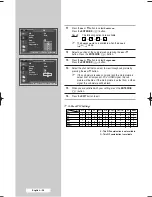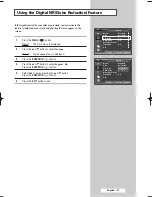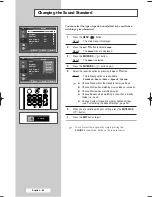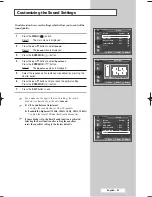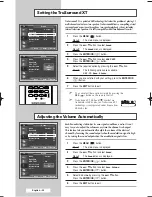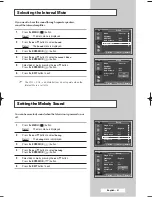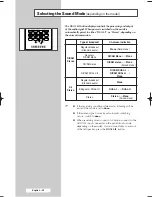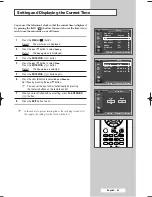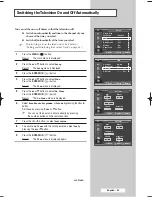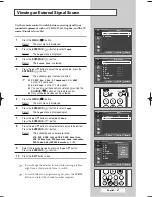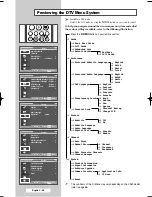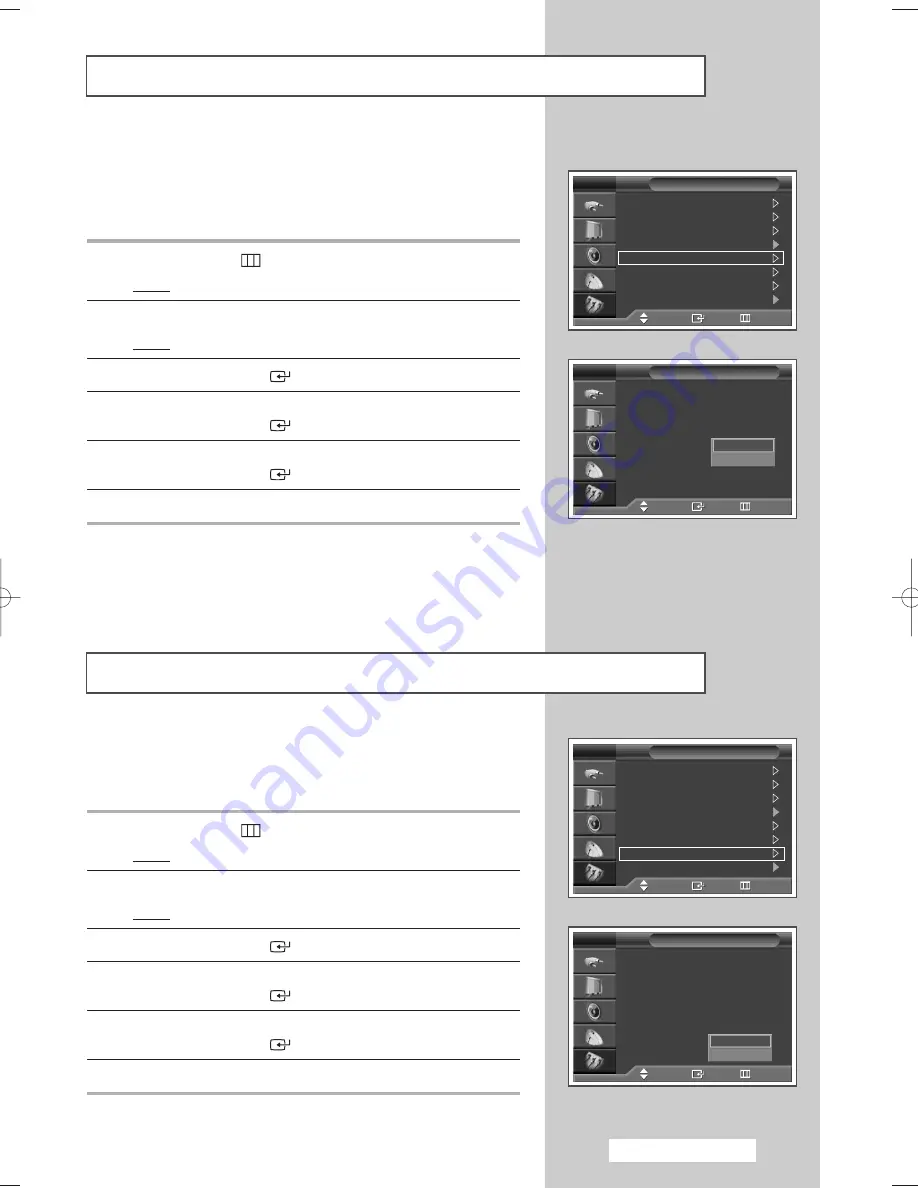
If no signal is being received or the signal is very weak, a blue screen
automatically replaces the noisy picture background. If you wish to
continue viewing the poor picture, you must set the Blue Screen mode to
Off.
1
Press the
MENU
(
) button.
Result:
The main menu is displayed.
2
Press the
…
or
†
button to select
Setup
.
Result:
The
Setup
menu is displayed.
3
Press the
ENTER/OK
(
) button.
4
Press the
…
or
†
button to select
Blue Screen
.
Press the
ENTER/OK
(
) button.
5
Select
Off
or
On
by pressing the
…
or
†
button.
Press the
ENTER/OK
(
) button.
6
Press the
EXIT
button to exit.
➢
Blue Screen
is displayed while there is no signal from the
external device in the external mode, regardless of the
Blue
Screen
Setting.
This feature allows you to lock the TV panel buttons so that it cannot be
operated via the TV panel. It can, however, till be operated via the remote
control. Only remote control can release the panel lock setting, so keep
the remote control away from unauthorized users.
1
Press the
MENU
(
) button.
Result:
The main menu is displayed.
2
Press the
…
or
†
button to select
Setup
.
Result:
The
Setup
menu is displayed.
3
Press the
ENTER/OK
(
) button.
4
Press the
…
or
†
button to select
Panel Lock
.
Press the
ENTER/OK
(
) button.
5
Select
Off
or
On
by pressing the
…
or
†
button.
Press the
ENTER/OK
(
) button.
6
Press the
EXIT
button to exit.
English - 33
Setting the Blue Screen
Activating Panel Button Lock
Plug & Play
Language
: English
Time
Game Mode
: Off
Blue Screen
: Off
Melody
: On
Panel Lock
: Off
PC
Setup
TV
Move
Enter
Return
Plug & Play
Language
: English
Time
Game Mode
: Off
Blue Screen
: Off
Melody
: On
Panel Lock
: Off
PC
Setup
TV
Move
Enter
Return
Plug & Play
Language
: English
Time
Game Mode
: Off
Blue Screen
: Off
Melody
: On
Panel Lock
: Off
PC
Setup
TV
Move
Enter
Return
Off
On
Plug & Play
Language
: English
Time
Game Mode
: Off
Blue Screen
: Off
Melody
: On
Panel Lock
: Off
PC
Setup
TV
Move
Enter
Return
Off
On
BP68-00583A-00Eng_01-47 2/9/06 7:10 PM Page 33
Summary of Contents for SP50L6HD
Page 2: ......