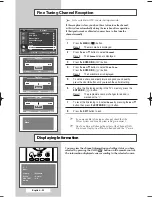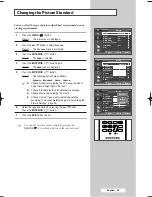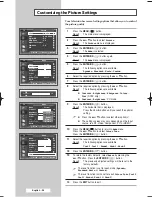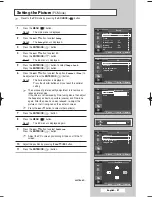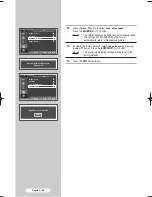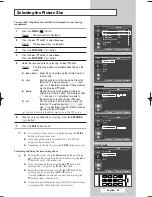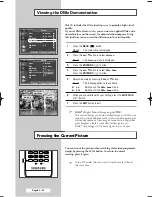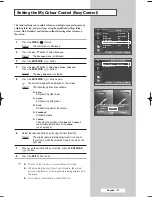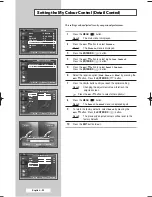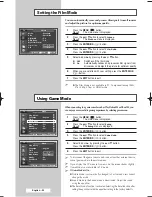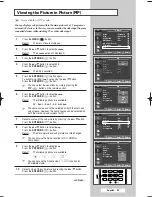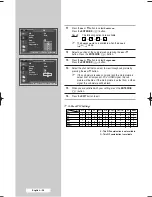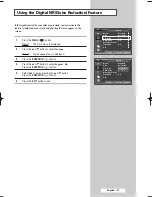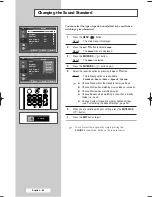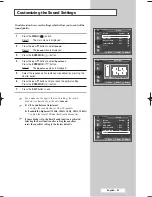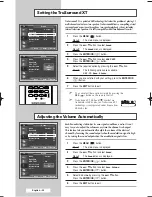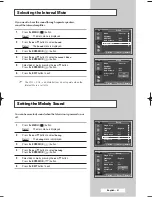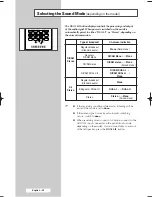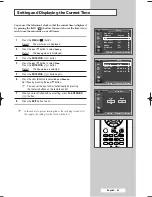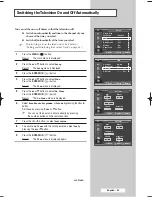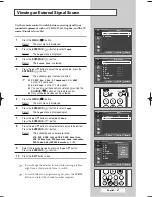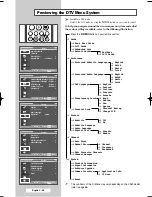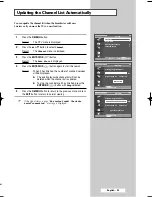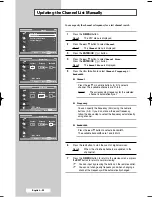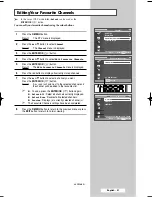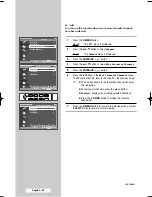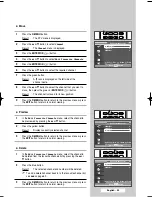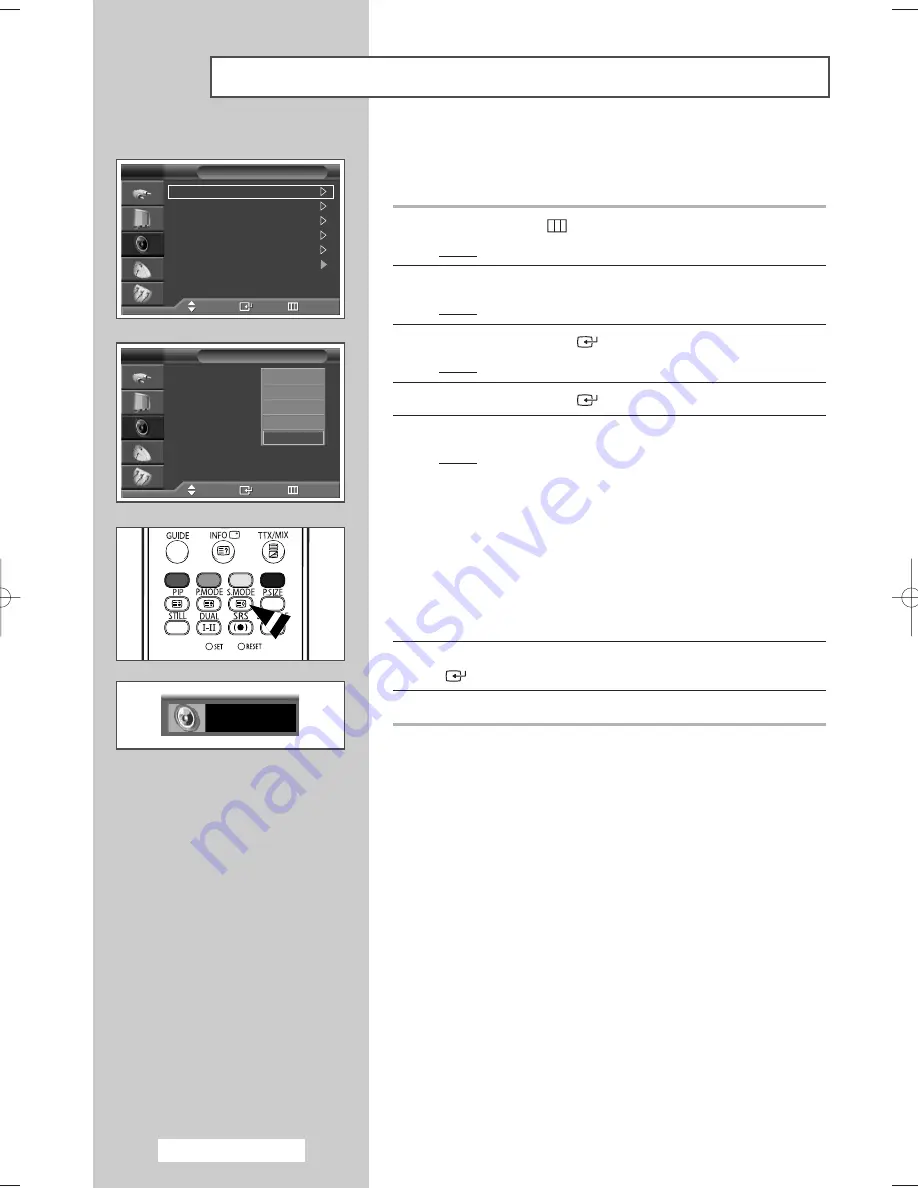
English - 38
Y
so
You can select the type of special sound effect to be used when
watching a given broadcast.
1
Press the
MENU
(
) button.
Result:
The main menu is displayed.
2
Press the
▲
or
▼
button to select
Sound
.
Result:
The
Sound
menu is displayed.
3
Press the
ENTER/OK
(
) button.
Result:
The
Mode
is selected.
4
Press the
ENTER/OK
(
) button again.
5
Select the required option by pressing the
▲
or
▼
button.
Result:
The following options are available.
Standard
-
Music
-
Movie
-
Speech
-
Custom
➢
◆
Choose Standard for the standard factory settings.
◆
Choose Music when watching music videos or concerts.
◆
Choose Movie when watching movies.
◆
Choose Speech when watching a show that is mostly
dialog (i.e., news).
◆
Choose Custom to recall your personalized settings
(see “Customizing the Sound Settings”, page 39).
6
When you are satisfied with your setting, press the
ENTER/OK
(
) button.
7
Press the
EXIT
button to exit.
➢
You can select these options by simply pressing the
S.MODE
(Sound Mode) button on the remote control.
Changing the Sound Standard
Custom
Mode
: Custom
Equalizer
SRS TSXT
: Off
Auto Volume
: Off
Internal Mute
: Off
Reset
Sound
TV
Move
Enter
Return
Mode
:
Standard
Equalizer
SRS TSXT
: Off
Auto Volume
: Off
Internal Mute
: Off
Reset
Sound
TV
Move
Enter
Return
Standard
Music
Movie
Speech
Custom
BP68-00583A-00Eng_01-47 2/9/06 7:10 PM Page 38
Summary of Contents for SP50L6HD
Page 2: ......