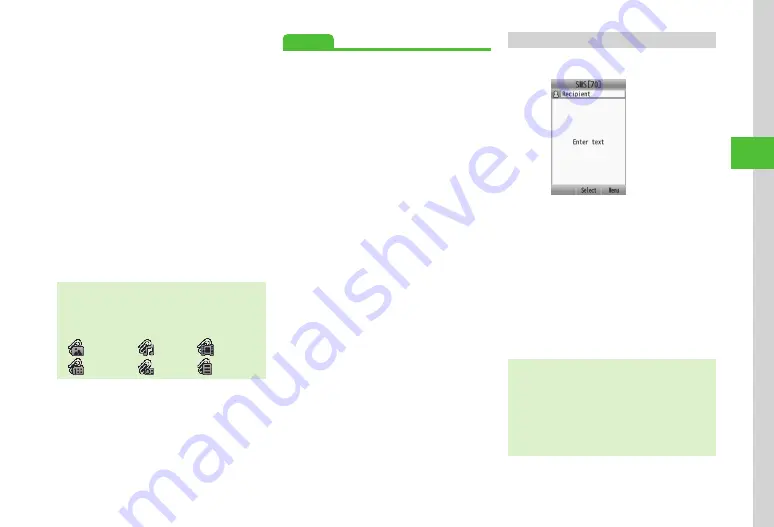
4-5
Messaging
4
■
To Attach Phone Book Entries (vcf file)
Phonebook
details
→
Search and check
entry (
→
u
(Add)
■
To Attach Calendar/Tasks Entries (vcs
file)
Calendar
item
→
Select tab menu
→
Schedule
or
Tasks
→
Highlight file
→
f
(Attach)
・
To attach multiple files, select
Calendar
item
→
i
→
Multiple
→
Check items
→
u
(Add).
■
To Attach Memo Saved as VNT Format
Notepad
→
Highlight file
→
f
(Select)
・
To attach multiple files, select
Notepad
→
i
(Multiple)
→
Check items
→
u
(Add).
■
To Attach Account Details
Account
details
→
u
(Add)
・
To add files, select Attach field
→
i
→
Add
file
,
and repeat
b
.
・
When files are attached, file type
indicators and
file names appear in Attached file list.
: Image
: Sound
: Video
: vcs file
: vcf file
: Other
Advanced
●
●
●
●
Inserting Information into S! Mail Messages
●
Moving Cursor to Top/End of Text
●
Adding Words to Dictionary (Japanese)
●
●
●
●
●
●
Using Template to Create S! Mail
●
●
Saving Graphic Mail as Template
s
●
Change Message Text Font Size (
●
Request/Cancel Delivery Report (
●
Quote Text from Received Message (
●
●
●
Show/Hide Transmission Progress Bar (
●
●
Set/Cancel Auto Delete for Sent Messages When
Sent Memory is Full (
●
●
Set Message Sending Priority (
●
●
●
SMS
a
u
→
Create
new
SMS
SMS Creation Window
b
Select Recipient field
c
From
phonebook
→
Search and
select entry (
d
Select a phone number
e
Select Enter Text field
→
Enter text
f
u
(Send)
・
Enter SoftBank handset numbers in Recipient field.
Add up to 20 Recipients.
・
When entered text exceeds entry limit (
P.4-2), S!
Mail conversion confirmation appears. Choose
Yes
to switch to S! Mail. When Hangul text is included,
Hangul characters will be converted to UTF-8
character encoding.
Summary of Contents for SoftBank 001SC
Page 3: ...Memo ...






























