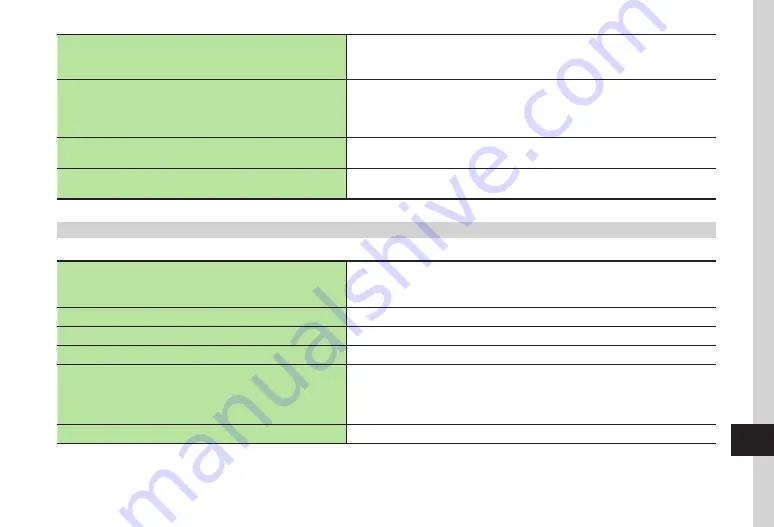
Handset Customization
13-13
13
Sort Message with Spam Filter
o
Off
Anti-spam
measures
→
Enter Phone Password
→
f
(OK)
→
Unregistered
→
On
・
To specify list
,
Spam
filter
→
u
(Edit)
→
(If address already exists in the list,
i
→
Add
filter
)
→
Sender
/
Sender
(Partial
match)
/
Subject
→
)
Add Address to Permitted List
o
Off
Anti-spam
measures
→
Enter Phone Password
→
f
(OK)
→
Permitted
list
→
On
・
To specify list,
Permitted
list
→
u
(Edit)
→
(If address already exists in the list,
i
→
Add
filter
)
→
Sender
/
Sender
(Partial
match)
/
Subject
→
).
・
Available only when
Unregistered
/
Spam
filter
is
On
.
Set Address for Report Spam
o
Anti-spam
measures
→
Enter Phone Password
→
f
(OK)
→
Address
for
report
spam
→
Enter mail address
→
Yes
Select Save Location for Message
o
Memory card first
Save
to
→
Select an item
・
If
Always
ask
is selected, confirmation appears each time a message item is saved.
S! Mail
k
u
→
Settings
→
S!
settings
Set Max Creation Size
o
2MB
Sending
options
→
Max
creation
size
→
Select an item
・
In S! Mail creation window, press
i
→
Sending
options
→
Max
creation
size
→
Select
item can change maximum size temporarily.
Set Message Sending Priority
o
Normal
Sending
options
→
Priority
→
Select an item
Set Picture Auto Resize
o
500KB
Sending
options
→
Picture
auto
resize
→
Select item
Set Max Receiving Size
o
2MB
Receiving
options
→
Max
receiving
size
→
2MB
/
300KB
Set S! Mail Receiving Options
o
On (Up to 1MB)
Receiving
options
→
Auto
receiving
→
Select an item
On
(Up
to
1MB)
:
Receives maximum 1 MB automatically.
On
(Up
to
300KB)
:
Receives maximum 300 KB automatically.
Off
: Mail Service Center sends S! Mail Notice; retrieve complete message.
Set Auto Receiving Condition
o
All messages
Receiving
options
→
Auto
receiving
conditions
→
All
messages
/
Specified
address
Summary of Contents for SoftBank 001SC
Page 3: ...Memo ...






























