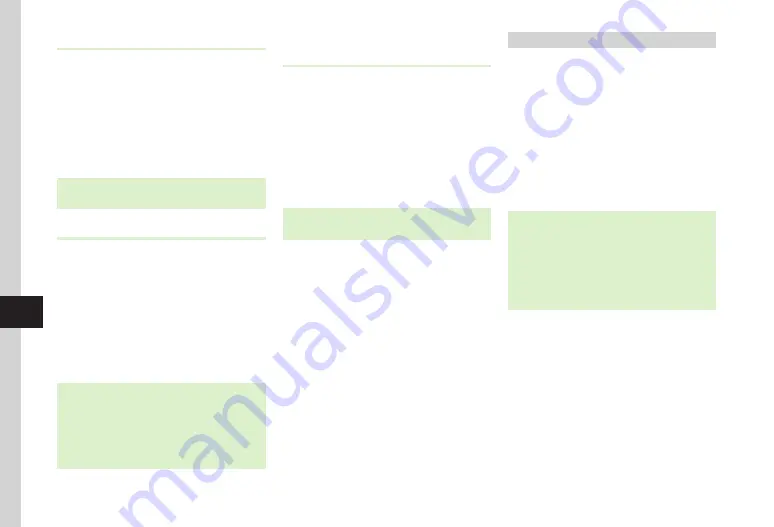
9-10
9
Handy Extras
Name Card
Scan name card and save to Phone Book, etc.
a
f
→
Tools
→
Useful
→
Barcode/
Scan
→
Name card reader
b
Use Display to frame name card
→
f
(Scan)
・
Camera focuses on and scans name card
automatically.
・
To save the scanned result, press
f
(Register)
→
u
(Save).
Text
Scan text and save/edit it.
a
f
→
Tools
→
Useful
→
Barcode/
Scan
→
Text reader
b
Use Display to frame text
→
f
(Scan)
・
Camera focuses on and scans text
automatically.
・
Press
r
to adjust scanning range.
・
To save the scanned result, press
f
(OK)
→
u
(Save). To check the saved text, press
i
→
Scan
results
.
・
To edit the scanned result, edit after scanning.
・
To toggle recognition language, press
i
→
Language
→
Automatic
/
Japanese
/
English
.
Scanning a Keyword & Looking It up in
Dictionary
a
f
→
Tools
→
Useful
→
Barcode/
Scan
→
Dictionary reader
b
Use Display to frame word
→
f
(Scan)
・
Camera focuses on and scans text
automatically.
c
Select scanned result
・
To toggle dictionary, press
i
(Switch)
→
English
/
Japanese
.
Using Barcode Files
Use a barcode file saved in Data Folder.
a
f
→
Tools
→
Useful
→
Barcode/
Scan
→
Open barcode
→
Select
folder
・
With Memory Card inserted, select a file
from Pictures or Digital Camera folder.
b
Select a file
・
Camera focuses on and scans text
automatically.
・
For split barcodes, once one portion is scanned,
the rest is automatically recognized and scanned.
If file name or saved directory of a split barcode
has been changed, select unrecognized part to be
scanned.
・
If file has been altered, barcode may not scan.
・
If barcode is unrecognizable, notification appears.
Summary of Contents for SoftBank 001SC
Page 3: ...Memo ...






























